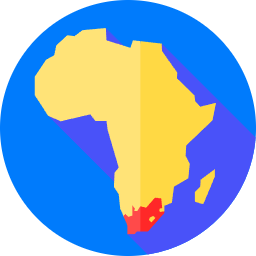Windows VPS TIPS
Windows VPS provides us with a friendly interface. The variety in functions as a computer made it a choice. However, how to log in to the Windows VPS on the computer? How to use it on your computer? Daintycloud will help you answer in this article. Things to prepare to login Windows VPS To start […]
There are many Android emulators out there, but below are the top android emulators that can be installed on VPS and Servers with GPU. In this article, Dainty Cloud will help you better understand the best Android emulators available on Windows VPS, Windows Server environments. Android Studio Android Studio is the official integrated development environment […]
Have you tried changing VPS password with cmd? Using the command is the fastest way to change Windows VPS password, it works well for operating systems like Windows Server 2012, 2016 and 2019. In this article, we will show you how to change your password using cmd step by step as follows: Step 1. Connect […]
How to finish 4000 watch hours fastest? The best way we are using today is to use RDP private IP (Windows VPS) to automatically watch youtube videos. So how to use RDP to complete 4000 watch hours for youtube channel? Below is an article detailing how to complete the 4000 watch hour condition with RDP. […]
How to Enable and Disable multiple remote desktop Sessions in Windows VPS with Windows Server 2012, Windows Server 2016 and Windows Server 2019? In some cases, Windows VPS allow a single RDP session. If only one session is available and you take over another person’s live session, you may choose to enable multiple RDP sessions. […]
How to Connect Your Windows VPS from your PC?. Today we are going to make a tutorial how to connect your Windows VPS using Remote Desktop. So, before we go into the first step, I would like to remind you guys to make sure your Windows is up-to-date. Step 1. Open “Remote Desktop Connection” on […]