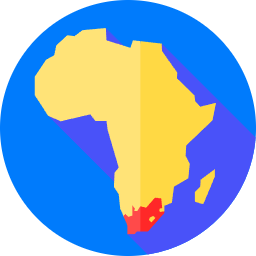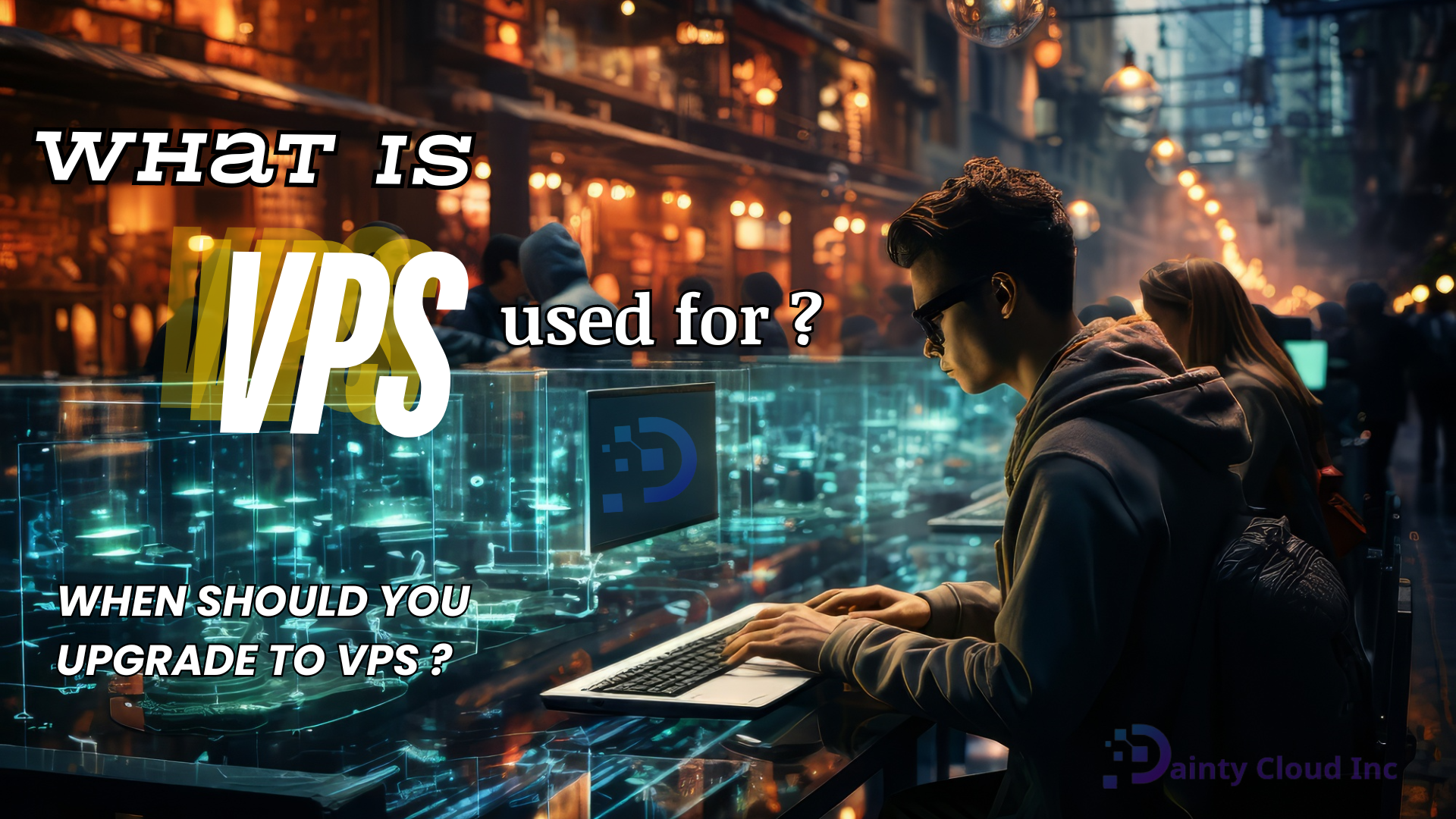How to allow an app to bypass Firewall Windows VPS
How to prevent applications on VPS from being blocked by the Firewall? This article will show you how to allow an app to bypass Firewall VPS.
What do you know about Firewall?
Define
The term Firewall is a borrowed word in construction design techniques to prevent and limit fires. In information technology, a Firewall is a technique integrated into the network system. It has the function of controlling access. It protects information and internal data. At the same time, limit the intrusion from outside. Of course, as the name suggests. The Firewall is a firewall that protects computers, servers, etc. From the dangers of accessing the Internet.
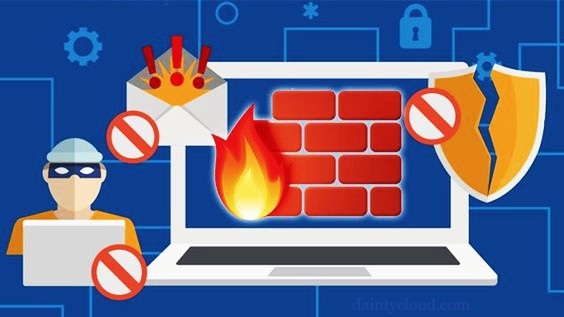
The effect of Firewall
- The firewall prevents unauthorized access to the private network. So it acts as a gatekeeper, checking all data entering or leaving the private network.
- The firewall helps prevent network attacks.
- Firewalls act as security checkpoints by filtering information connected via the internet to a network or personal computer.
- Easily control connections to your website or restrict some unwanted users.
- You can customize the firewall according to your needs by setting appropriate security policies.
Why is it necessary to turn off Firewall VPS sometimes?
To prevent the risk of Viruses entering, you should turn on the firewall to make your computer more secure. The principle of operation of Firewalls is to separate data into secure connections and unsafe connections. However, this will make it difficult for computer users to install additional third-party software and utilities. Then the system will ask the user to turn off the firewall to install this software.

With Windows VPS Server, most providers will set up VPS to always run Firewall automatically to ensure VPS avoids viruses or spyware. However, some applications need to run on VPS, but the Firewall mistook them for viruses and blocked them. So how to allow an application to bypass the Firewall but still run with other applications? With a Firewall on Windows VPS, turning it off is the same as the computer. You can follow the steps below.
How to allow an application to bypass Firewall VPS
Step 1. Go to Start. Then search for Windows Firewall with Advanced Security. Firewall VPS appears.
Step 2. In the window that appears, select Inbound Rules => New Rule. In the Rule type section, select Program => Next.
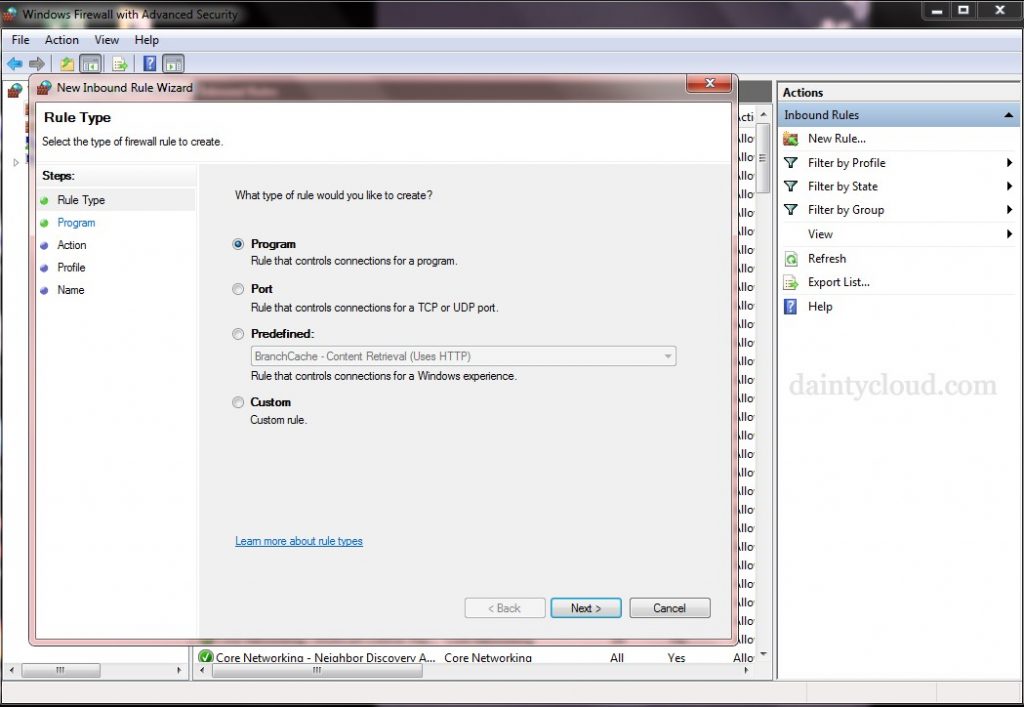
Step 3. On the next window, you select the application want the Firewall to ignore. Then select Next.
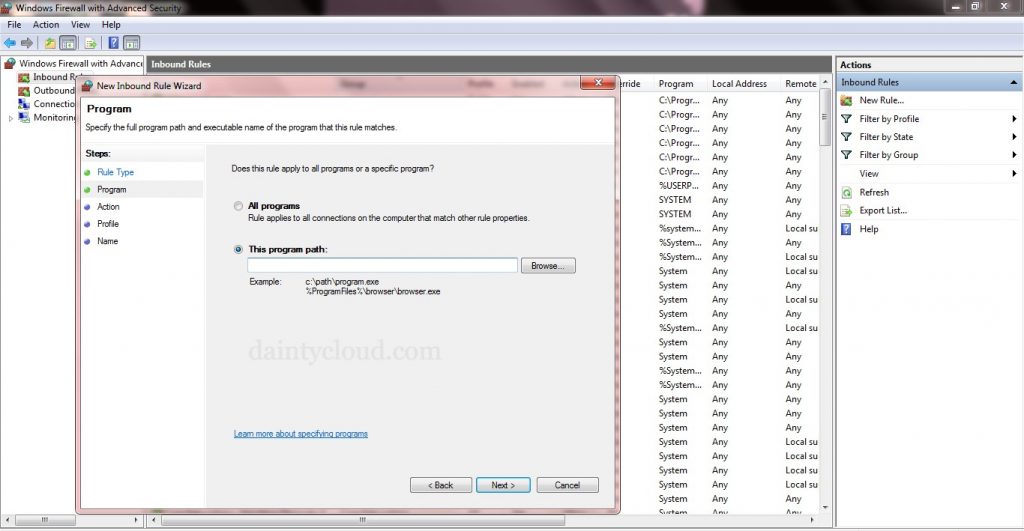
Step 4. Next in the Action section, select Allow the connection. Then choose Next.
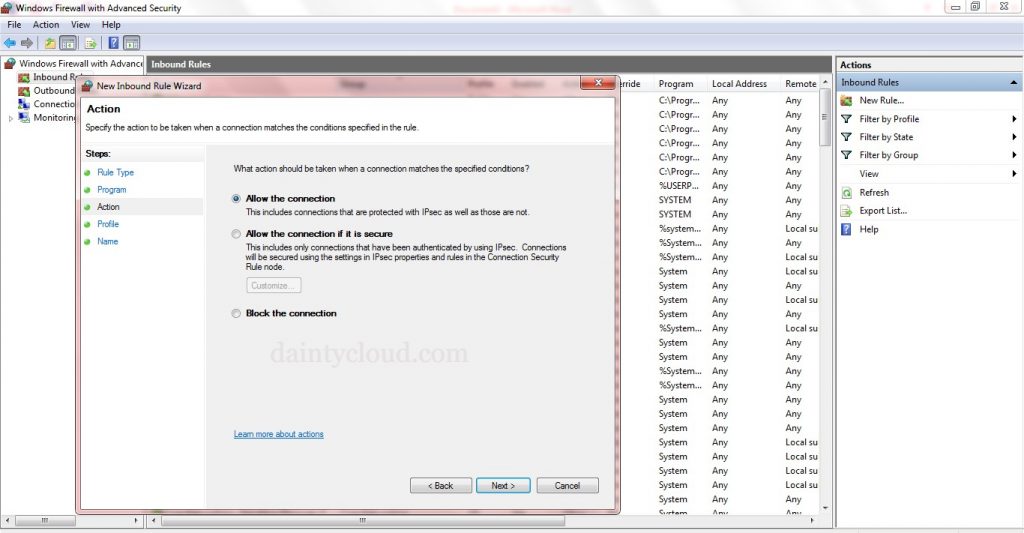
Step 5. In the Profile section, integrate three parts: Domain, Private, Public.
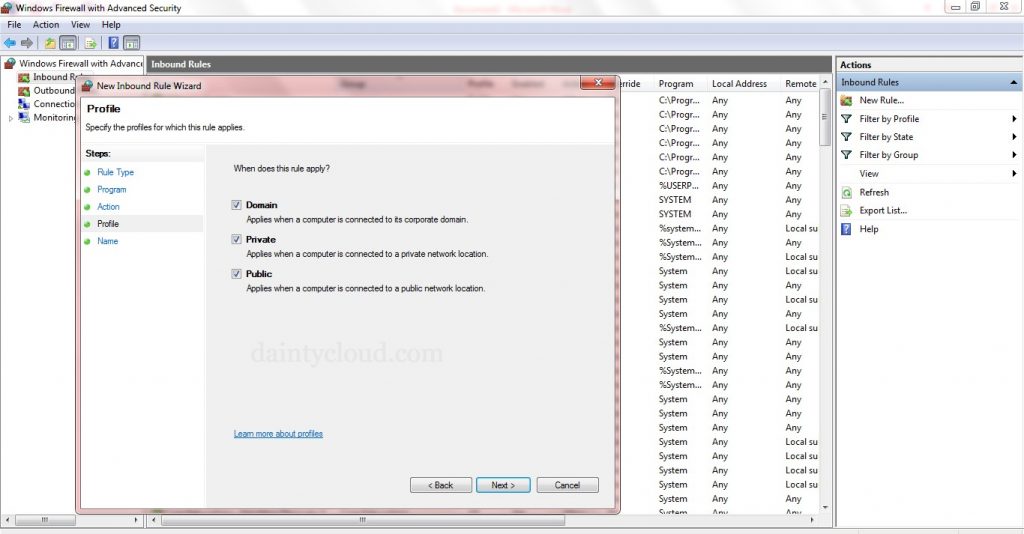
Step 6. In the Name section, save the name. Finally, select Finish, and you have successfully allowed the application to bypass the Firewall VPS.
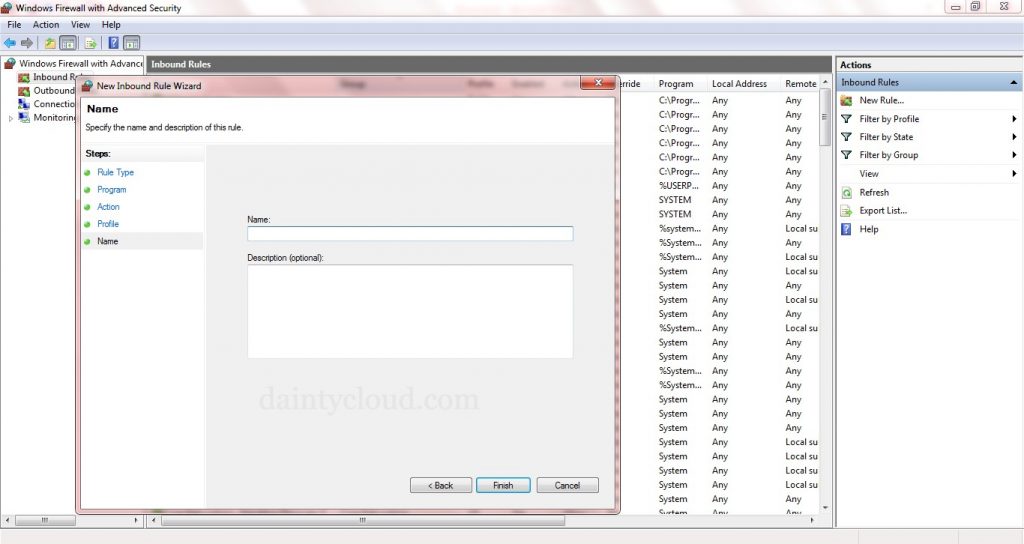
If you have any questions or are wondering about using VPS for online business, website operation, or game server,… Don’t hesitate, send them to us. Dainty Cloud is always ready to answer all your requests.