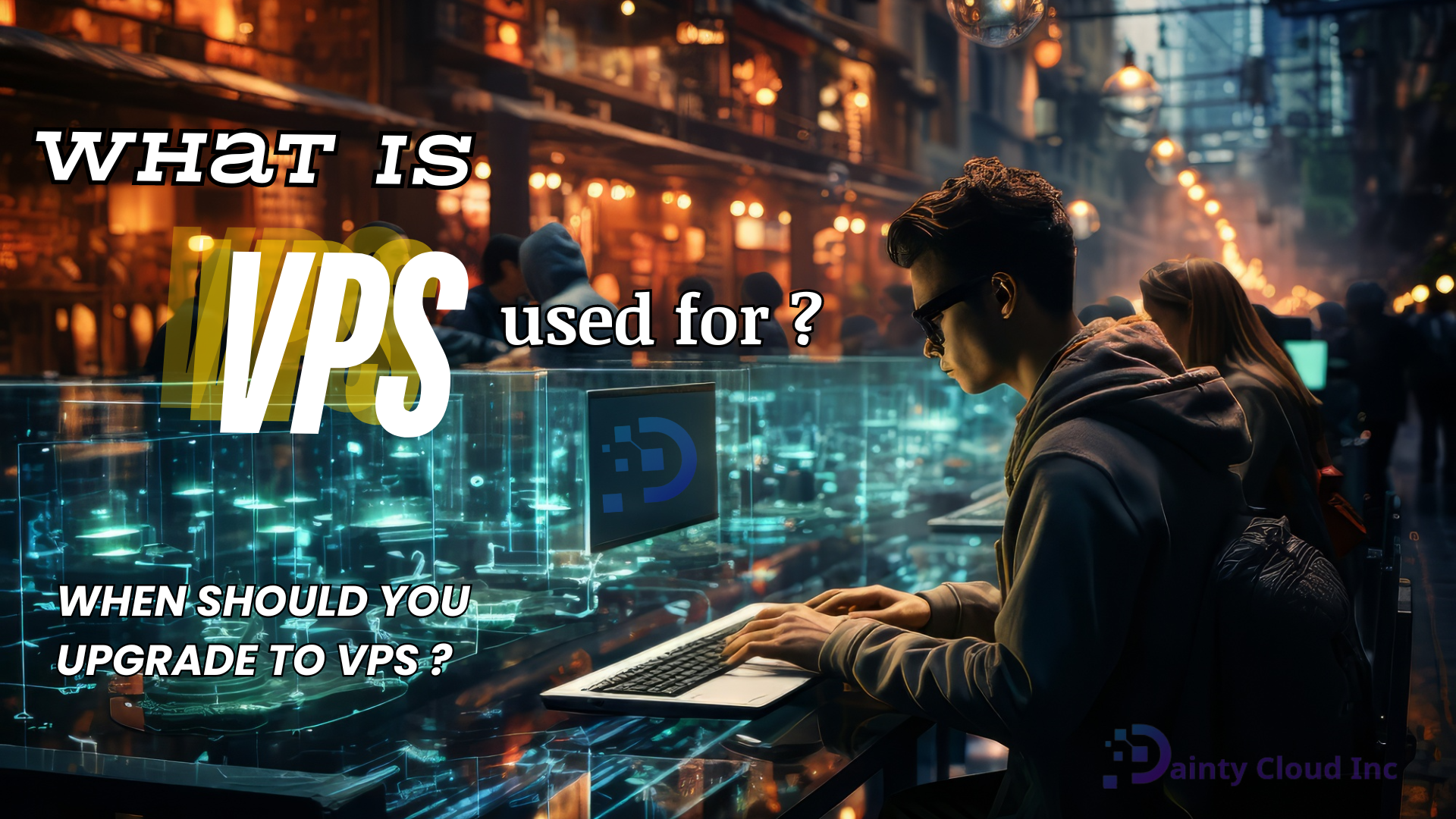Setup Android Emulator on Windows VPS without GPU
You can still play mobile games on your computer by setting up an Android emulator on a Windows VPS without GPU. That’s right! It’s entirely possible.
Why use an Android emulator?
Great solution following the trend of virtualization technology
Android emulator gives you an Android mobile environment on your PC or VPS device. And as you know, to hang mobile games on VPS or PC, you need to install Android emulator software on your device. Moreover, VPS requires a new GPU to install and use. On PC, it is easier because it is so familiar to users. However, installing an Android emulator on Windows VPS is relatively new.
With Windows VPS, you can bulk install with different IP addresses. Moreover, it can also reinstall the operating system easily if it fails. In particular, if one emulator fails, it will not affect other emulators in the system. When your work needs to use a lot of android emulators to run CH Play, play games, or hang up an account, for example, installing Android emulators on Windows VPS now will be an ideal solution for you. Any need for account creation and gaming is not too heavy. You can refer to Dainty Cloud’s Cheap Windows VPS packages.

What new experiences do installing Android emulators on VPS to play games bring?
- The keyboard and mouse control mechanism will make it easier for you to manipulate the game. Especially is the shooting and survival game series.
- You can play the game carefree without worrying about the device getting hot or wearing out.
- Experience the game on a bigger, sharper screen. Create a vast virtual world of your own.
- You can install and manage multiple VPS and install an Android emulator on it. Each Android emulator is a clean IP address with a network speed dozens of times higher than PC. At that time, you can perform tasks such as suspending many games without any problems at the same time.
As mentioned above, Android emulators all require VPS to have a video card to handle graphics tasks. But sometimes, we need to install it to use certain features without using the video card? Below, Dainty Cloud will guide your way to install an Android emulator on Windows VPS without GPU with two emulators, NoxPlayer and Bluestacks.
Install NoxPlayer on Windows VPS without GPU
Installing NoxPlayer is quite simple. You need to buy a VPS with Windows Server 2012 pre-installed. This version of NoxPlayer Lite only runs on Windows Server 2012. After downloading NoxPlayer, configure it without using a video card. Thus, NoxPlayer will run on a VPS environment without a video card. Detailed step-by-step instructions are as follows:
First, you need to download NoxPlayer Lite here. After downloading, open the file to run the installation program. The installation interface appears to click on the Custom item first, then click Install to proceed with the installation.
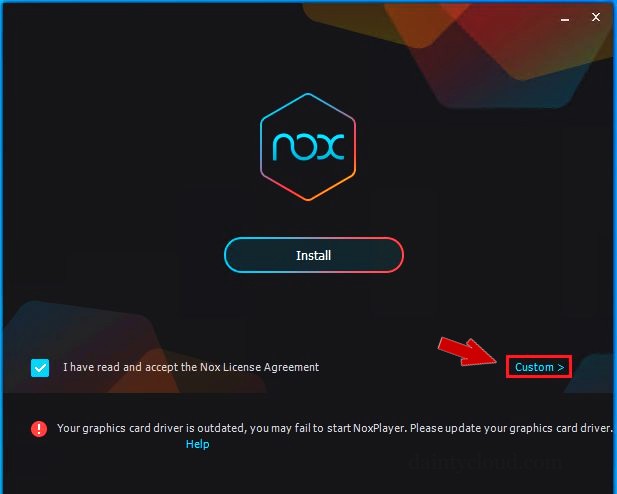
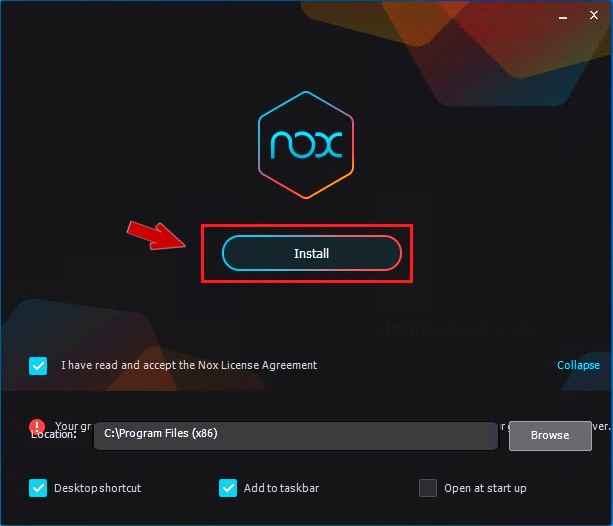
After the installation is complete, you do not need to run the software immediately, but turn it off. The purpose is to configure the NoxPlayer software in the no-video mode first. Of course, if your VPS has a GPU, you don’t need to do this step.
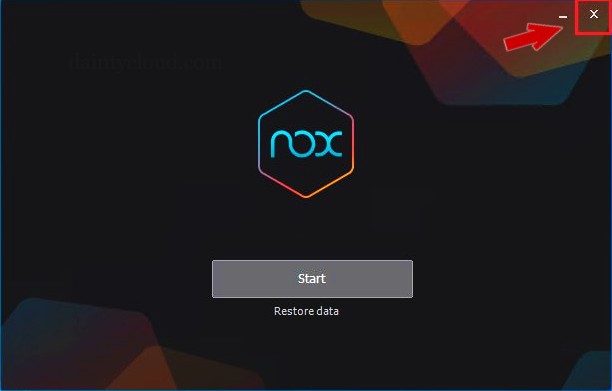
Next, we need to reconfigure a few things to be able to run on the VPS. Open Multi-Drive.

Once opened, click on the Setting button.
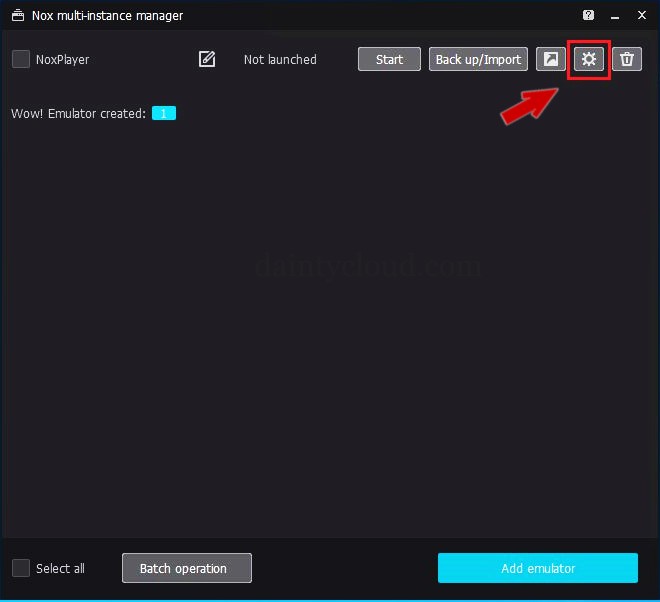
The interface appears. Now, you will configure it according to the instructions below. Select Save when done.
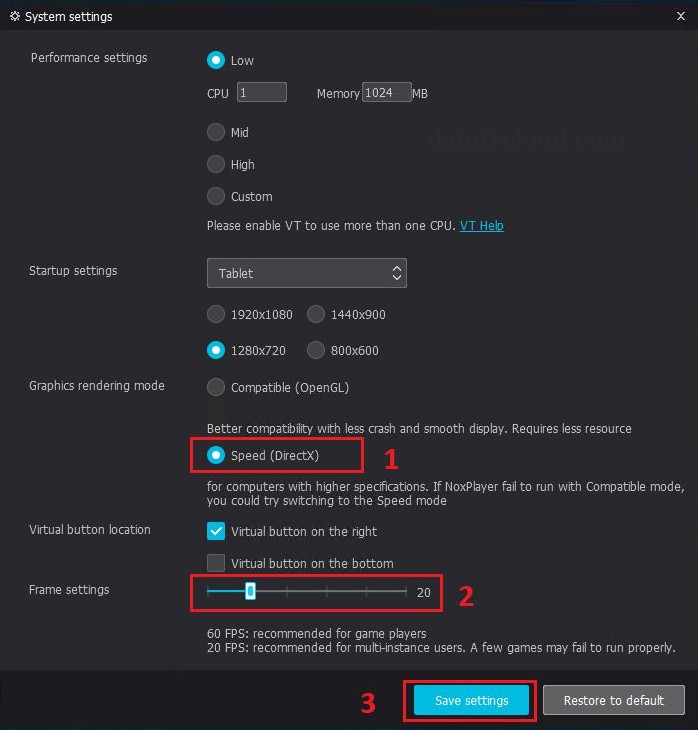
Restart NoxPlayer to see the results. Depending on your VPS configuration, the startup speed will be fast or slow.
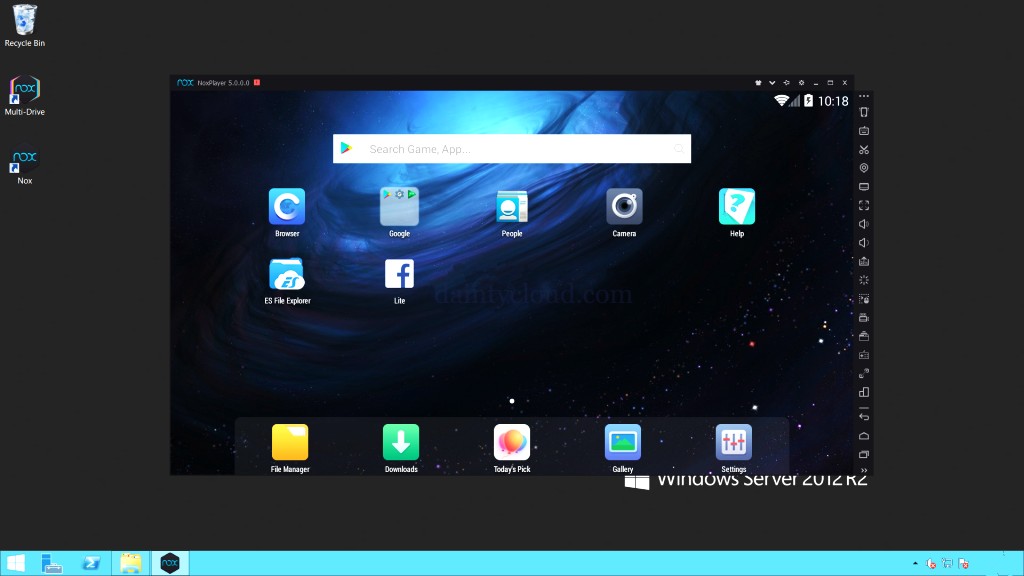
Install Bluestacks on Windows VPS without GPU
First, download BlueStacks here. To download the suit-right version, you should preview the parameters on your VPS. For BlueStacks, after downloading and installing, you can start it and use it.
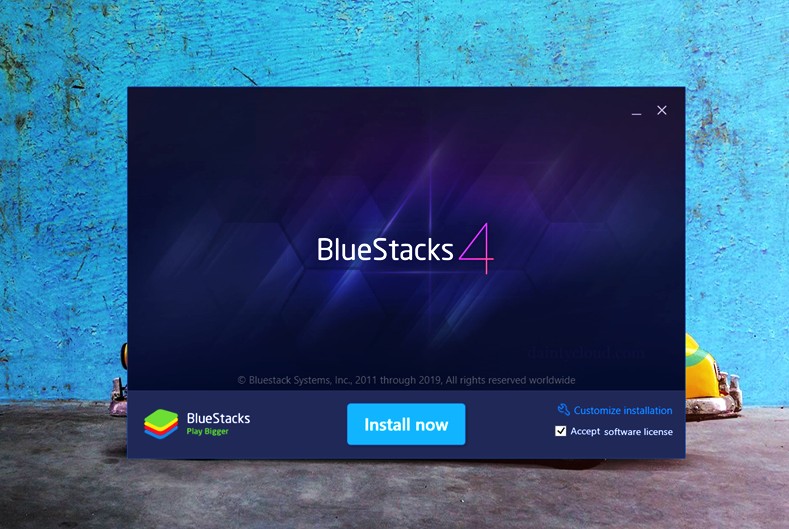
A small recommendation is that you should use NoxPlayer instead of Bluestacks. Because Bluestacks is quite heavy and complex, it is only suitable for intensive android game applications. And if you feel too complicated, choose a Windows VPS with GPU from many options at VPS Android Emulator of Dainty Cloud. We have this optimal solution and top advice available for you.
After downloading and using the emulator, the experience of playing games like Free Fire, Snake Candy, Arena of valor, League of Legends: Wild Rift will become extremely interesting. Especially with the game Free Fire, when the superstar group BTS becomes the global ambassador, it will surely attract a lot of ARMYs and gamers to experience this survival game. Playing games with Android emulators on Windows VPS can also help you have a chance to meet your idol. What are you waiting for, Armies? Let’s play now!
Thanks for following the post. And good luck with the installation.