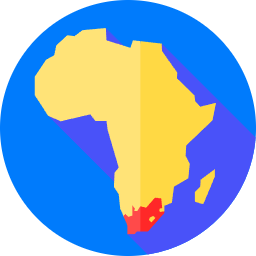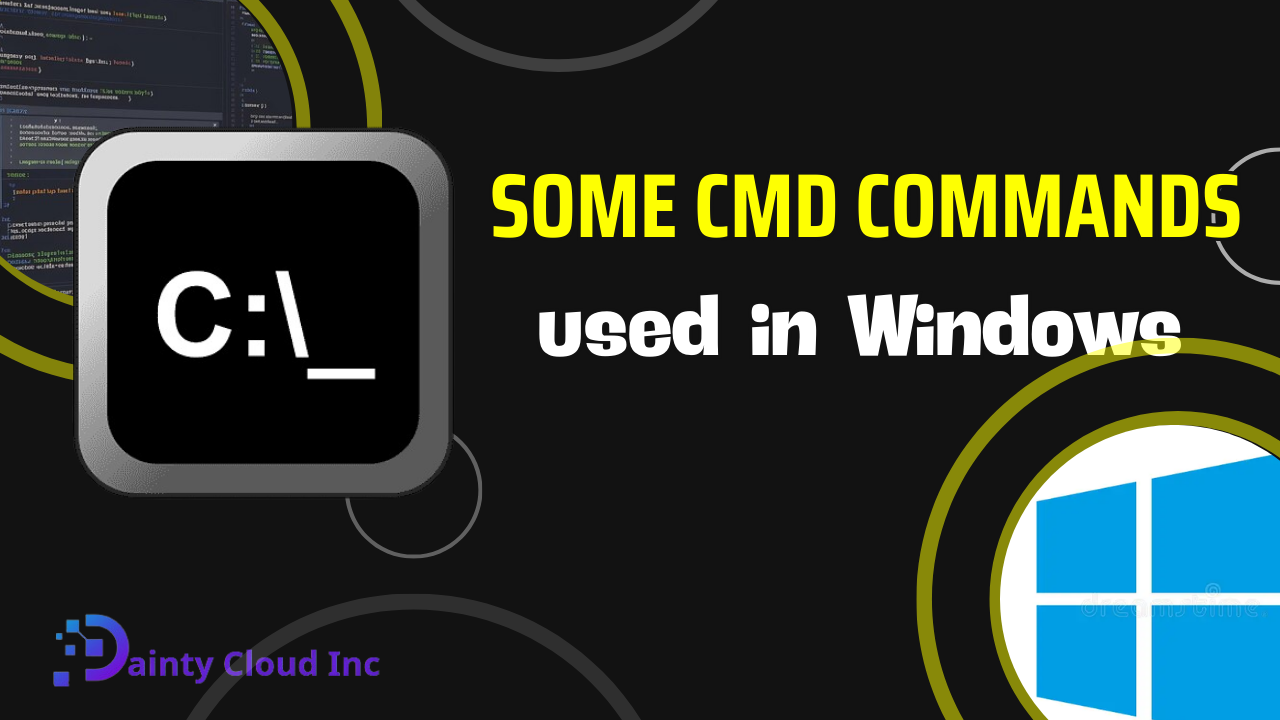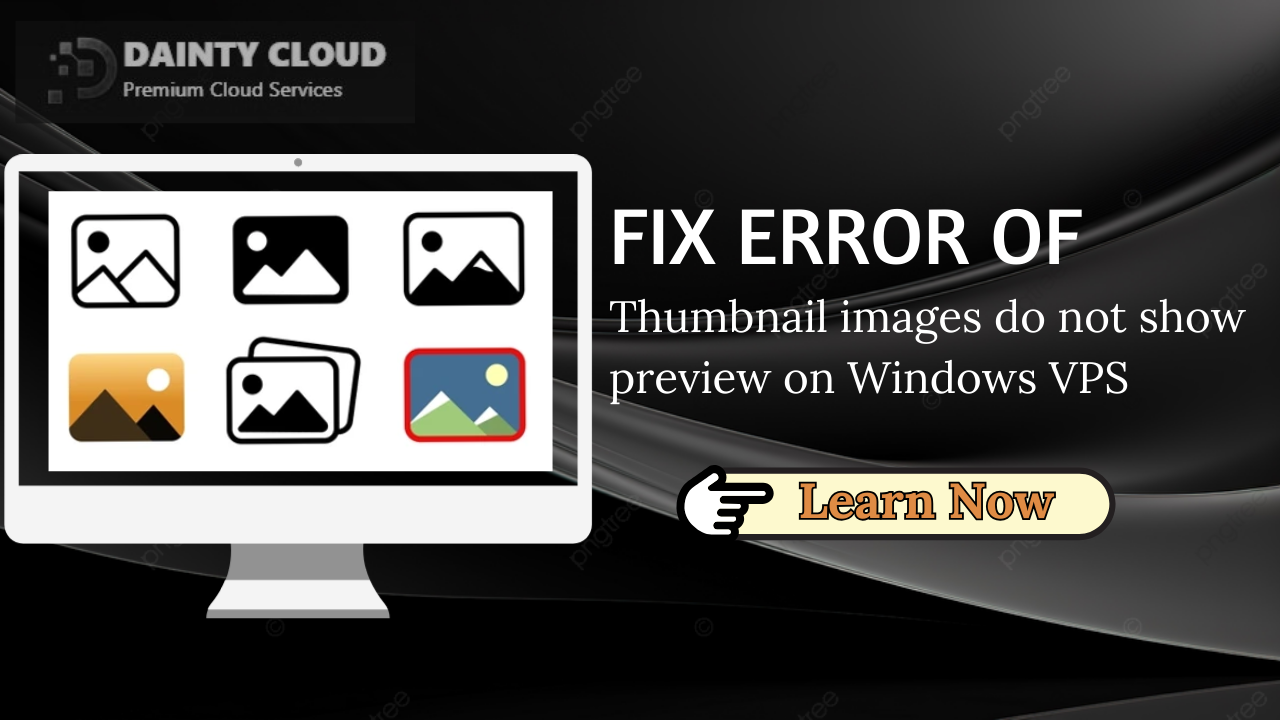How to Delete VPS IP History on Remote Desktop Connection
Are you worried that your VPS IP history might be visible to unauthorized users on Remote Desktop Connection? You are not alone! Many VPS users are concerned about their security and privacy. In this article, we will show you how to delete VPS IP history on Remote Desktop Connection safely and securely.
What is Remote Desktop Connection?
Remote Desktop Connection (RDC) is a tool included in the Windows operating system that allows users to connect remotely to another computer or server over a network connection. This tool is commonly used by VPS users to access their virtual private servers from a remote location.
Why should you delete VPS IP history on Remote Desktop Connection?
Your VPS IP history can contain sensitive information such as login credentials and other personal data. If someone gains access to your VPS IP history on Remote Desktop Connection, they can use that information to compromise your server or steal your identity.
Step-by-Step Instructions to Delete VPS IP History on Remote Desktop Connection
Now that you understand the importance of deleting your VPS IP history on Remote Desktop Connection let’s dive into the steps to make it happen. You can also find many ways to fix Windows VPS error here.
Step 1: Open the Registry Editor
To open the Registry Editor, press the Windows key + R on your keyboard to launch the Run command window. Type “regedit” into the text field and click “OK.”
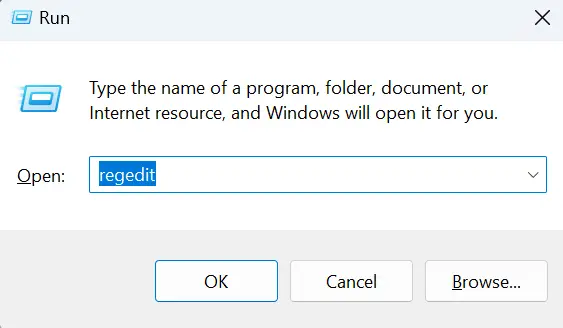
Step 2: Navigate to the Terminal Server Client Key
Once you have opened the Registry Editor, navigate to the following key: HKEY_CURRENT_USERSoftwareMicrosoftTerminal Server ClientDefault.
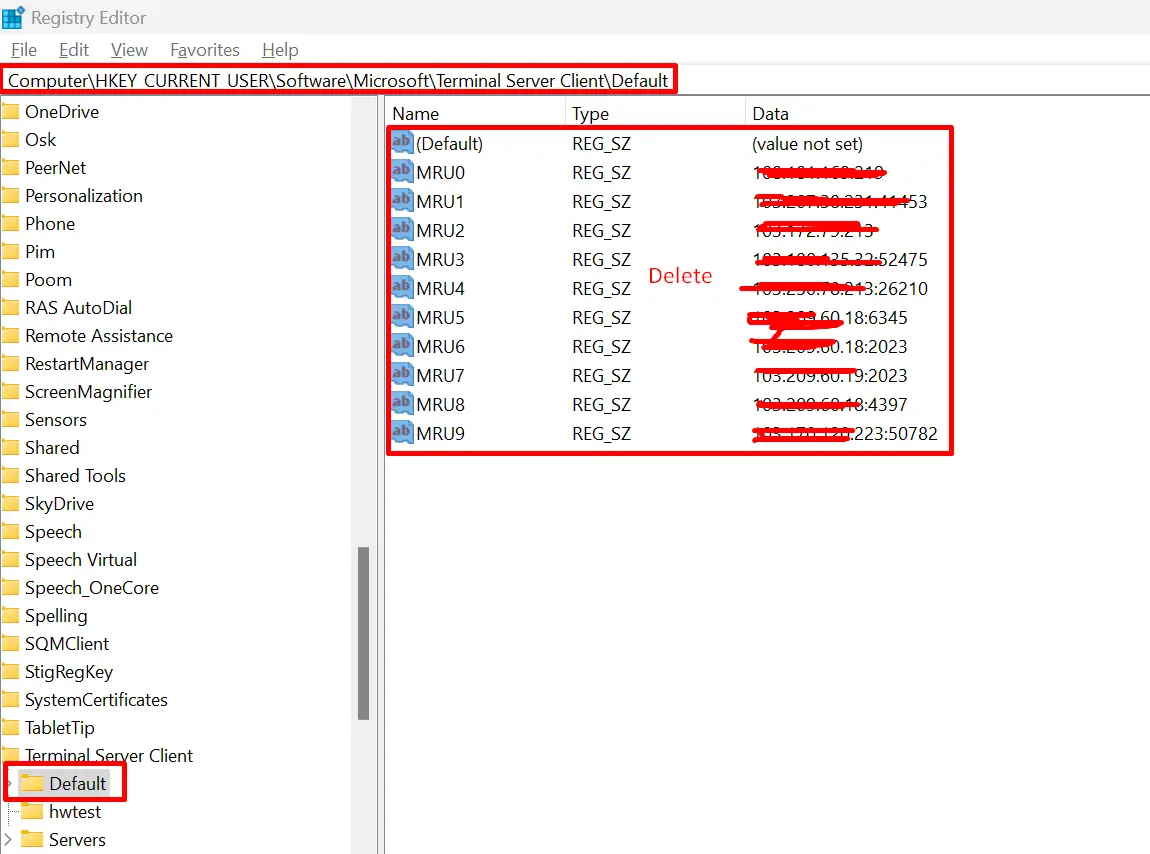
Step 3: Delete the MRU Subkey
Delete server history.
Step 4: Confirm Deletion of VPS IP History
To confirm that your VPS IP history has been deleted, open Remote Desktop Connection and verify that your previous connections are no longer visible.
Congratulations! You have successfully deleted your VPS IP history on Remote Desktop Connection.
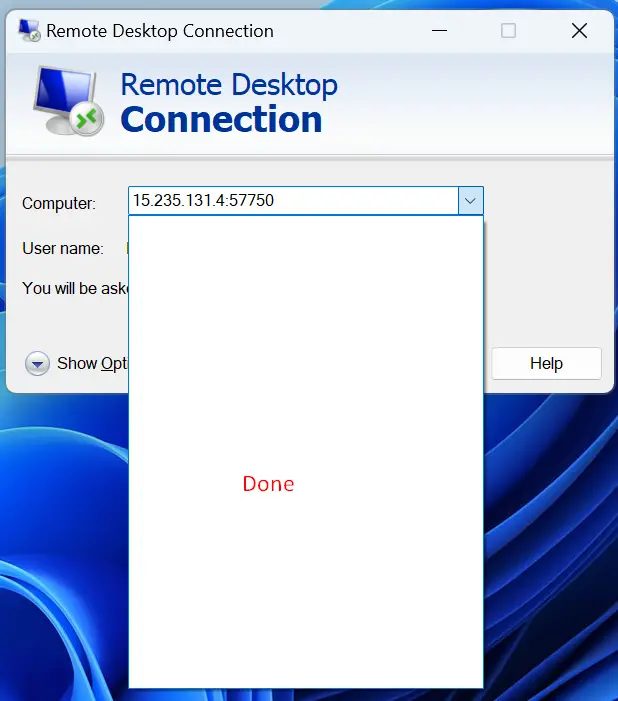
If you still can’t clear your IP history like above, this video might be helpful for you:
Important Considerations
Before implementing any changes to your system, it is crucial to create a backup of your data. In case anything goes wrong during the process, you have a backup to restore your system.
It’s essential to note that deleting your VPS IP history may cause inconvenience because you will need to re-enter your login credentials for every connection you make. Therefore, it is advisable to keep your login credentials in a secure location.
In conclusion, we have shown you how to delete your VPS IP history on Remote Desktop Connection safely and securely. By following these simple steps, you can protect your sensitive information from unauthorized users. Remember to take backups and keep your login credentials safe while deleting your VPS IP history. If you have any questions or comments, please leave them below.