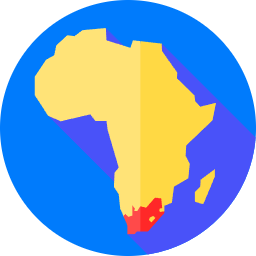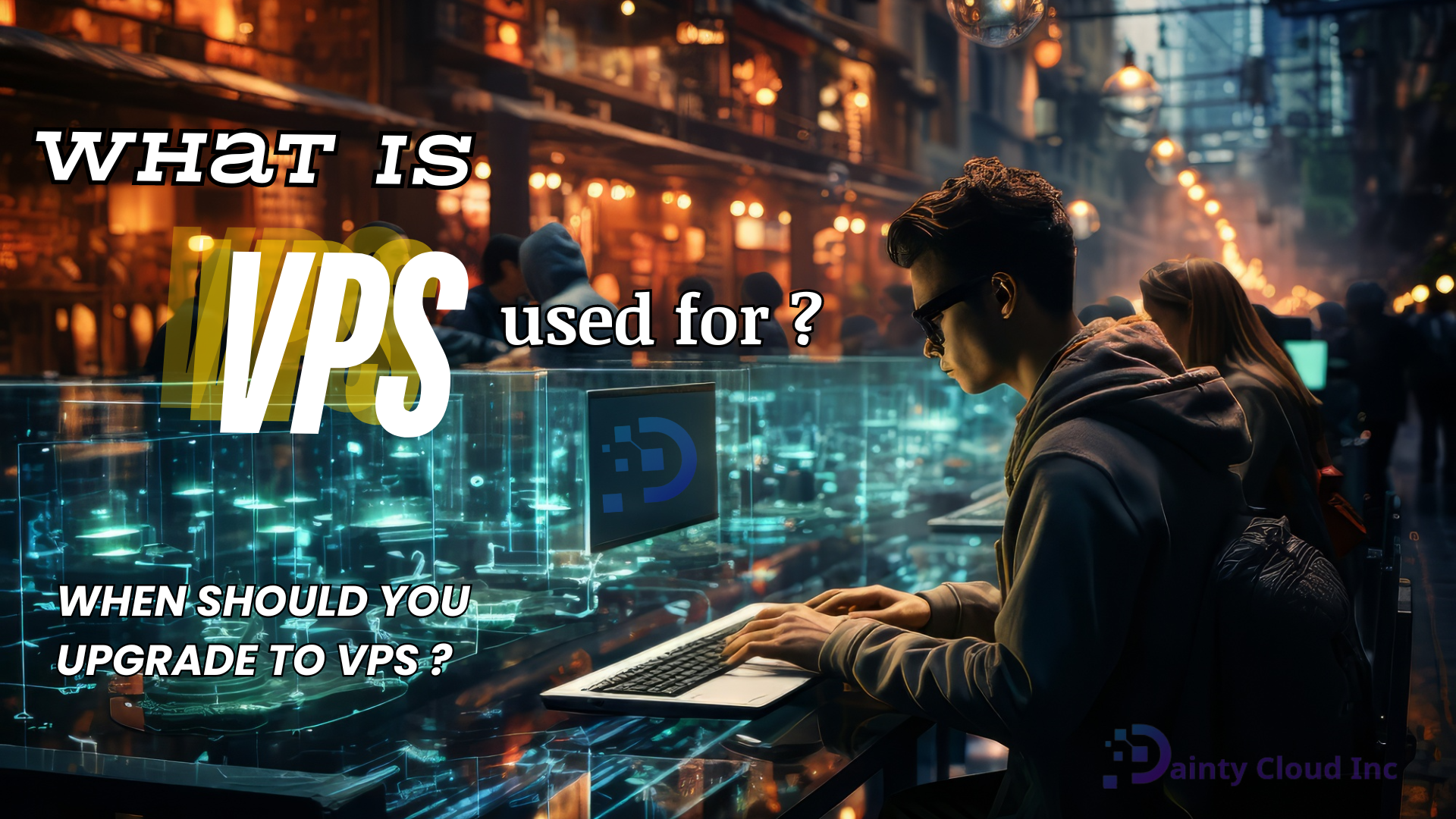How to Connect Your Windows VPS on PC?
How to Connect Your Windows VPS from your PC?. Today we are going to make a tutorial how to connect your Windows VPS using Remote Desktop. So, before we go into the first step, I would like to remind you guys to make sure your Windows is up-to-date.
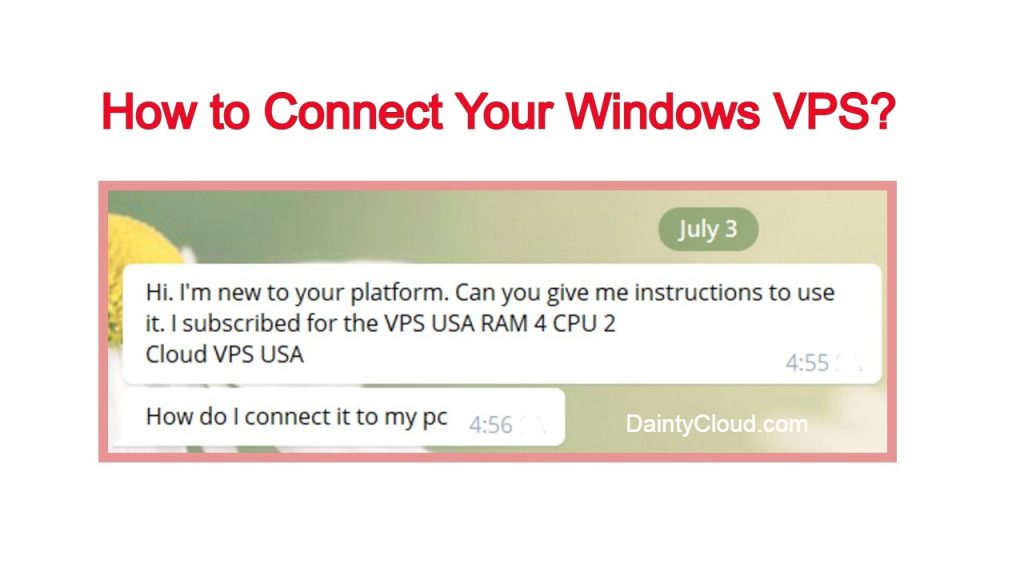
Step 1. Open “Remote Desktop Connection” on your PC
The first step is we are going to the search bar and type “RDP” or “Remote Desktop Connection”.
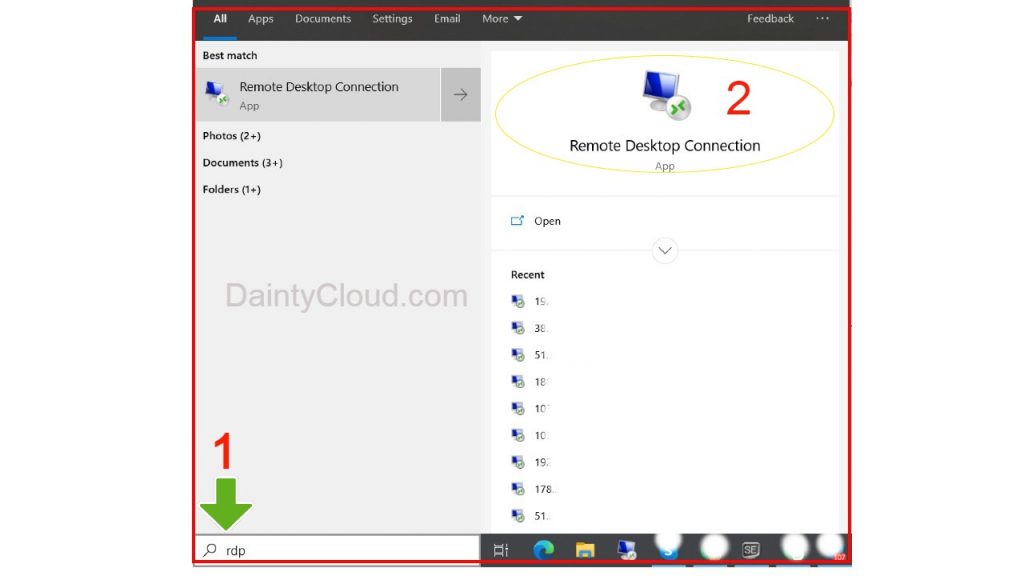
Step 2. Enter your IP address, Username and Password of your windows VPS
Click the drop down show options. So, for the computer you just enter your IP address of your windows VPS or your port number.
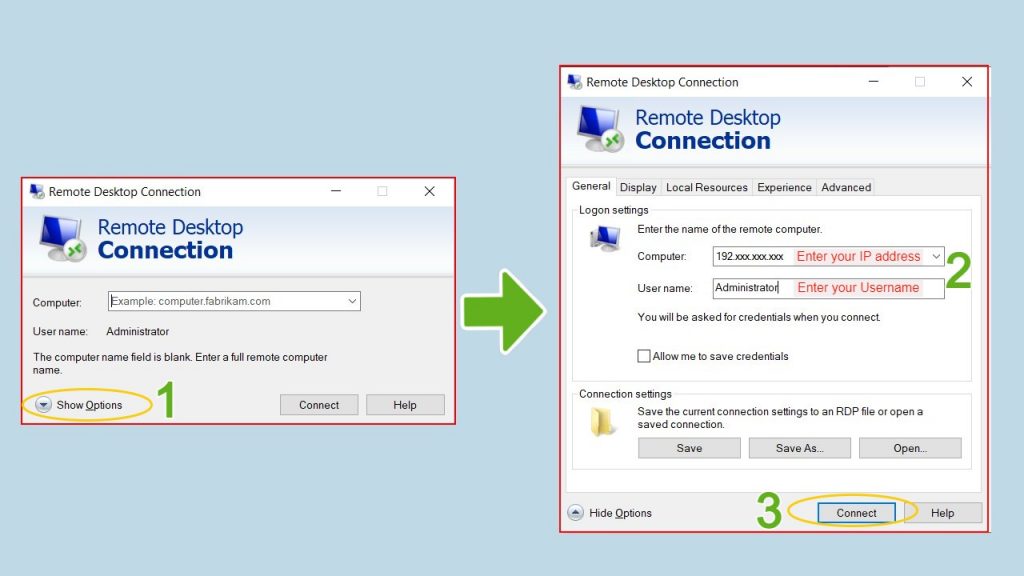
For your username just put “Administrator”. And then just click connect. Enter your password.
And if you don’t want to put your password and username for many times, you just click remember. And click okay. So this is our IP Address. It is not in the coverage of SSL certificate. So we just click yes. So now, we success to connect the VPS windows.
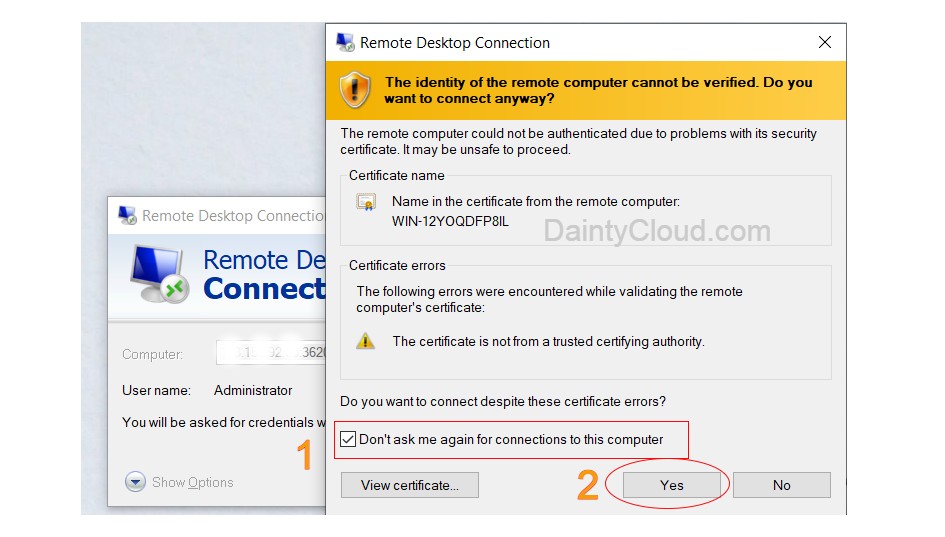
Step 3. Exit the windows VPS
If you want to exit the windows VPS. Just click close. So, that’s all for our tutorial article for how to connect your windows VPS using remote desktop. Thank you for reading! youtube abone satın al
Dainty Cloud Inc