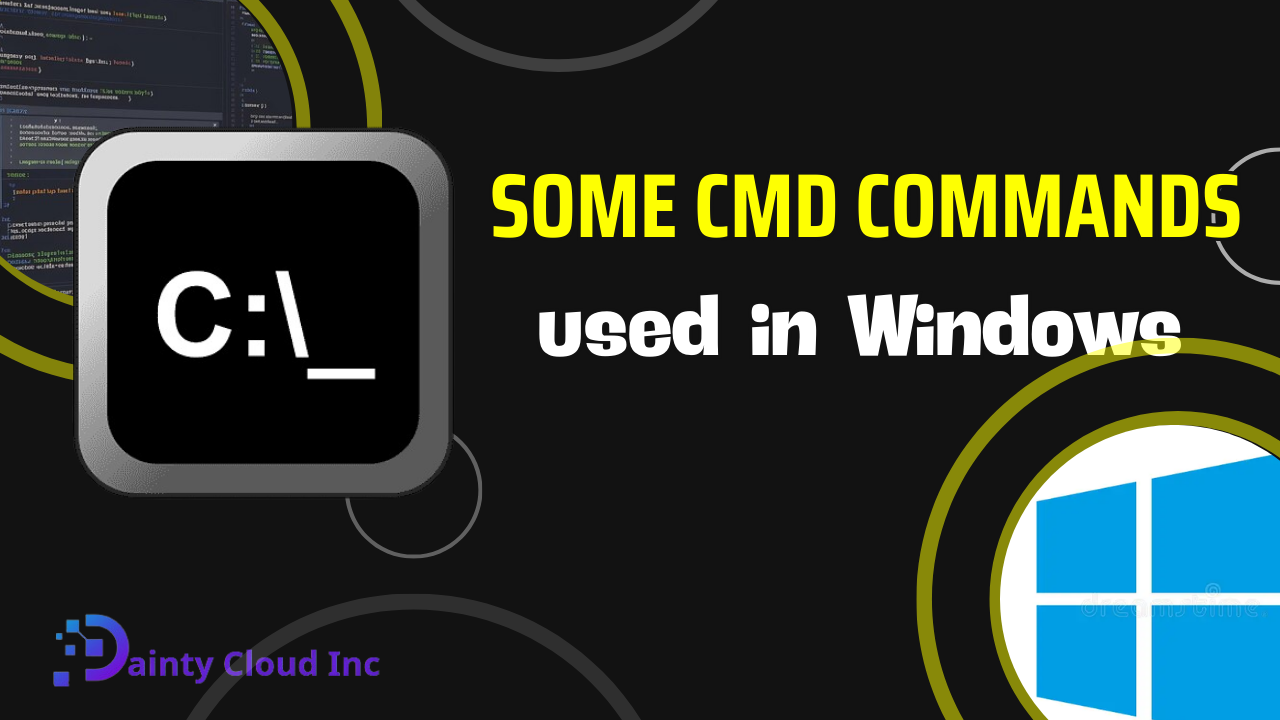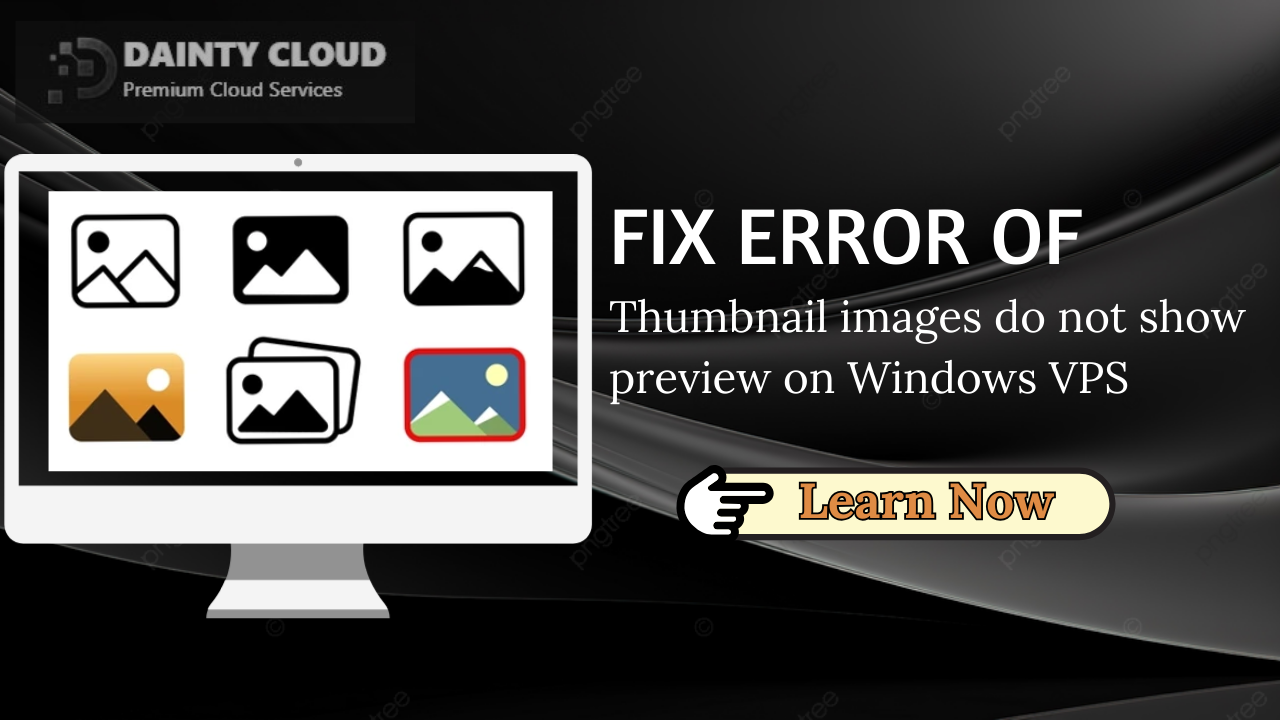How to Add User to Windows VPS
Add users to your Windows VPS can be advantageous for various reasons, such as granting different access levels to different users or enabling multiple individuals to collaborate on the same project. In this article, we will explore the process of adding a user to a Windows VPS using different methods, including Remote Desktop Connection, PowerShell, and Windows Admin Center.
Who Will Use How to Add User to Windows VPS
Anyone managing a Windows VPS can benefit from learning how to add users. This knowledge is particularly valuable for system administrators, developers, and IT professionals who oversee server operations and require efficient user management capabilities.
How to Add User to Windows VPS
Adding a User via Remote Desktop Connection
- Connect to your Windows VPS by launching Remote Desktop Connection (RDC).
- Open the Computer Management console by following these steps:
- Press the Windows key.
- Type Computer Management and select the appropriate result.
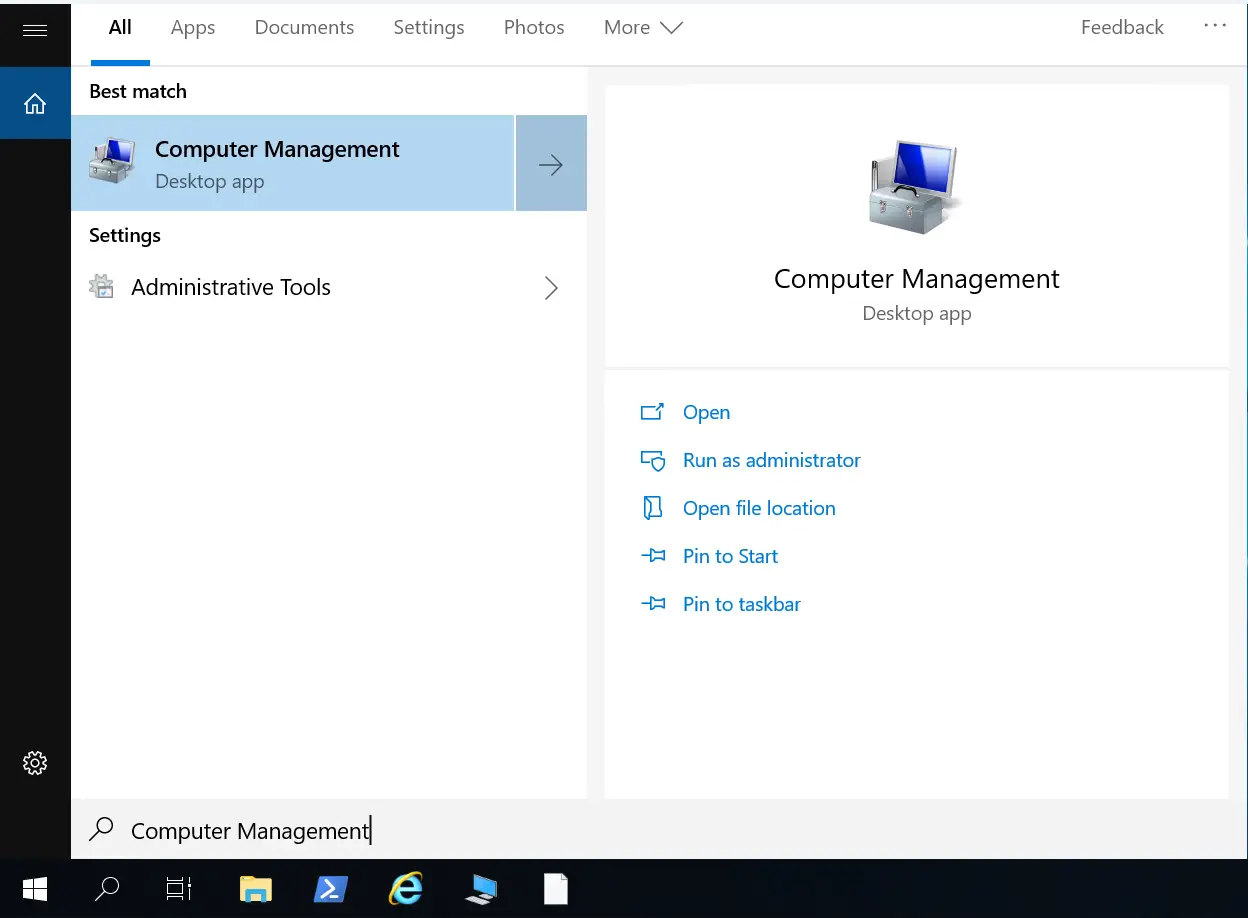
3.Expand the Local Users and Groups node in the left-hand pane of the Computer Management window.
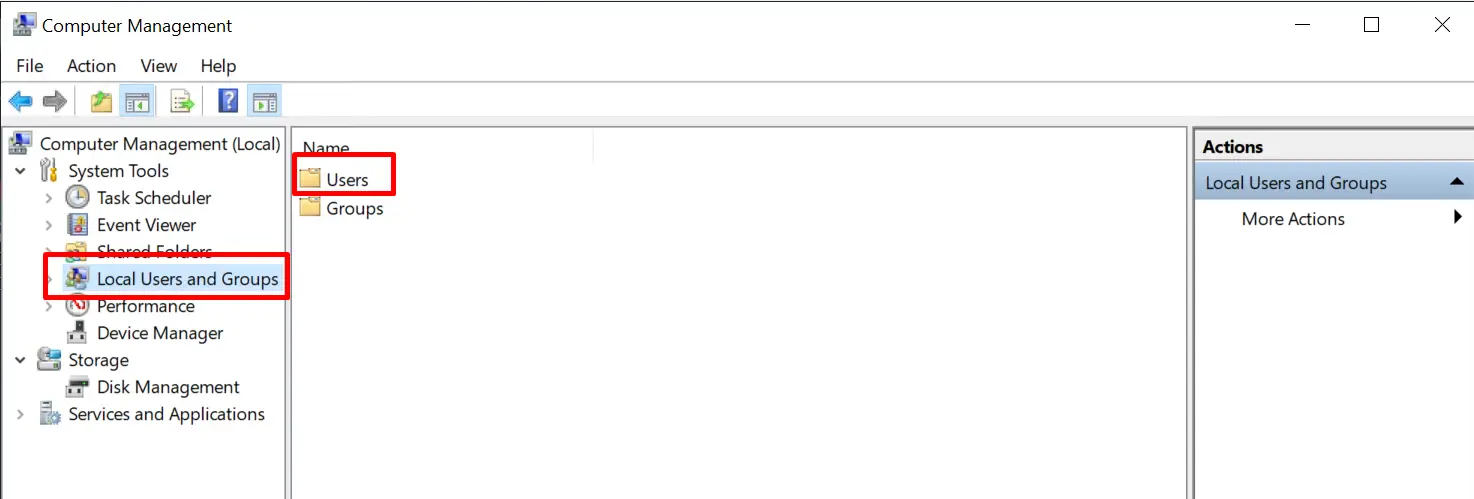
4.Click on the Users folder to display the existing users in the right-hand pane.
5.Right-click anywhere in the blank area of the Users folder and choose New User from the context menu.
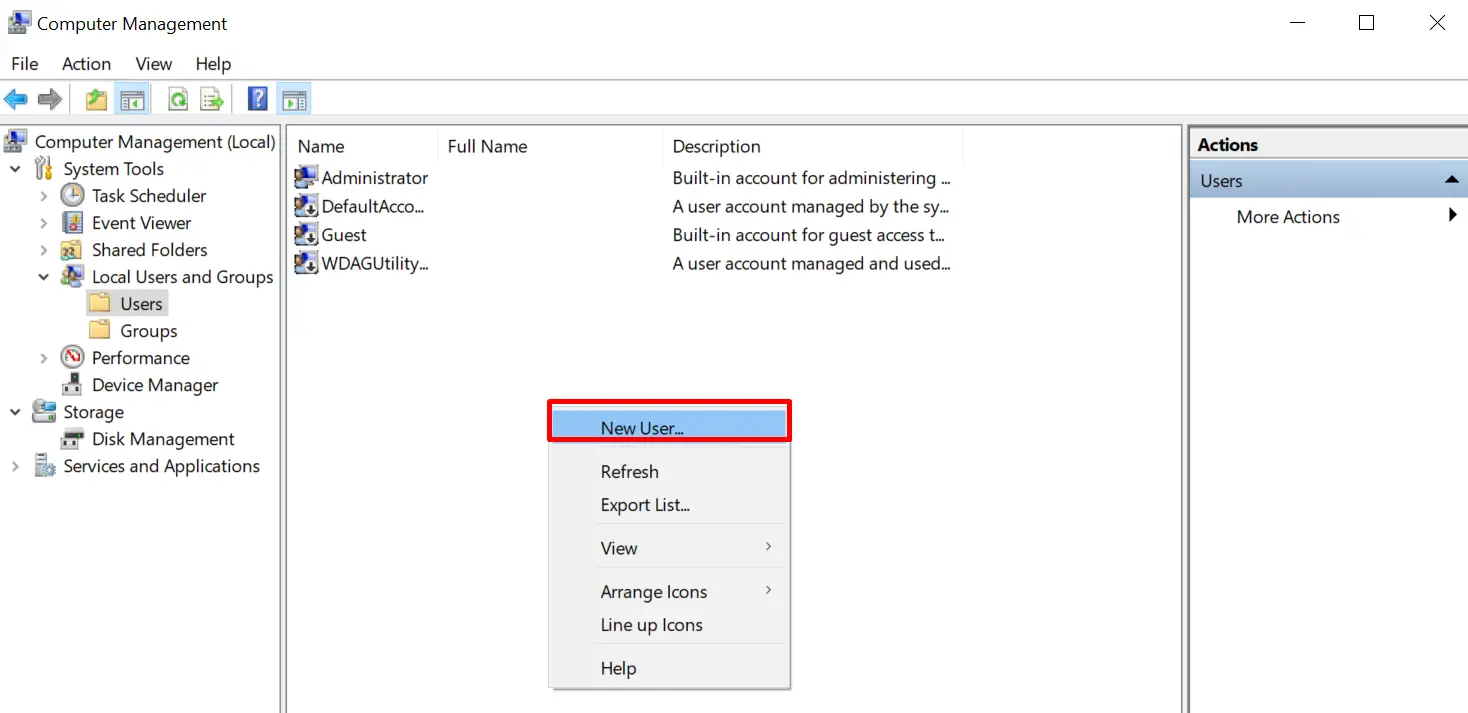
6.Specify the username, password, and any other required information for the new user account in the dialog box that appears.
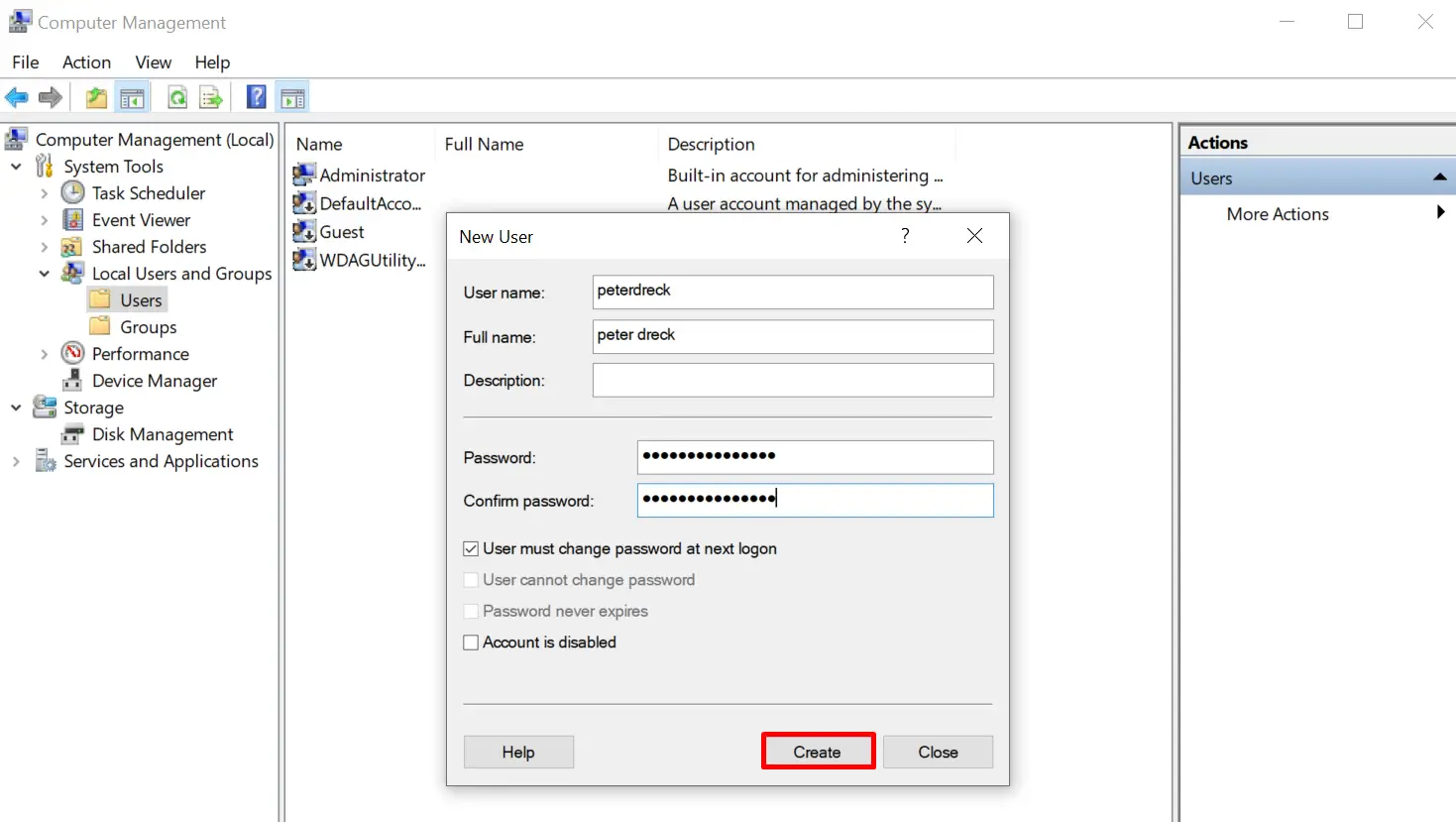
7.Click Create to add the new user.
To enable login access for the newly created user:
- Right-click on the new user account and select Properties.
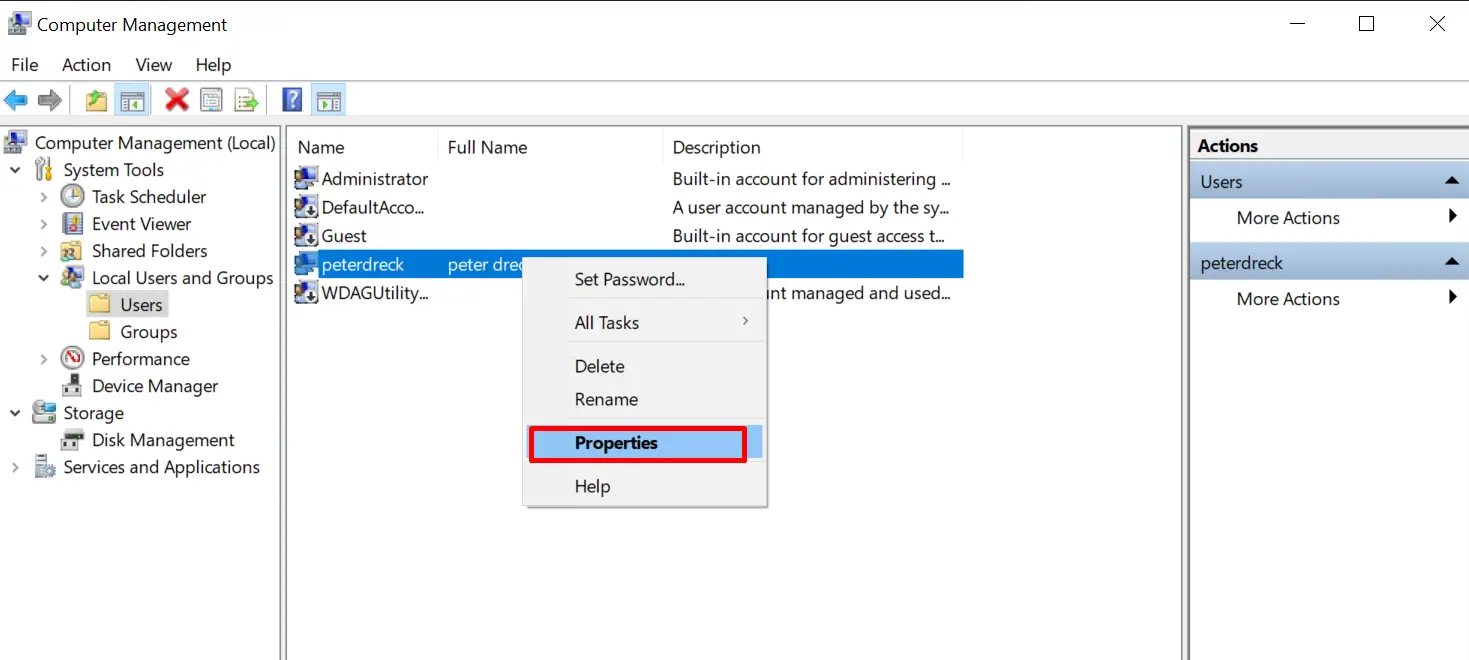
2. Switch to the Member Of tab in the Properties dialog box.
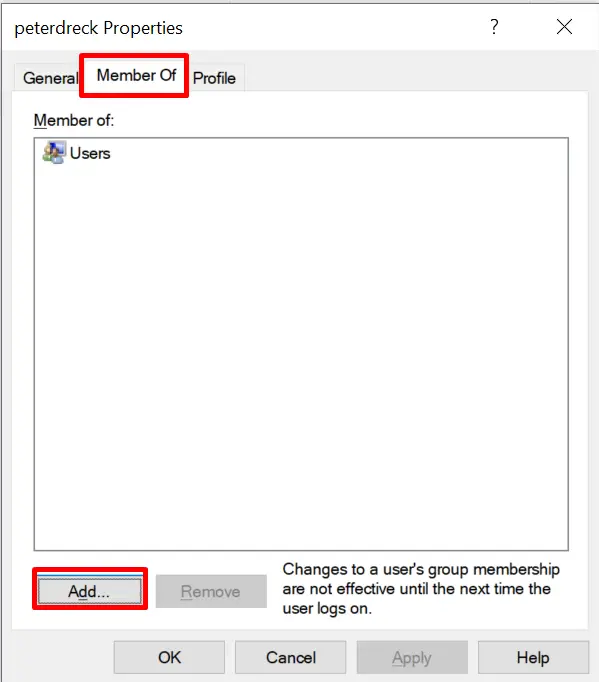
3.Click Add to assign group membership to the user.
4.In the subsequent dialog box, click Advanced and then Find Now.
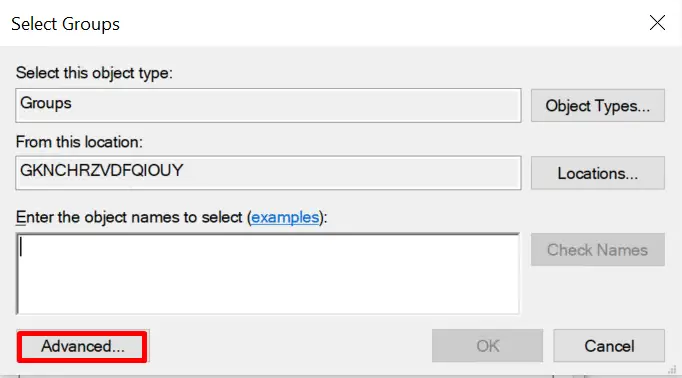
5.Locate and select the Remote Desktop Users group from the search results.
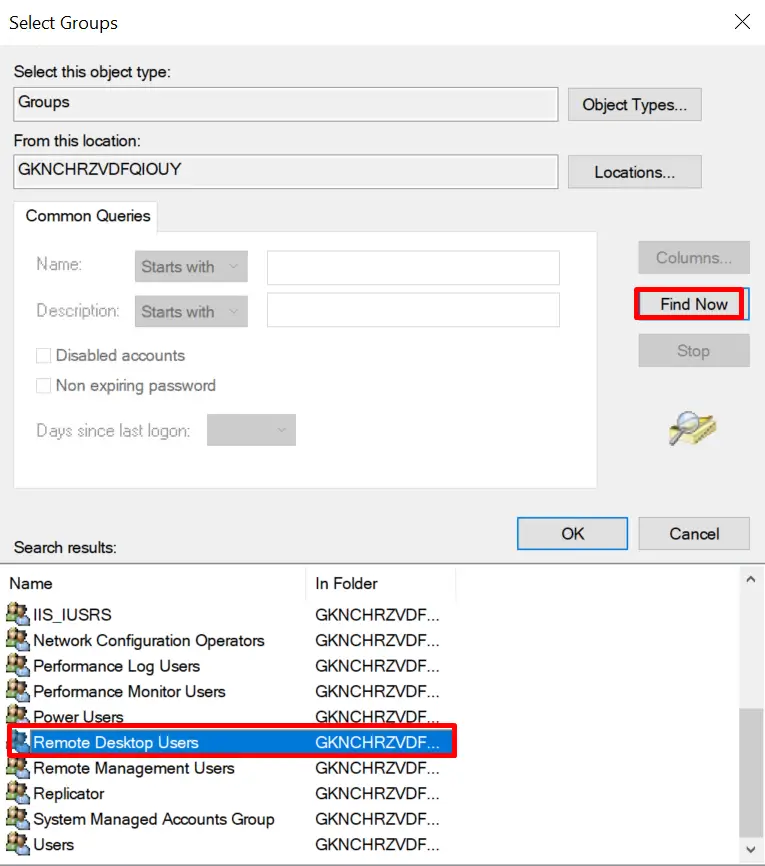
6.Click OK twice to save the changes.
If you still cannot change the user as above, this video may be useful for you:
Adding a User via PowerShell
- Launch a PowerShell console on your Windows VPS.
- Execute the following command, replacing with the desired username and with the corresponding password:
powershell - To grant Remote Desktop access to the new user, run the following command:
powershell
Pros and Cons
Adding users to a Windows VPS comes with several advantages, including:
- Enhanced security through individual user accounts.
- Ability to assign different access levels to users.
- Facilitates collaboration among multiple individuals.
- Centralized control over user management.
However, it is important to consider a couple of limitations when adding users to a Windows VPS:
- Higher resource consumption if multiple users are actively working simultaneously.
- Increased administrative effort in managing user accounts.
Advice
When adding users to a Windows VPS, keep the following tips in mind:
- Regularly review user accounts: Periodically reassess the need for existing user accounts and remove any unnecessary ones to maintain optimal security and resource utilization.
- Implement strong password policies: Encourage users to create robust passwords and enforce password complexity requirements to enhance the overall security of your VPS.
- Follow least privilege principles: Assign appropriate access levels to each user, granting only the permissions necessary for their specific tasks. This approach minimizes potential security risks.
Add Examples: How to Add User to Windows VPS
Let’s take a look at a practical example of adding a user to a Windows VPS using PowerShell:
- Open a PowerShell console.
- Execute the following command:
powershell - To grant Remote Desktop access to the new user, run the following command:
powershell
By following these steps, you have successfully created a new user named JohnDoe and granted them access to your Windows VPS via Remote Desktop.
Conclusion: Add User to Windows VPS
Adding users to your Windows VPS allows for improved management and flexibility in controlling access to your server. Whether through Remote Desktop Connection, PowerShell, or Windows Admin Center, the process is straightforward and offers various options to suit your needs. By understanding the steps involved and considering the pros and cons, you can effectively add users to your Windows VPS and optimize your server environment.