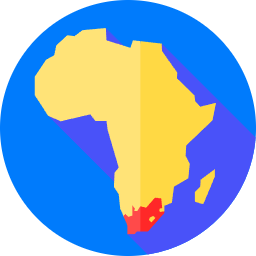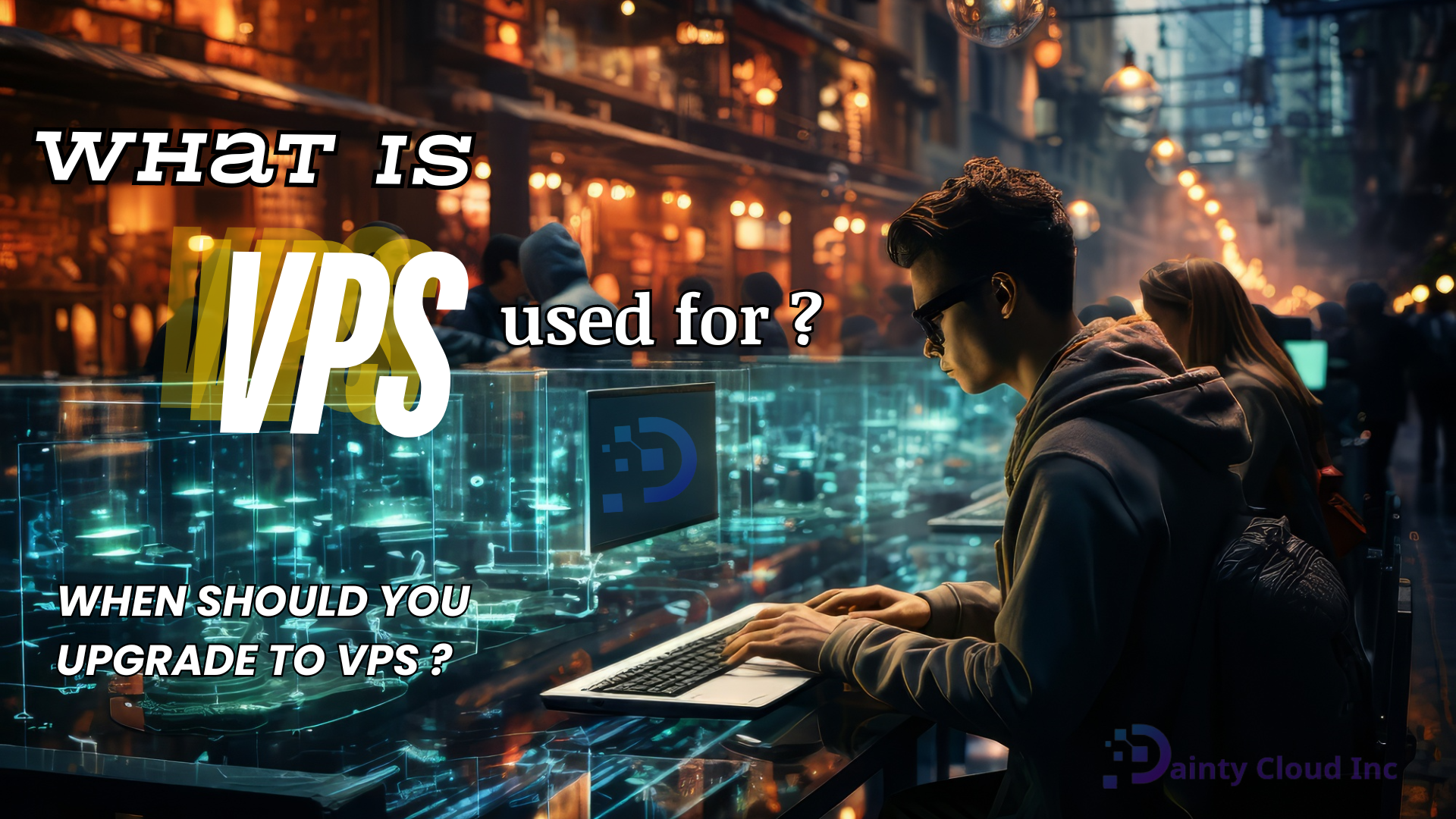Check Open Ports in Windows Server 2019: A Step-by-Step Guide
Knowing how to check open ports on your Windows Server 2019 is crucial for maintaining network security and resolving connectivity problems. By monitoring open ports, you can identify potential vulnerabilities and ensure that essential services are running as intended. In this guide, we will walk you through step-by-step instructions on how to check open ports in VPS Windows Server 2019 using different methods.
Using Command Prompt:
- The Command Prompt provides a quick and efficient way to check open ports on Windows Server 2019. Follow these steps:
- Launch the Command Prompt by pressing the Windows key + R, typing “cmd,” and pressing Enter.
- Once the Command Prompt opens, type the following command: “netstat -an | findstr LISTENING”.
- Press Enter to execute the command.
- A list of open ports along with their respective IP addresses and protocols will be displayed.
- Leveraging PowerShell: PowerShell is another powerful tool that can be utilized to check open ports in Windows Server 2019. Here’s how you can do it:
- Open PowerShell by pressing the Windows key + X and selecting “Windows PowerShell.”
- In the PowerShell window, type the command: “Get-NetTCPConnection -State Listen”.
- Press Enter to execute the command.
- The PowerShell output will show a list of open ports, including local and remote IP addresses, as well as the state of the connection.
- Utilizing Port Scanner Tools: Port scanner tools offer a more comprehensive and automated approach to check open ports. They can scan the server for both listening and closed ports. Here are a few popular port scanner tools you can use:
- Nmap: Nmap is a widely used open-source tool that provides advanced port scanning capabilities. Install Nmap on your Windows Server 2019 and run a scan using the desired options to check for open ports.
- Advanced Port Scanner: This free tool offers a user-friendly interface and can scan multiple IP addresses simultaneously. Install and launch Advanced Port Scanner on your server, enter the IP address range to scan, and initiate the scan to identify open ports.
Regularly checking open ports on your Windows Server 2019 is essential for maintaining network security and ensuring smooth connectivity. By following the methods outlined in this guide, such as using Command Prompt, PowerShell, or port scanner tools like Nmap or Advanced Port Scanner, you can effectively monitor open ports and take necessary actions to secure your server. Remember to apply appropriate firewall rules and security measures based on the results obtained from port scanning. Stay proactive in securing your Windows Server 2019 and safeguarding your network against potential threats.