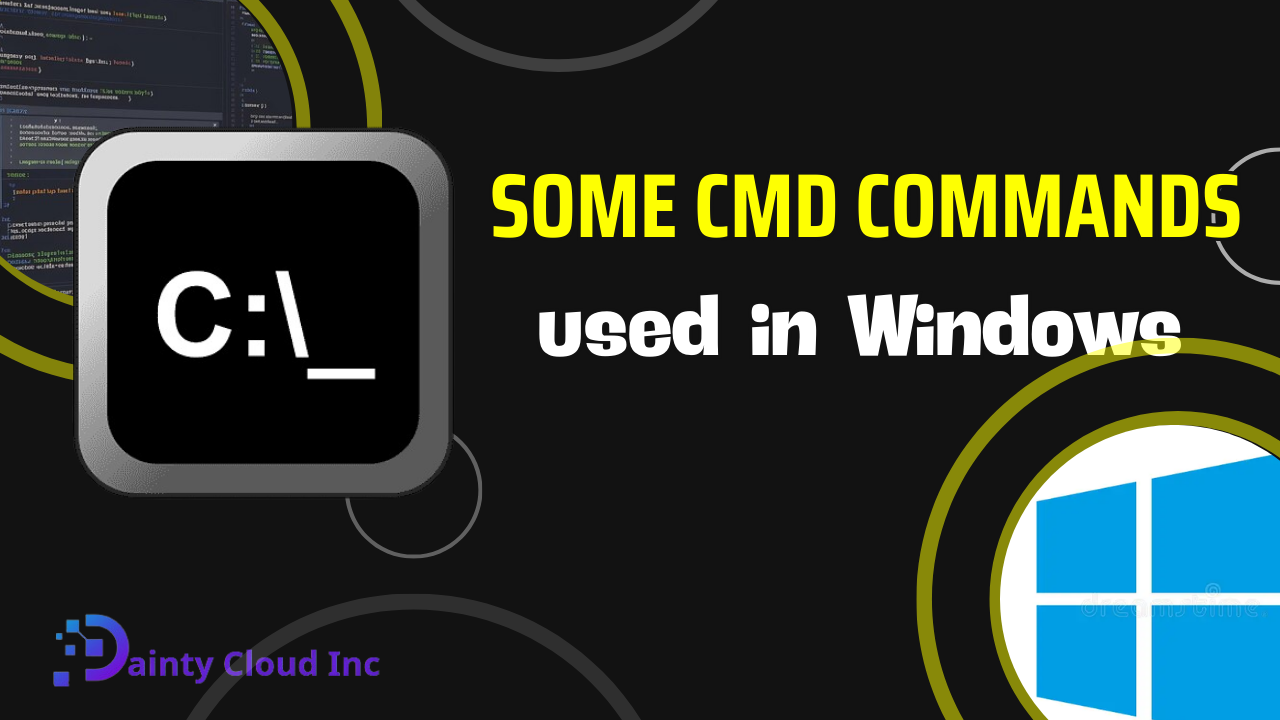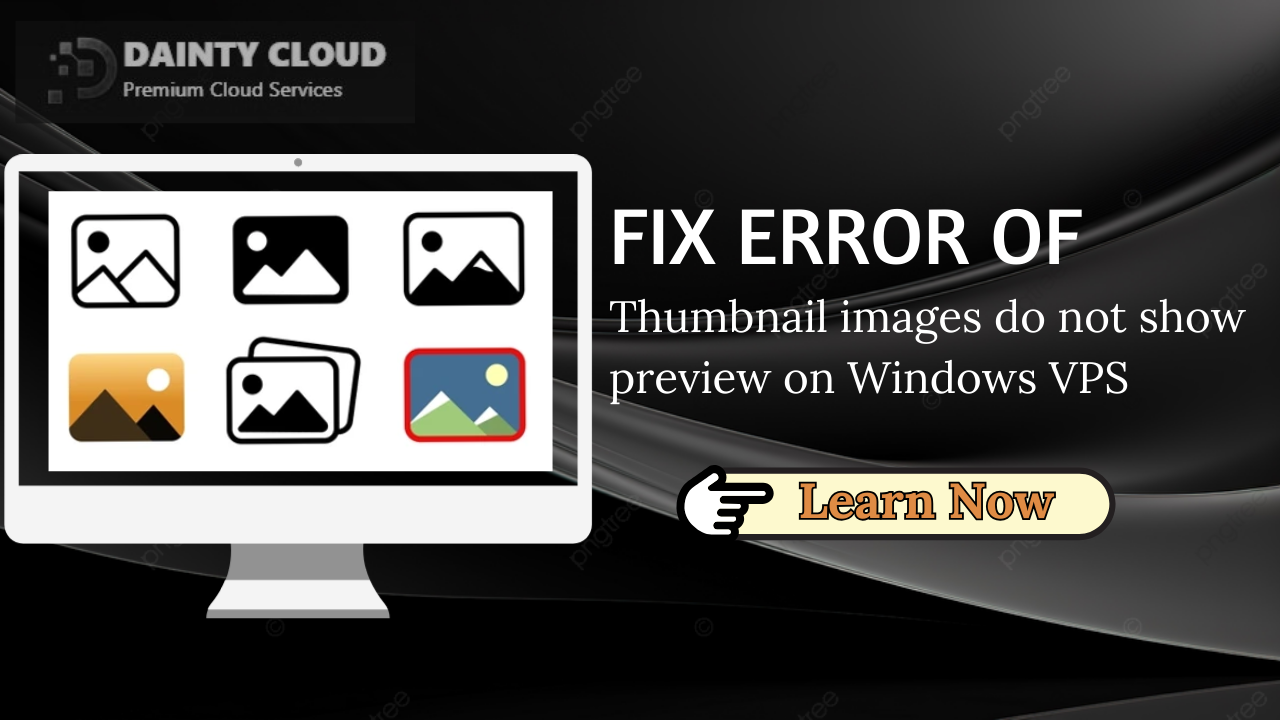Windows VPS CPU is overloaded – Causes and Solutions
A Windows VPS (Virtual Private Server) is a powerful hosting solution that provides users with their own dedicated server space on a shared physical server. While this offers greater control and flexibility compared to shared hosting, it also means that you are responsible for managing your server resources, including the CPU (central processing unit). The CPU plays a crucial role in executing all the code on your server, making it essential to prevent overloading. In this article, we will explore the causes of Windows VPS CPU overload and provide effective solutions to alleviate this issue.
What is Windows VPS CPU Overload?
Windows VPS CPU overload refers to a situation where the CPU utilization on a Windows VPS exceeds its capacity due to various reasons mentioned earlier. When the CPU is overloaded, the server’s performance suffers, leading to delayed responses, slow application execution, and even system crashes. It is important to detect and address CPU overload promptly to ensure smooth and efficient server operations.

Overview of Windows VPS CPU Overload
When your Windows VPS CPU is overloaded, the server’s performance can suffer significantly, leading to sluggish responses and potential crashes. Several factors can contribute to CPU overload, and understanding these causes is crucial for implementing effective solutions.

Too Much Traffic
One common cause of CPU overload is excessive traffic. If your VPS experiences a high volume of traffic, especially when hosting resource-intensive websites or applications, the CPU may struggle to keep up with the demands. High traffic can strain the server’s resources, resulting in degraded performance.
Too Many Processes
Running an excessive number of processes on your VPS can also lead to CPU overload. This can occur when you have numerous applications or services running simultaneously or when dealing with a large number of concurrent users. The CPU may become overwhelmed trying to handle all these processes at once.
Malware Infection
Malware infections pose significant threats to server performance, including CPU overload. If your Windows VPS becomes infected with malware, the malicious software can consume substantial CPU resources, hampering the server’s overall functionality. Swiftly removing the malware is crucial to restore normal CPU usage.
Hardware Failure
CPU overload can also be caused by underlying hardware failure. If the physical hardware supporting your VPS begins to deteriorate or malfunction, it can impact the CPU’s ability to perform optimally. In such cases, upgrading your hardware becomes necessary to resolve the issue.
How to Use Windows VPS CPU is Overloaded – Causes and Solutions
If you encounter CPU overload on your Windows VPS, there are several solutions you can implement to rectify the problem effectively. Let’s explore these solutions below:
Reduce Traffic
To alleviate CPU overload caused by excessive traffic, scaling up your VPS resources or upgrading to a more powerful plan can help distribute the load better. Additionally, optimizing your website or application can significantly reduce the resources it consumes, thus easing the strain on the CPU. Employ techniques such as caching, content delivery networks (CDNs), and image optimization to improve overall performance.
Reduce the Number of Processes
When running numerous processes simultaneously, it’s essential to identify and disable any unnecessary processes that may burden the CPU. Utilize process management tools to efficiently manage and monitor your processes, ensuring that only essential ones are active. This will help alleviate CPU overload caused by excessive process utilization.
Remove Malware
If a malware infection is causing CPU overload, immediate action is required to remove the malicious software. Deploy reputable malware removal tools or perform manual scans to detect and eliminate any infected files. Regularly scan your VPS for potential malware threats and keep your security measures up to date to prevent future infections.
Upgrade Your Hardware
In cases where hardware failure contributes to CPU overload, upgrading your VPS’s underlying hardware becomes necessary. Contact your VPS provider to discuss options for improving hardware performance. Upgrading components such as CPUs, RAM, or storage can significantly enhance server capabilities, alleviating CPU overload caused by failing hardware.
Solutions for CPU overload
To minimize the occurrence of CPU overload on your Windows VPS, consider the following advice:
- Regularly monitor CPU usage and server performance to identify any signs of overload promptly.
- Optimize your applications, websites, and services to reduce resource consumption and CPU load.
- Keep all software, including the operating system and applications, up to date to benefit from performance improvements and security patches.
- Implement robust security measures to prevent malware infections that can lead to CPU overload.
- Establish a regular backup routine to ensure data preservation in case of system failures or crashes.
- Consult with your VPS provider for guidance on hardware upgrades or scaling options to accommodate growing resource demands.

More: CPU solution
Conclusion
Windows VPS CPU overload can significantly impact server performance, causing slow responses and potential system crashes. By understanding the causes and implementing effective solutions, such as reducing traffic, managing processes, removing malware, and upgrading hardware, you can alleviate CPU overload and restore optimal server functionality. Regular monitoring, optimization efforts, and adhering to best practices will help maintain a stable and efficient Windows VPS environment.