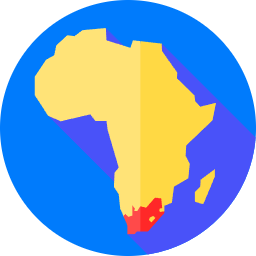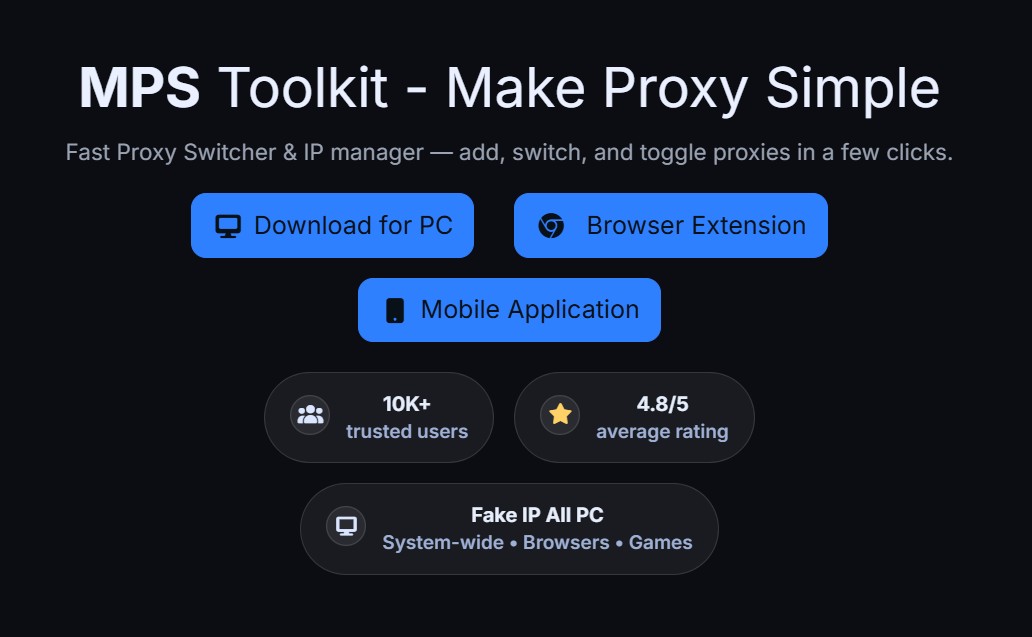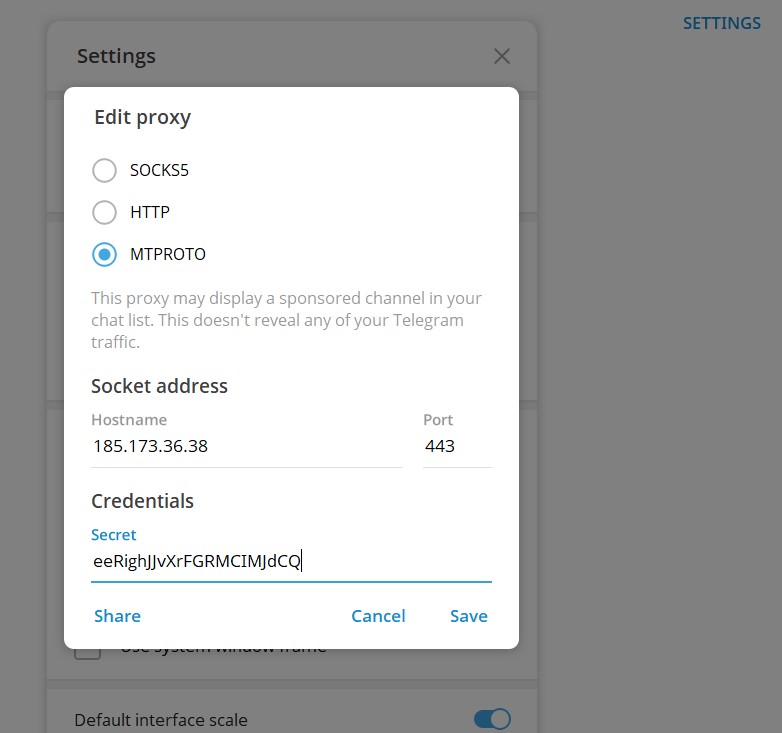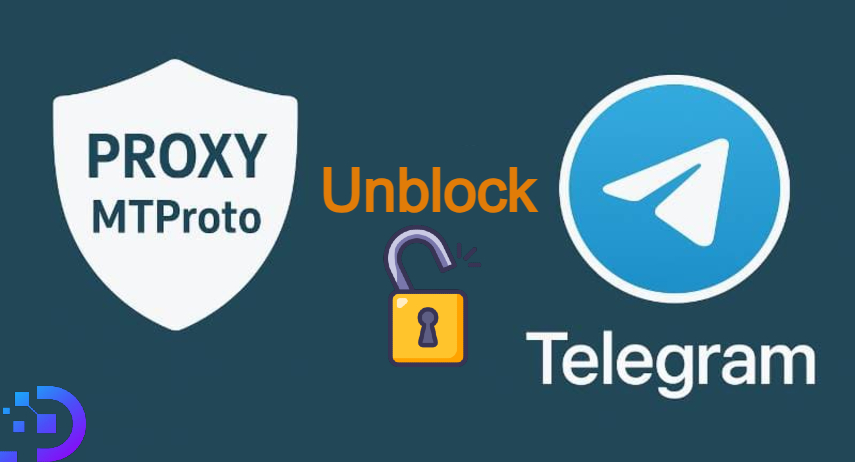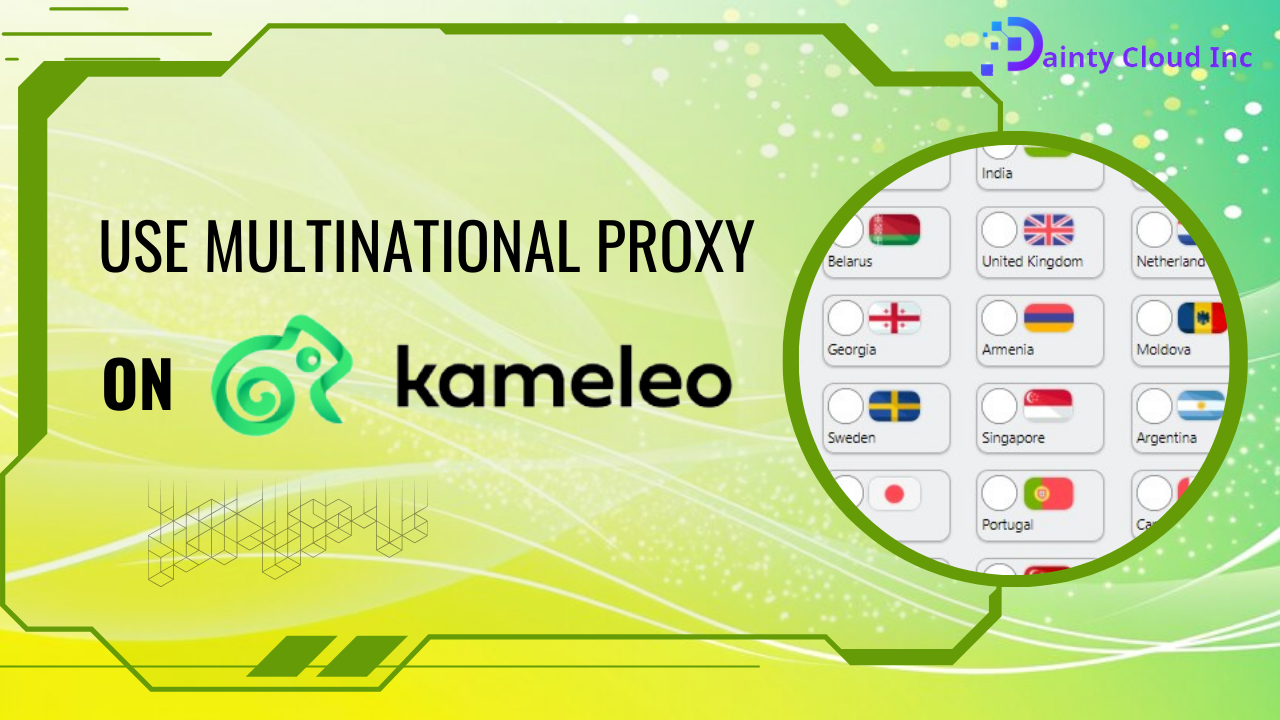How to Change IP Address Using SSTap-beta 1.1.01?
Change IP address using SSTap. In today’s digital world, privacy and security have become the primary concern of internet users. An effective way to protect your identity online is to change your IP address. In this article, we will guide you through the process of changing IP address using SSTap-beta 1.1.01. SSTap-beta is a popular software tool known for its reliability and ease of use.
SSTap-beta 1.1.01 has stopped development and exposed many disadvantages, use MPS Toolkit as a perfect replacement software for SSTap-beta 1.1.01.
Understanding IP addresses
Before we dive into the steps of changing your IP address using SSTap-beta 1.1.01. Let’s understand what an IP address is. An IP (Internet Protocol) address is a unique numerical label assigned to each device connected to a computer network. It serves as an identifier that allows devices to communicate with each other over the internet.
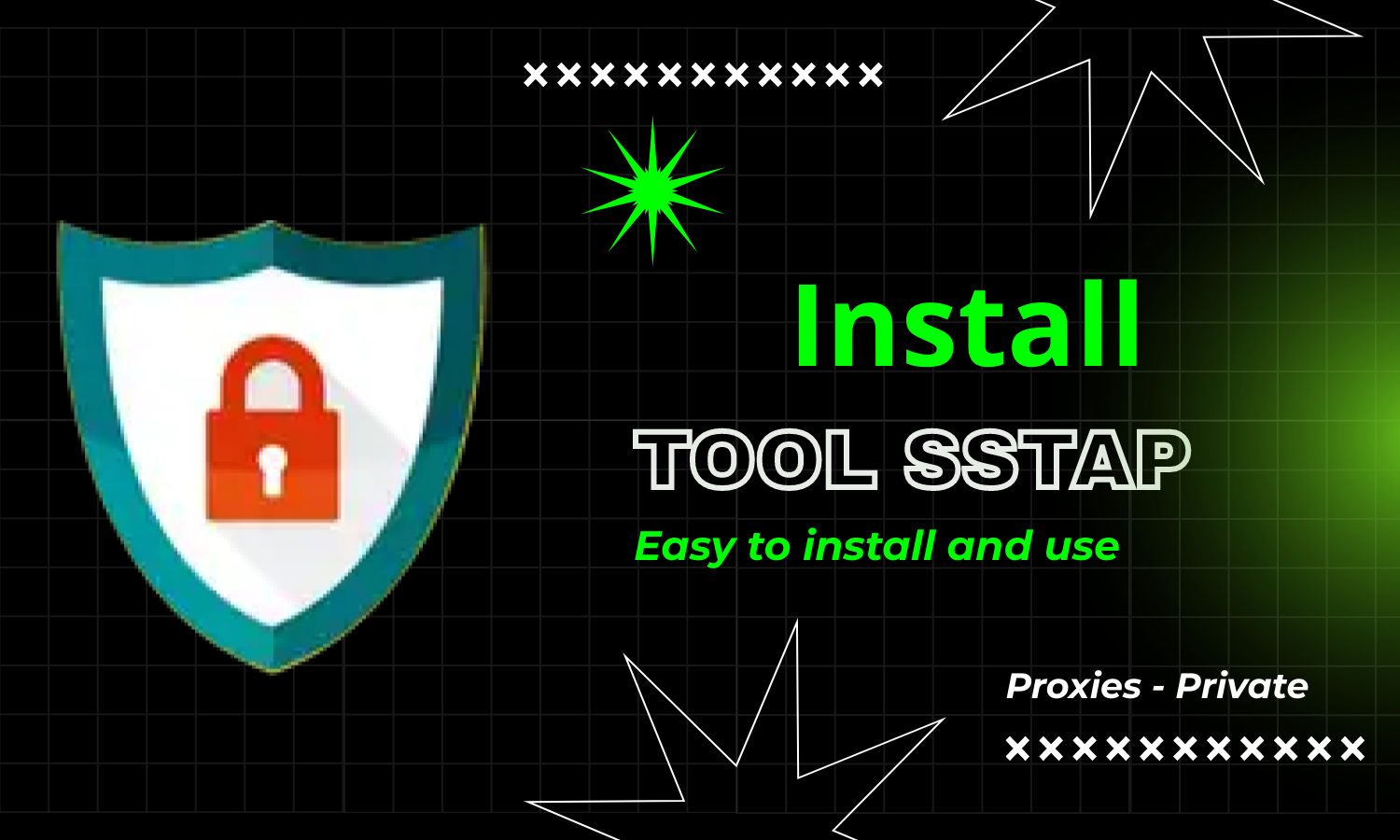
Change IP address with SSTAp
What is SSTap-beta 1.1.01?
SSTap-beta 1.1.01 is specialized software, designed to change IP addresses. This tool provides a simple user interface that is easy to use.
Step by step instructions: Change your IP address with SSTap-beta 1.1.01
Step 1: Download and install SSTap-beta 1.1.01
To get started, you need to download the software SSTap-beta 1.1.01 from the official website or a trusted source. Once the download is complete, run the installer and follow the on-screen instructions to install the software on your computer.
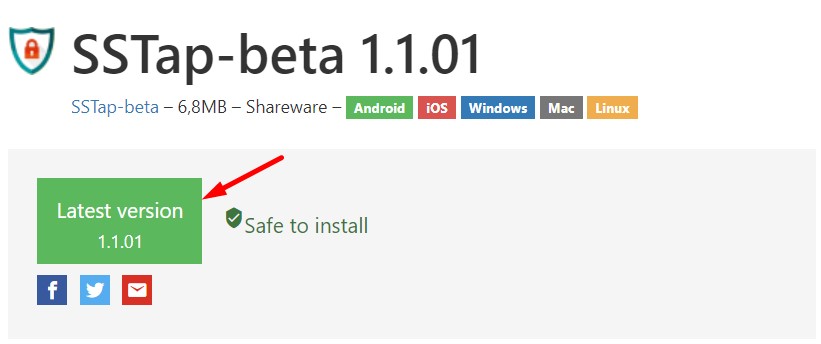
Step 2: Launch SSTap-beta 1.1.01
Once installed, find the SSTap-beta 1.1.01 icon on the desktop and double click to launch the application. Wait for the software to initialize and display the main interface.
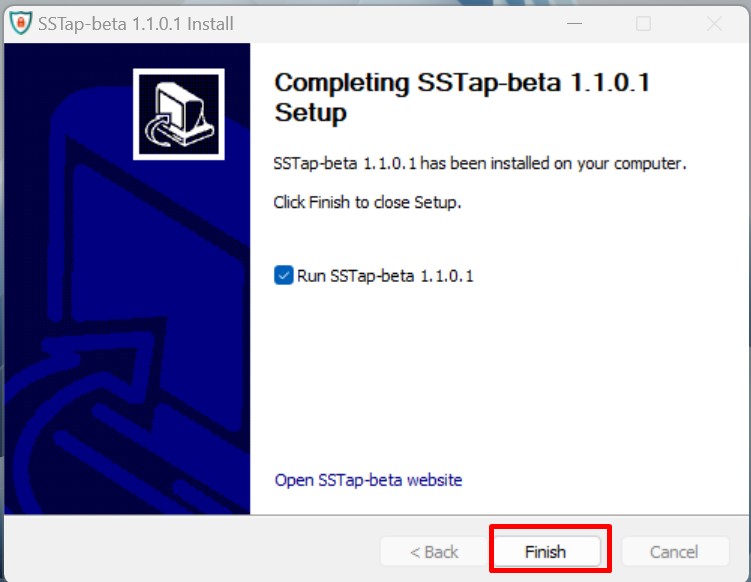
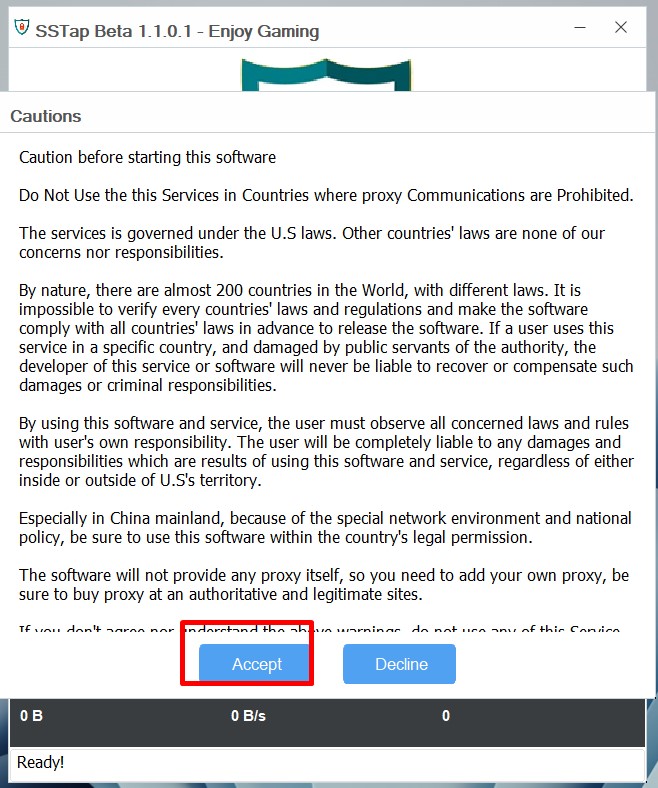
Step 3: Configure proxy server settings
In the main interface of SSTap-beta 1.1.01. Click this option to open the proxy configuration menu. Here you can enter the address and port number of the desired proxy server.
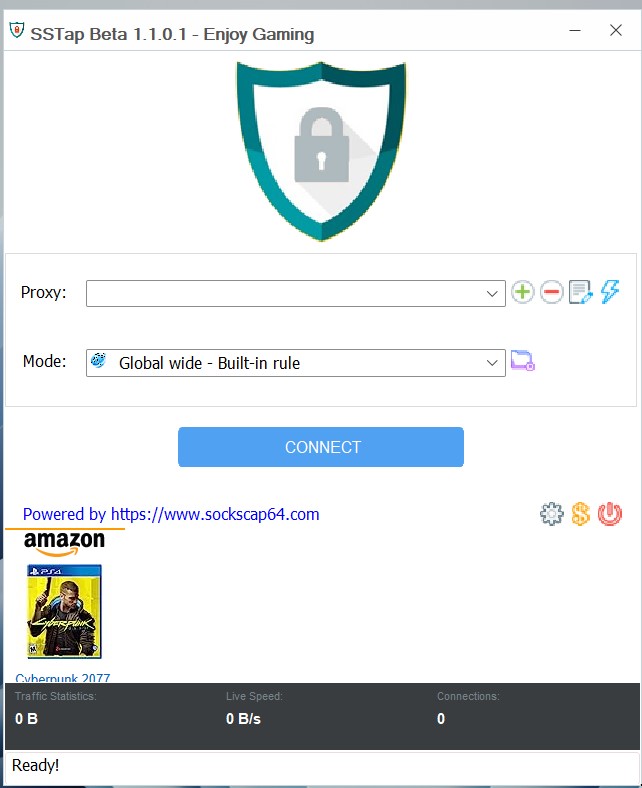
Step 4: Start the process of changing the IP address
Once you have configured the proxy server settings , click the “Connect” button in the main interface of SSTap-beta 1.1.01. The software will establish a connection with the selected proxy server and reroute the selected applications’ internet traffic through that server, effectively changing their IP addresses. If you don’t have your own proxy to use yet, don’t forget Dainty Cloud is a cheap proxy and VPS provider with the best quality.
Step 5: Verify IP address change
To ensure that your IP address has been changed successfully, you can visit websites that show your IP address. Such as “https://www.whatismyip.com”.
If you still haven’t changed your IP address according to the above instructions, this video may be helpful to you:
Changing your IP address is a necessary step to protect your privacy. SSTap-beta 1.1.01 provides a convenient solution to change your IP address by routing your internet traffic through a proxy server. Step by step instructions outlined in this article, you can easily change your IP address and enjoy a safer browsing experience.
DaintyCloud.com