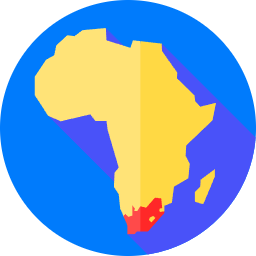Chrome Remote Desktop Access Your Computer Anywhere, Anytime
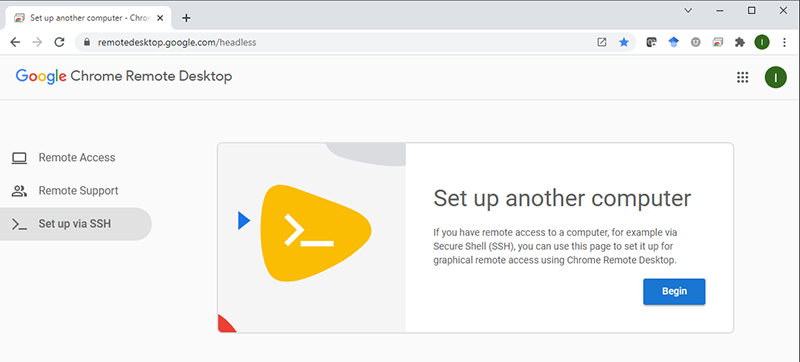
chrome remote desktop
What is Chrome Remote Desktop? Are you looking for a reliable and convenient way to access your computer remotely? Look no further than Chrome Remote Desktop. With this powerful tool, you can connect to your computer from anywhere in the world using just an internet connection and a web browser. In this article, we will delve into the details of this software and explore its features, benefits, and step-by-step instructions on how to set it up.
What is Chrome Remote Desktop?
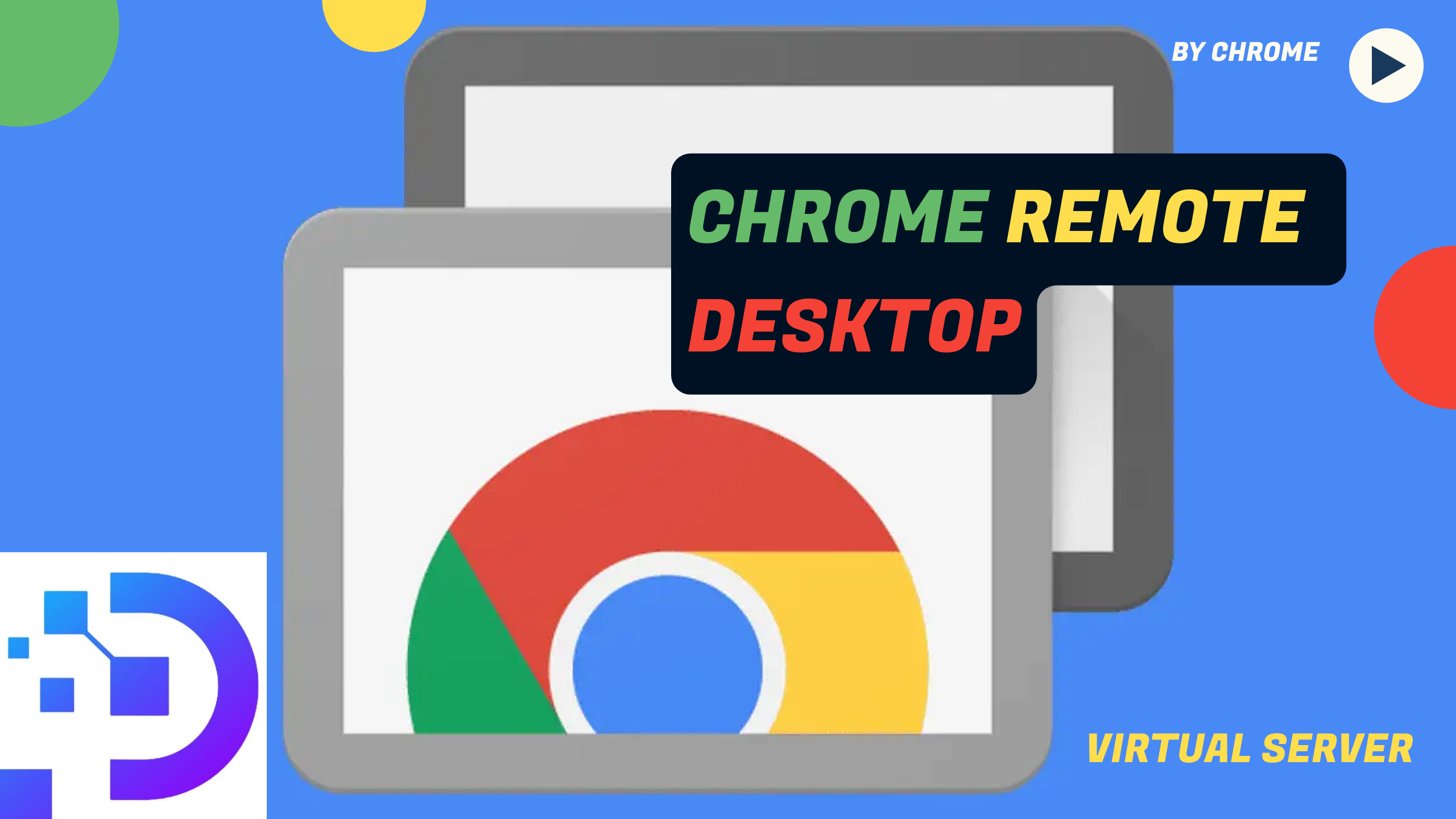
chrome remote desktop
Chrome Remote Desktop is a free remote access tool developed by Google. It allows users to securely access their computers or provide remote support to others from any device with a Chrome browser installed. Whether you’re on a different floor of your house, at a coffee shop, or halfway across the globe, Chrome Remote Desktop offers a seamless way to connect to your computer and take control of it as if you were sitting right in front of it.
How Does Chrome Remote Desktop Work?
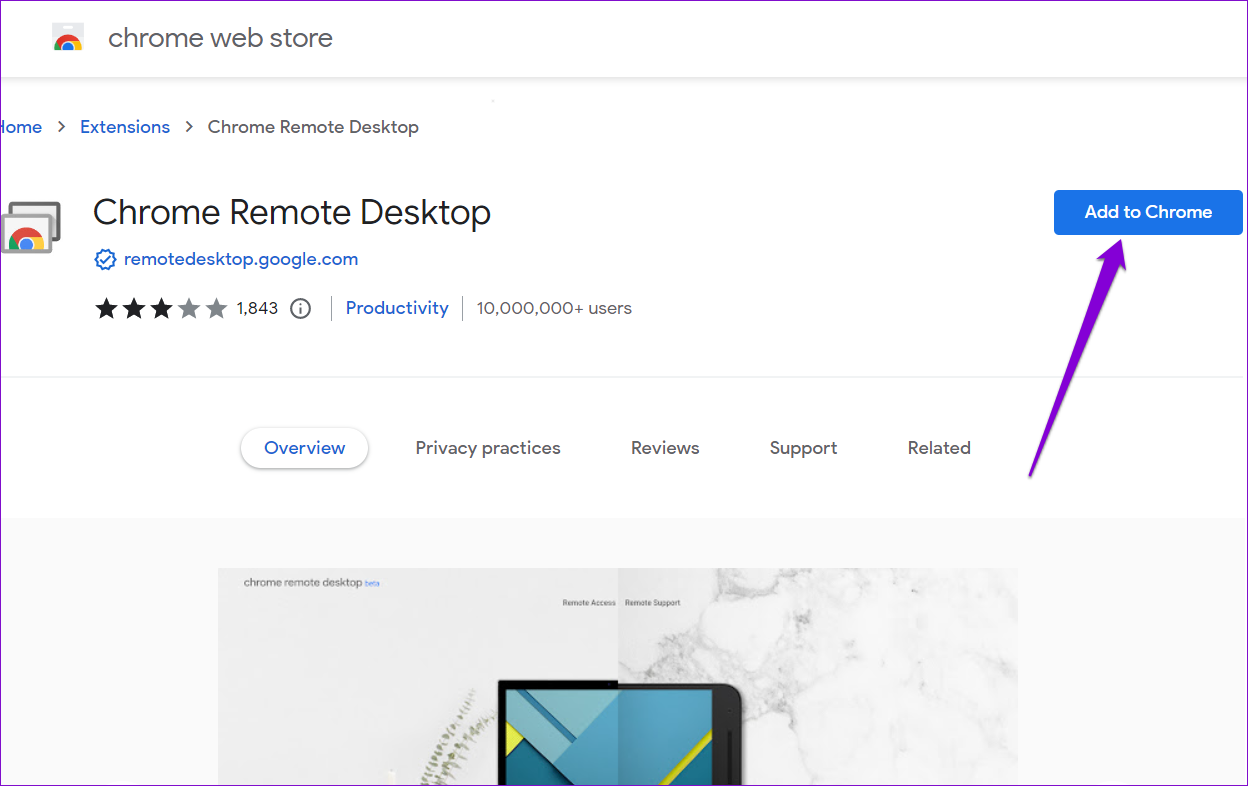
This software utilizes the power of the Chrome browser and secure communication protocols to establish a connection between your local and remote devices. When you install the Chrome Remote Desktop extension and enable remote connections, your computer becomes accessible through a unique PIN. This PIN serves as a password to ensure only authorized users can connect to your computer.
Setting Up Extension
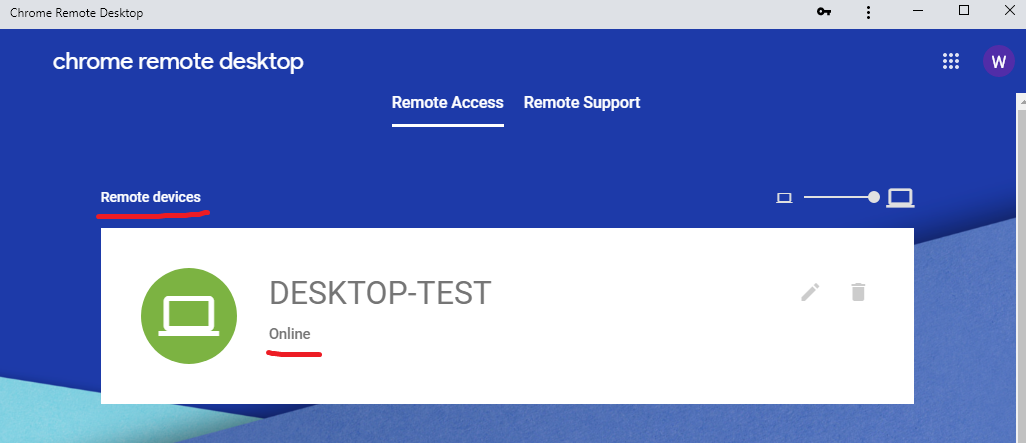
To get started with Chrome Remote Desktop, follow these simple steps:
- Install the Chrome Remote Desktop extension from the Chrome Web Store.
- Open a new tab in your Chrome browser and click on the “Apps” button at the top left corner of the page.
- Locate the Chrome Remote Desktop app and click on it to open.
- Click on the “Enable remote connections” button and follow the on-screen instructions to download and install the Chrome Remote Desktop Host Installer.
- Once the installation is complete, you will be prompted to set a PIN that will be required to connect to your computer remotely.
- After setting the PIN, you can access your computer remotely by logging in to Extension using your Google account on any device with the Chrome browser.
If you still haven’t logged in chrome remote desktop following the above instructions, this video may be helpful for you:
Key Features of Chrome Remote Desktop
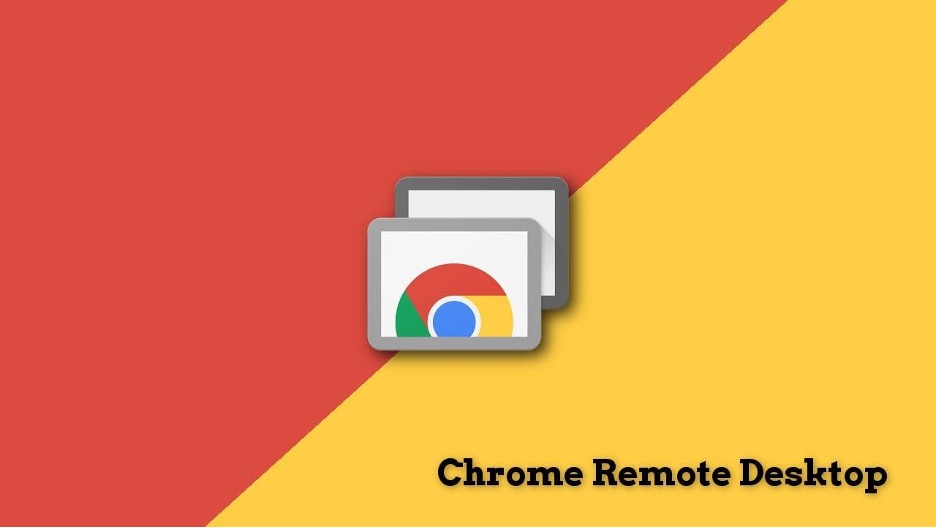
1. Remote Access Anywhere, Anytime
Whether you’re traveling for work or on vacation, this software allows you to access your computer from any location with an internet connection. You can retrieve important files, run applications, and even troubleshoot issues as if you were physically present in front of your device.
2. Cross-Platform Support
Extension is compatible with various operating systems including Windows, macOS, Linux, and Chrome OS. This means you can connect to your computer regardless of the device you’re using, making it incredibly versatile and convenient.
3. Secure Connection
Google takes security seriously. The tool uses end-to-end encryption to ensure that your remote sessions are secure and protected from unauthorized access. Additionally, the unique PIN required for each session adds an extra layer of security.
4. Easy File Transfer
Transferring files between local and remote devices is a breeze with Chrome Remote Desktop. Whether you need to upload a document from your computer or download a file from your remote device, the built-in file transfer feature provides a seamless experience.
5. Remote Support
Extension is not only useful for accessing your own computer but also for providing technical support to friends, family, or colleagues. By granting temporary access to your computer, you can assist others in troubleshooting issues or demonstrating certain tasks.
Conclusion

Chrome Remote Desktop offers a reliable and user-friendly solution for remote computer access. With its wide range of features and cross-platform compatibility, you can stay connected to your computer from anywhere in the world. Whether you need to retrieve an important file, run an application, or provide remote support to others, this software has got you covered. Install it today and experience the convenience of accessing your computer anytime, anywhere.