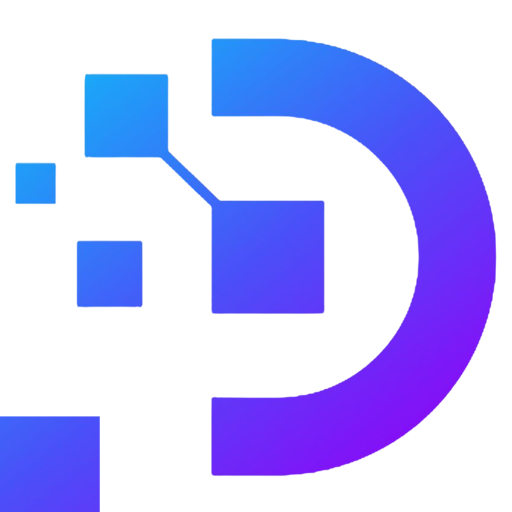What is Linux VPS? How to Login to Bitvise SSH Client
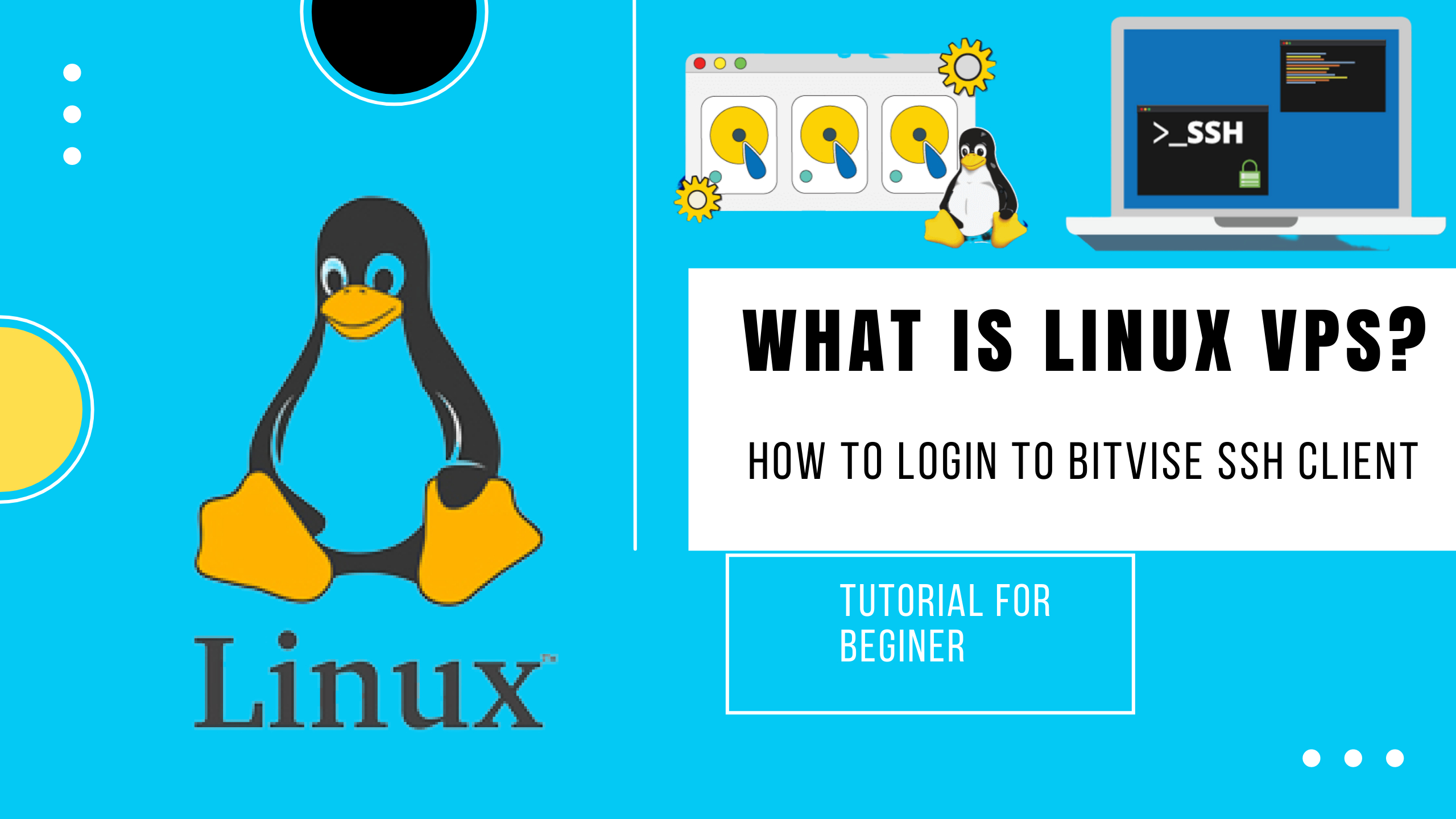
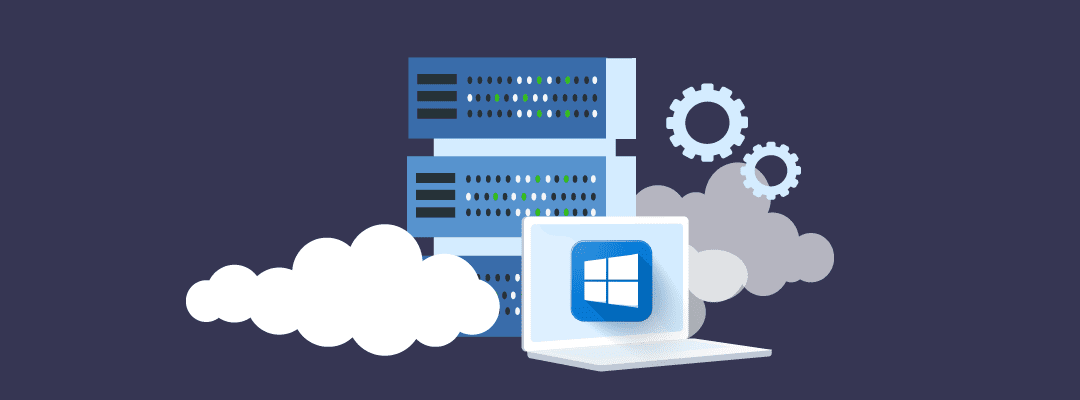
Linux VPS – What is Virtual Private Server? Are you looking for a reliable hosting solution that allows you to have complete control over your server? Look no further than Linux VPS. In this article, we’ll explore what Linux VPS is and how to log in to Bitvise SSH Client, a popular choice for managing remote servers.
What is Linux VPS?
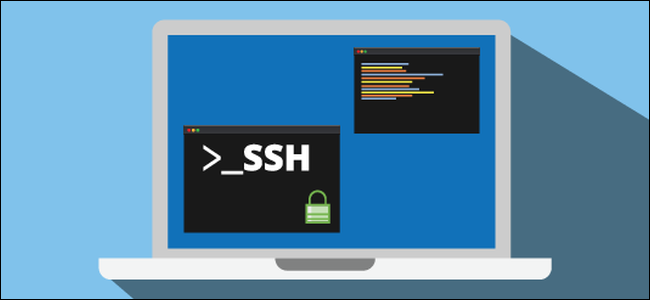
Linux VPS (Virtual Private Server) is a virtualized hosting environment that runs on the open-source operating system, Linux. In contrast to shared hosting, where multiple users share a single server, VPS hosting provides a dedicated amount of resources to each user.
One of the benefits of using Linux VPS is that it gives you root access to your server, allowing you to install any software you need and configure your server according to your requirements. Additionally, since Linux is an open-source platform, it’s free to use and offers a vast array of tools and applications that can be used to build powerful, scalable websites and applications.
How to Set Up a Linux VPS

To get started with Linux VPS, you’ll first need to choose a hosting provider that offers VPS hosting plans. Once you’ve selected a plan that meets your needs, you’ll need to follow these steps to set up your server:
- Choose your operating system: Most providers offer a variety of Linux-based operating systems, including Debian, Ubuntu, and CentOS. Be sure to select the option that best suits your needs.
- Configure your server settings: You’ll typically be able to choose from various server configurations, including CPU, RAM, storage, and bandwidth. Be sure to select options that meet your requirements without exceeding your budget.
- Install necessary software: Once your server is set up, you’ll need to install any software you plan to use, such as a web server, database, or programming language.
How to Log In to Bitvise SSH Client
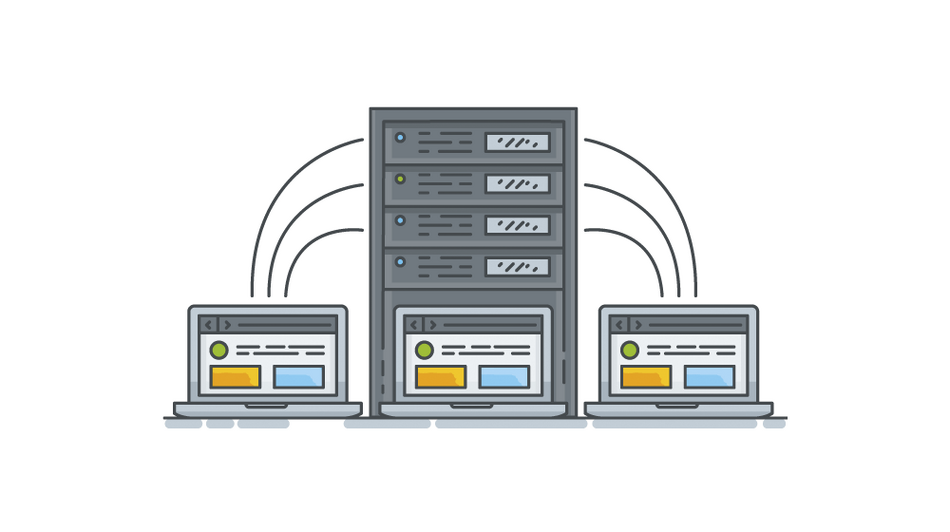
Bitvise SSH Client is a popular choice for managing Linux VPS servers. To log in to your server using Bitvise SSH Client, follow these steps:
- Download and install Bitvise SSH Client: You can download the software from the official Bitvise website.
- Launch the application: Once you’ve installed the software, launch it from your computer’s applications folder.
- Enter your server details: In the “Quick Connect” section, enter your server’s IP address or hostname, username, and password.
- Connect to your server: Click “Connect” to establish a connection with your server. You’ll be prompted to verify the server’s fingerprint before proceeding.
- Manage your server: Once you’re connected to your server, you can use Bitvise SSH Client to perform various tasks, such as uploading or downloading files, modifying server settings, and accessing the command line.
If you still can’t login Linux vps like above then this video may be helpful for you:
Linux VPS provides a flexible and powerful hosting solution that allows you to have complete control over your server. By following the steps outlined in this article, you should be able to set up your server and log in to Bitvise SSH Client with ease. With the right tools and expertise, you can leverage the power of Linux VPS to build and deploy advanced web applications and services.