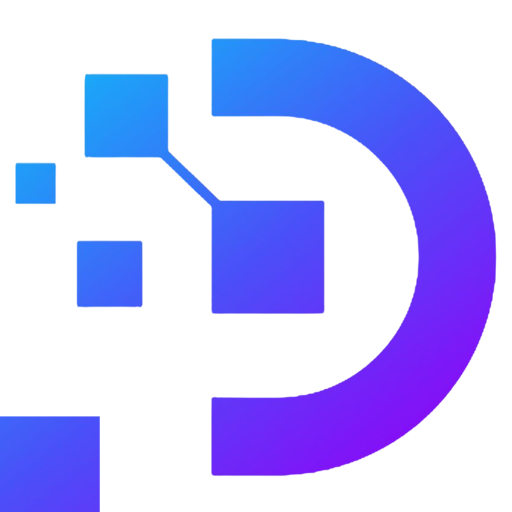How to Disable User Login in Linux

In today’s digital era, the security of our systems holds paramount importance. Whether you are a system administrator or a regular user, ensuring the safety and integrity of your Linux operating system is crucial. One way to enhance security is by disabling user login on your Linux system. This article will guide you step-by-step on how to disable user login in Linux, providing you with a comprehensive solution for strengthening your system’s defense against potential unauthorized access.
Understanding User Login in Linux

Before we delve into the process of disabling user login, let’s understand the concept of user login in Linux. When you start your Linux system, you are greeted with a login prompt where you can enter your username and password to gain access. Once authenticated, you are granted certain privileges based on your user account settings.
While this login mechanism is essential for most users, there may be scenarios where you want to restrict direct login access for specific accounts. By disabling user login, you ensure that those accounts cannot directly log in to the system. It provides an additional layer of security, especially for accounts that are used for administrative purposes or have elevated privileges.
Disabling User Login Using the Command Line
Step 1: Accessing the Command Line Interface
To begin, you need to open the command line interface on your Linux system. This can typically be achieved by launching the Terminal application, which can be found in the Applications menu or by using the Ctrl+Alt+T keyboard shortcut.
Step 2: Logging in as the Root User
Before proceeding further, it is important to note that the steps involved in disabling user login require administrative privileges. Hence, you need to log in as the root user or a user with sudo (superuser) access. If you are already logged in as a regular user, you can switch to the root user by executing the following command:
sudo suYou will be prompted to enter your password. Once authenticated, you will have administrative privileges to make the necessary changes.
Step 3: Modifying the Configuration File
To disable user login, we need to modify the configuration file responsible for managing user accounts on your Linux system. The specific location of this file may vary depending on the distribution you are using. However, in most cases, you can find it at /etc/passwd.
Open the configuration file using a text editor of your choice. For example, you can use the nano editor by executing the following command:
nano /etc/passwdStep 4: Disabling User Login
Within the configuration file, you will see entries for different user accounts, each separated by a colon (“:”). Locate the account that you want to disable and navigate to the corresponding line.
On this line, you will find various fields representing different attributes of the account. To disable user login, you need to modify the field containing the login shell. By default, this field points to an application that allows the user to interact with the system. To disable login, simply replace the login shell with a non-interactive shell. The most common non-interactive shell used is /sbin/nologin.
After making the required changes, save the file and exit the text editor.
Step 5: Verifying the Changes
To ensure that the changes take effect, you can attempt to log in as the disabled user. If everything has been configured correctly, you should receive a message stating that the account is unavailable for login.
Congratulations! You have successfully disabled user login for the specified account in Linux.
Disabling User Login Using Graphical Tools
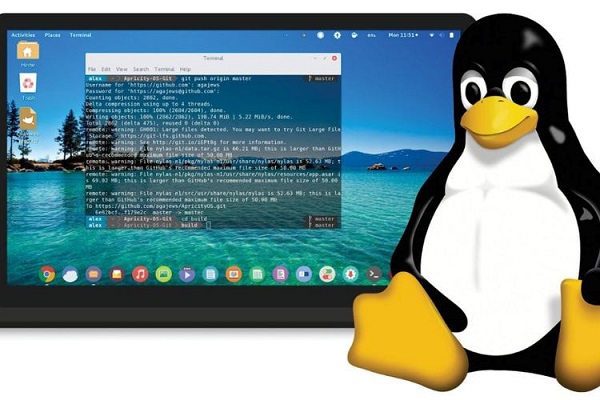
Apart from the command line approach, many Linux distributions offer graphical tools that provide a user-friendly way to manage user accounts and disable login access.
One such tool is the “Users and Groups” application, which you can access through your system’s settings or control panel. Open the application and navigate to the list of user accounts. Locate the account you want to disable and select it. Look for an option that allows you to modify the account properties, specifically the login shell.
Replace the default login shell with /sbin/nologin or any other non-interactive shell provided by your distribution. Save the changes, and the user login will be disabled for that account.
Frequently Asked Questions (FAQs)
Q1: Can I re-enable user login after disabling it?
A1: Yes, you can re-enable user login by reverting the changes made to the configuration file or using the graphical tools to enable login access for the desired account.
Q2: Will disabling user login affect other functionalities?
A2: Disabling user login only restricts direct login access for specific accounts. Other functionalities and services on your Linux system will continue to work as usual.
Q3: Are there any alternatives to completely disabling user login?
A3: Yes, instead of disabling user login entirely, you canconfigure other authentication mechanisms such as key-based authentication or two-factor authentication (2FA). These methods provide an additional layer of security without completely disabling user login.
Q4: Can I disable user login for multiple accounts at once?
A4: Yes, you can disable user login for multiple accounts simultaneously by following the same steps mentioned earlier. Simply locate and modify the login shell field for each account you wish to disable.
Q5: Are there any risks associated with disabling user login?
A5: Disabling user login should be done with caution, as it may affect system administration tasks that require direct login access. It is important to carefully consider which accounts to disable and ensure alternative means of accessing the system are in place.
Conclusion
Securing your Linux system is of utmost importance, and disabling user login for specific accounts adds an extra layer of protection against unauthorized access. Whether you choose to use the command line or graphical tools, the process is straightforward and can be accomplished easily.
Remember to exercise caution when disabling user login, as it may impact certain system administration tasks. Always have alternative methods of accessing the system and consider implementing additional security measures like key-based authentication or 2FA.
By following the steps outlined in this article, you can effectively disable user login in Linux and improve the overall security of your system. You can refer to the linux servers