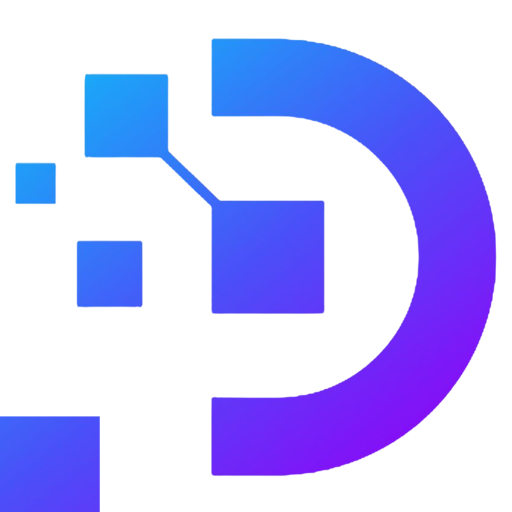SSD NVME; CPU Intel E5; Private IPv4 with 16 Locations in USA (California, Indiana, Arizona, Florida, Oregon, North Carolina, Washington, Massachusetts, Wisconsin, West Virginia, Kansas City-Missouri, Texas, New Jersey, Georgia, New York, Colorado, Virginia, Michiginia, Michiginia, Michiginia, Michiginia, Michiginia , Illinois, Nevada)
NO hidden fees, Windows VPS comes with enabled Windows Remote Desktop and full administrator privileges in order to install any software and do any configurations that you need.
| RAM | CPU | Storage | Port | Bandwidth | Monthly | Deploy |
|---|---|---|---|---|---|---|
| 1 GB | 1 vCPU | 30 GB | 1000 Mbps | Unlimited | $ 7.0 | Deploy |
| 2 GB | 1 vCPU | 30 GB | 1000 Mbps | Unlimited | $ 9.0 | Deploy |
| 2 GB | 2 vCPU | 30 GB | 1000 Mbps | Unlimited | $ 11.0 | Deploy |
| 4 GB | 2 vCPU | 30 GB | 1000 Mbps | Unlimited | $ 17.0 | Deploy |
| 4 GB | 4 vCPU | 30 GB | 1000 Mbps | Unlimited | $ 23.0 | Deploy |
| 8 GB | 4 vCPU | 60 GB | 1000 Mbps | Unlimited | $ 33.0 | Deploy |
| 8 GB | 8 vCPU | 90 GB | 1000 Mbps | Unlimited | $ 39.0 | Deploy |
| 16 GB | 8 vCPU | 90 GB | 1000 Mbps | Unlimited | $ 56.0 | Deploy |
| 32 GB | 16 vCPU | 240 GB | 1000 Mbps | Unlimited | $ 68.0 | Deploy |
SSD NVME; CPU Intel E5; Private IPv4 with 4 locations in Europe(United Kingdom, France, Germany, Netherlands)
| RAM | CPU | Storage | Port | Bandwidth | Monthly | Deploy |
|---|---|---|---|---|---|---|
| 1 GB | 1 vCPU | 30 GB | 1000 Mbps | Unlimited | $ 8.0 | Deploy |
| 2 GB | 1 vCPU | 30 GB | 1000 Mbps | Unlimited | $ 9.0 | Deploy |
| 2 GB | 2 vCPU | 30 GB | 1000 Mbps | Unlimited | $ 12.0 | Deploy |
| 4 GB | 2 vCPU | 30 GB | 1000 Mbps | Unlimited | $ 17.0 | Deploy |
| 4 GB | 4 vCPU | 30 GB | 1000 Mbps | Unlimited | $ 23.0 | Deploy |
| 8 GB | 4 vCPU | 60 GB | 1000 Mbps | Unlimited | $ 33.0 | Deploy |
| 8 GB | 8 vCPU | 90 GB | 1000 Mbps | Unlimited | $ 42.0 | Deploy |
| 16 GB | 8 vCPU | 90 GB | 1000 Mbps | Unlimited | $ 56.0 | Deploy |
| 32 GB | 16 vCPU | 240 GB | 1000 Mbps | Unlimited | $ 70.0 | Deploy |
| RAM | CPU | Storage | Port | Bandwidth | Monthly | Deploy |
|---|---|---|---|---|---|---|
| 1 GB | 1 vCPU | 30 GB | 1000 Mbps | Unlimited | $ 8.0 | Deploy |
| 2 GB | 1 vCPU | 30 GB | 1000 Mbps | Unlimited | $ 9.0 | Deploy |
| 2 GB | 2 vCPU | 30 GB | 1000 Mbps | Unlimited | $ 12.0 | Deploy |
| 4 GB | 2 vCPU | 30 GB | 1000 Mbps | Unlimited | $ 17.0 | Deploy |
| 4 GB | 4 vCPU | 30 GB | 1000 Mbps | Unlimited | $ 23.0 | Deploy |
| 8 GB | 4 vCPU | 60 GB | 1000 Mbps | Unlimited | $ 33.0 | Deploy |
| 8 GB | 8 vCPU | 90 GB | 1000 Mbps | Unlimited | $ 42.0 | Deploy |
| 16 GB | 8 vCPU | 90 GB | 1000 Mbps | Unlimited | $ 56.0 | Deploy |
| 32 GB | 16 vCPU | 240 GB | 1000 Mbps | Unlimited | $ 70.0 | Deploy |
You can use the Restart function inside the VPS similar to that on your computer. In addition, you can also Restart VPS right on our website.
There are many ways to secure your Windows VPS, usually, we would recommend that our customers do the following to secure VPS:
Change the default password for Windows VPS.
Change the default RDP port.
Periodically scan viruses on the computer to avoid the Keyloger software stealing VPS passwords.
Changing the Windows VPS password is very simple, you can do it very quickly using the PowerShell command as follows:
1. Prepare a PowerShell command:
"Net User Administrator YourNewPassword"
Replace “YourNewPassword” with your password.
2. Copy the PowerShell command line above and Paste it to VPS’s PowerShell.
Go to Windows VPS, tap the Start button, open PowerShell, RIGHT click to PowerShell to paste the command line you just copied.
3. Change password successfully when the message “The command completed successfully” appears
You can follow this video tutorial:
You can use the Restart function inside the VPS similar to that on your computer. In addition, you can also Restart VPS right on our website.
There are many ways to secure your Windows VPS, usually, we would recommend that our customers do the following to secure VPS:
Change the default password for Windows VPS.
Change the default RDP port.
Periodically scan viruses on the computer to avoid the Keyloger software stealing VPS passwords.
Changing the Windows VPS password is very simple, you can do it very quickly using the PowerShell command as follows:
1. Prepare a PowerShell command:
"Net User Administrator YourNewPassword"
Replace “YourNewPassword” with your password.
2. Copy the PowerShell command line above and Paste it to VPS’s PowerShell.
Go to Windows VPS, tap the Start button, open PowerShell, RIGHT click to PowerShell to paste the command line you just copied.
3. Change password successfully when the message “The command completed successfully” appears
You can follow this video tutorial: