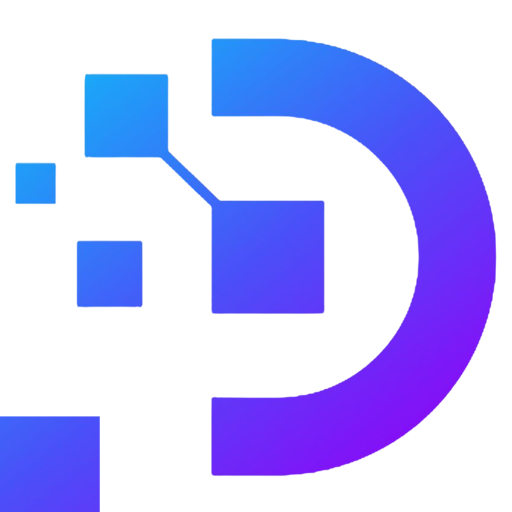Fix error of Thumbnail images do not show preview on Windows VPS.
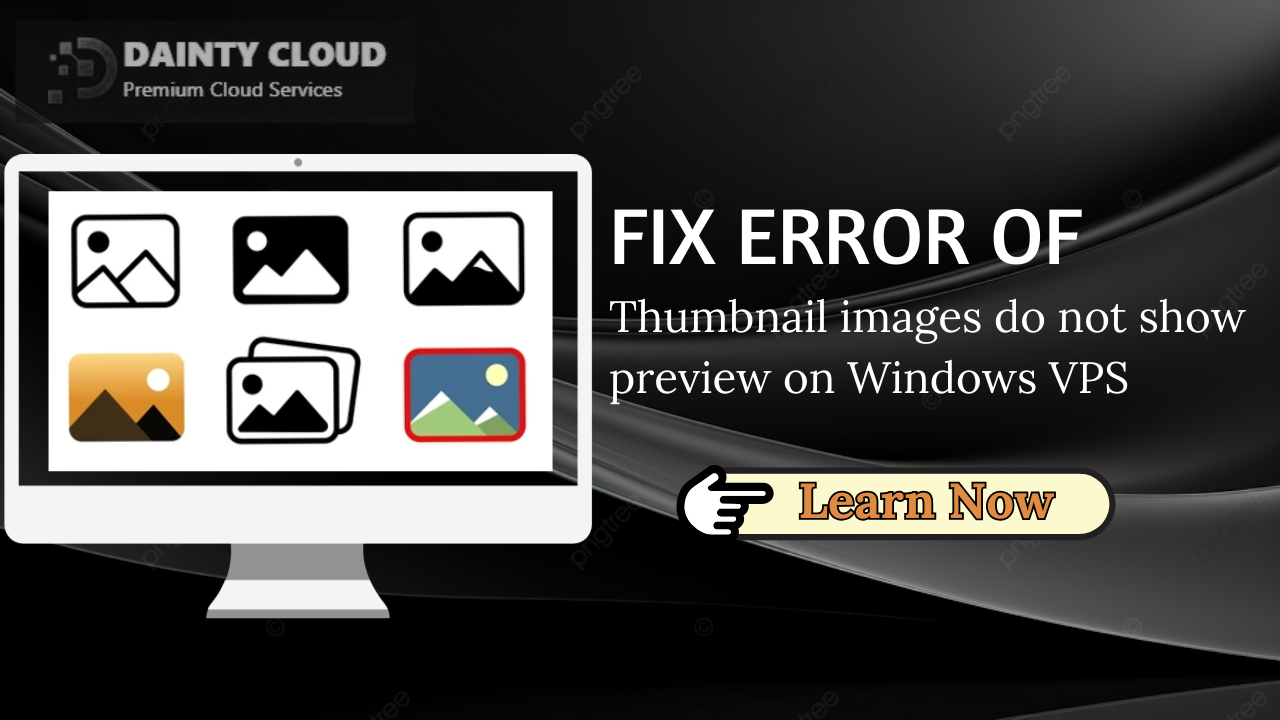
Thumbnail images help users easily identify the content or image they want to view or download without having to open or download the entire original file, so if your VPS does not display thumbnail images, you will be inconvenienced during your work, the following article will guide you to fix error of Thumbnail images do not show preview on Windows VPS
What is a Thumbnail image?
A Thumbnail image is a small image used to represent a larger image or multimedia file. Typically, thumbnails are created to display on websites, mobile applications, in file browsers, etc. Thanks to this image, users can easily identify the content or image they want to view or download without having to open or download the entire original file.
Thumbnails are usually small in size, a square or rectangle smaller than the original image. Thumbnails are an important part of creating a good user experience. By helping to speed up web page loading, reduce network bandwidth consumption when users only need to view thumbnail images before deciding to view larger image details.
Reasons why Thumbnail images are not show preview ?
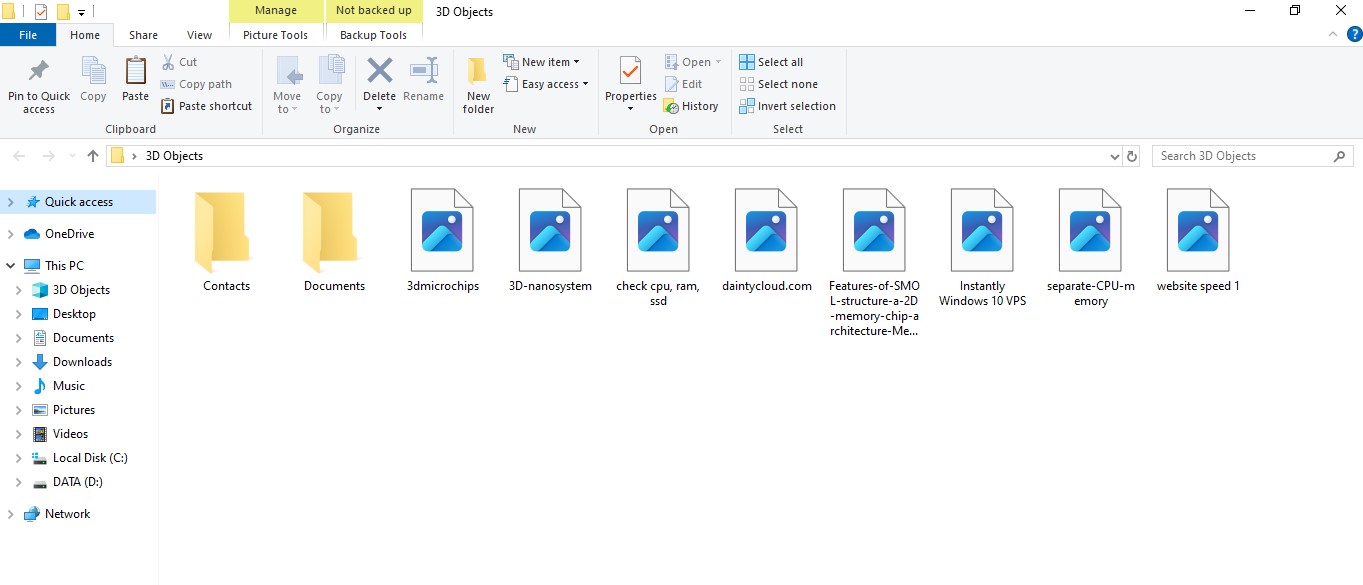
Thumbnails are a preview mode for images, videos, … in folders or on the Desktop screen. From Windows 7 onwards, this feature is enabl for users. This feature is very useful, helping you to view and select the correct image when the thumbnail is display. However, in some Windows versions, the Thumbnail preview mode is turned off due to previous settings. Or because the user accidentally turned it off without knowing.
When buying a new Windows VPS to use, this mode is turn off, causing difficulties for people who often have to upload photos at work. The main reason why your VPS does not display the Thumbnail image mode is because this feature is turn off. So we just need to turn this feature on.
How to fix Thumbnail images do not show preview on Windows VPS
– Log in to VPS Windows, if you do not have a VPS account, you can buy it here.
– Open a folder containing photos, videos => Select View on the toolbar => select Option.

– In the pop-up window, click the View tab, uncheck the line “Always Show icons, never thumbnails” => Click Apply => click OK to complete.
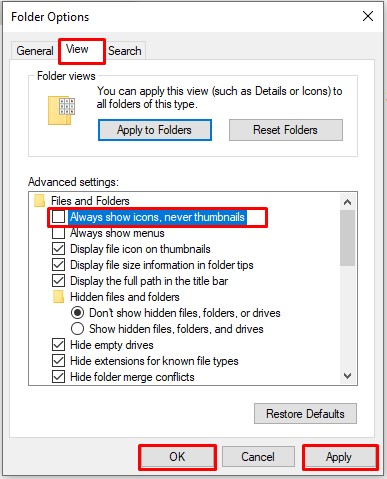
At this time, the thumbnails have display a preview, in case the thumbnails are still not display, you continue to perform the following operations:
– Right-click on the My Computer/This PC => select Properties => Advanced system settings
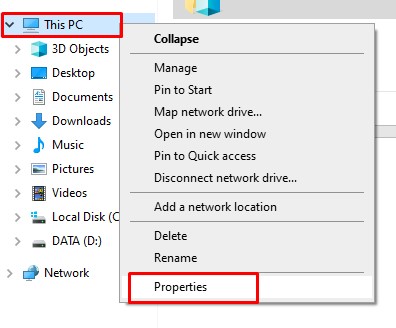
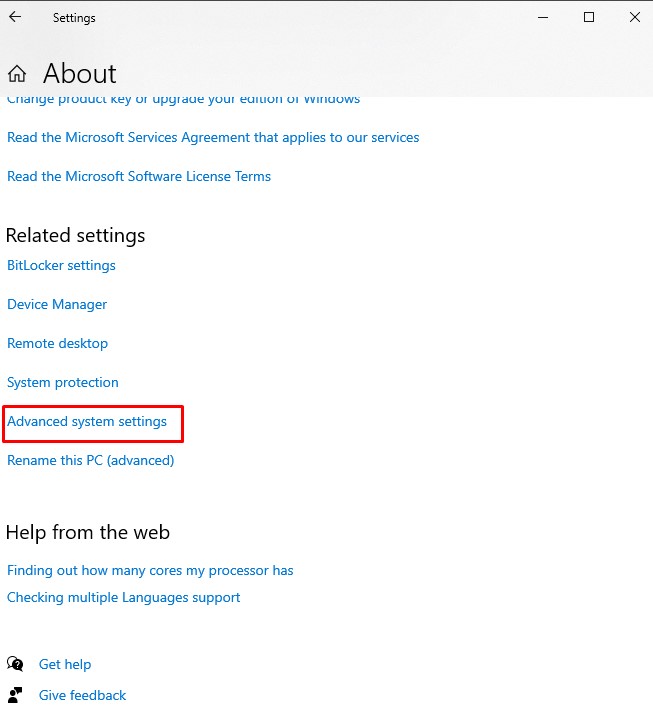
– The System Properties options panel appears => select tab Advanced => click “Setting…” in the Performance section
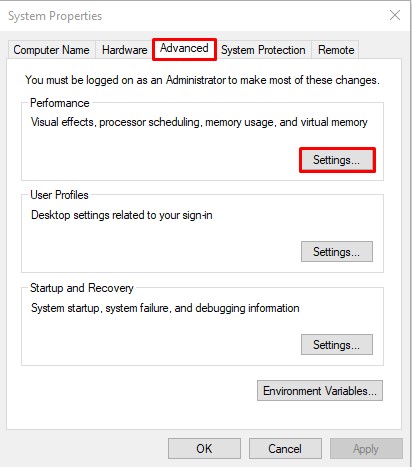
– In the Performance Options panel => Select tab Visual Effects => check Custom => check the line “Show thumbnails instead of icons” => Click Apply => click OK to complete.
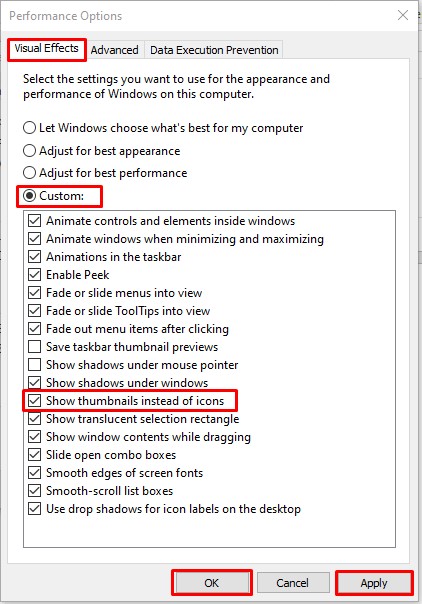
So you have successfully changed the resolution for the virtual server.
Dainty has guided you to fix the error of Thumbnail images do not show preview on Windows VPS with just a few simple steps. Hopefully you can do it yourself on your computer. Good luck!