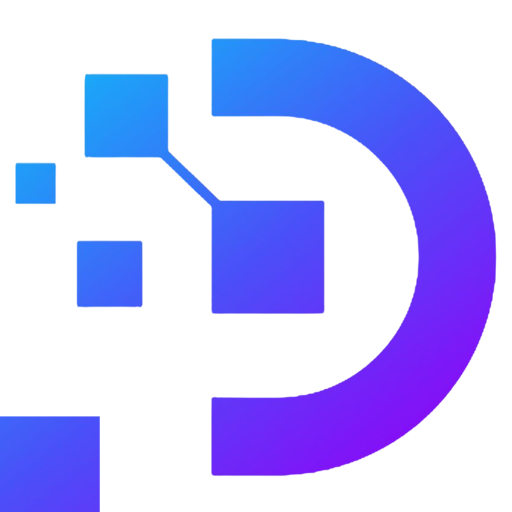How to Login Proxy using SwitchyOmega Proxy
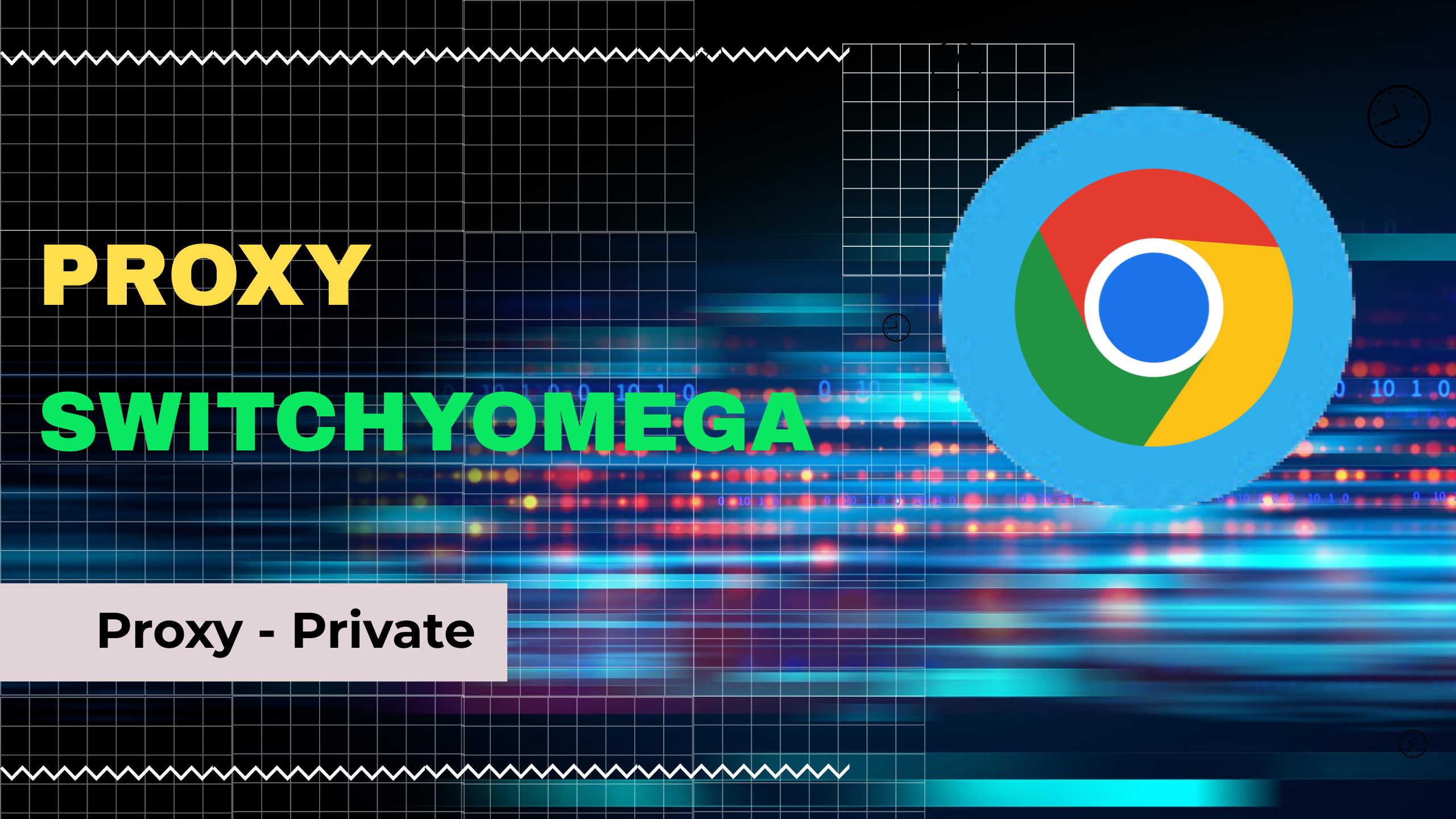
Proxy servers are becoming increasingly popular due to their ability to provide online anonymity, bypass geographically restricted content, and enhance internet security. However, logging in to a proxy server can be a daunting task, especially for beginners. In this article, we will guide you on how to login to a proxy server using SwitchyOmega Proxy.
What is a Proxy Server?

A proxy server acts as an intermediary between your device and the internet. It receives requests from your device, forwards them to the internet, and then returns the results back to your device. The proxy server can modify or filter these requests to prevent access to certain websites or content. It also allows you to change your IP address, making it appear as if you are accessing the internet from a different location.
Why Use a Proxy Server?
There are several reasons why you might want to use a proxy server:
- Online Anonymity: A proxy server can hide your IP address, making it difficult for websites or hackers to track your online activities.
- Bypass Geographical Restrictions: Some websites or content are only accessible in specific regions or countries. By using a proxy server located in that region or country, you can access such content.
- Enhanced Security: A proxy server can add an extra layer of security by filtering out malicious content or preventing unauthorized access to your device.
SwitchyOmega Proxy
SwitchyOmega Proxy is a popular browser extension that allows you to manage multiple proxies within your browser. It supports multiple profiles, automatic switching, and custom rules, making it a versatile tool for managing your proxies.

Logging in to a Proxy Server using SwitchyOmega Proxy
To log in to a proxy server using SwitchyOmega Proxy, follow these simple steps:
Step 1: Install SwitchyOmega Proxy Extension
The first step is to install the SwitchyOmega Proxy extension in your browser. You can find it in the Chrome Web Store or Firefox Add-Ons.
Step 2: Create a New Profile
Click on the SwitchyOmega Proxy icon in your browser and select “Options.” Click on the “New Profile” button to create a new profile.
Step 3: Configure Proxy Server Settings
Enter the proxy server details in the “Proxy Profile” section. This includes the server address, port number, username, and password. You can also specify the type of proxy server (HTTP, HTTPS, SOCKS4, SOCKS5) and set other advanced options if necessary.
Step 4: Save Profile Settings
Click on “Save” to save the profile settings. You can then switch between profiles by clicking on the SwitchyOmega Proxy icon and selecting the desired profile.
If you still can’t login to the proxy as above, this video might be helpful for you:
Conclusion
Logging in to a proxy server using SwitchyOmega Proxy is a straightforward process that can be done in a few simple steps. It allows you to manage multiple proxies within your browser, making it a versatile tool for managing your online activities. By following the steps outlined in this article, you can enjoy the benefits of using a proxy server safely and securely.