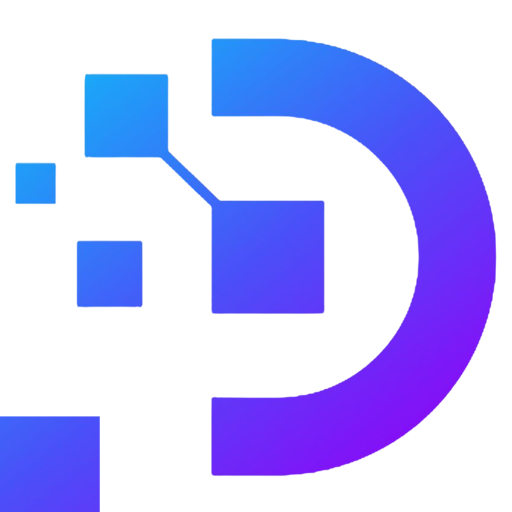How to Open Ports on Windows VPS

A virtual private server (VPS) is a powerful tool that allows you to customize your settings for your specific needs. One crucial aspect of managing a VPS is opening ports on the firewall. This guide will help you open ports on Windows VPS easily.
Opening Ports on the Windows Firewall
To open ports on a Windows VPS, you will need to use the Windows Firewall. Here are the steps:
- Open the Windows Firewall. You can do this by going to Start > Settings > Windows Security > Firewall network protection.
- Click on Advanced settings.
- In the left pane, click on Inbound rules.
- In the right pane, click on New rule.
- In the Rule type dialog box, select Port.
- Click on Next.
- In the Specific local ports dialog box, enter the port number that you want to open.
- Click on Next.
- In the Action dialog box, select Allow the connection.
- Click on Next.
- In the Profile dialog box, select the profiles that you want the rule to apply to. The default profiles are Domain, Private, and Public.
- Click on Next.
- In the Name dialog box, enter a name for the rule.
- Click on Finish.
The port will now be open. You can verify this by running the netstat command in a command prompt.
Additional Considerations
While opening ports on a VPS can be beneficial, there are some things to keep in mind:
Only Open Necessary Ports
Only open the necessary ports for your VPS. Opening unnecessary ports can make your VPS more vulnerable to attack. Before opening any ports, consider what services require access and limit your exposure accordingly.
Use Strong Passwords and Security Measures
Make sure to use strong passwords and security measures to protect your VPS. Ensure that your VPS has up-to-date software and operating systems, and consider using encryption when transmitting sensitive information.
Monitor Your VPS for Unusual Activity
It’s essential to monitor your VPS for any unusual activity. Keep an eye on your logs, and be vigilant about any unfamiliar connections or traffic patterns. Regularly scanning your VPS for vulnerabilities can also help identify potential issues before they become a problem.
Conclusion
Opening ports on a Windows VPS is a straightforward process that can significantly benefit your server’s functionality. By following the steps above, you can easily open the necessary ports while keeping your VPS secure. Remember to keep security in mind at all times, regularly monitor your VPS for unusual activity, and only open the ports that are necessary for your needs.If you encounter any issues while opening ports on your Windows VPS, there are several troubleshooting steps you can take. First, double-check that you have followed the steps correctly and entered the correct port number. If the port is still not open, check that your firewall settings are correctly configured, and consider checking for any third-party firewalls or security software that may be interfering.