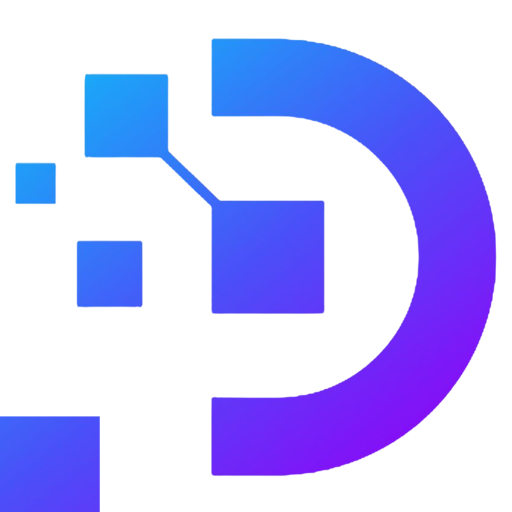How to disable Windows Update on VPS Windows (Windows 7-8-10 and Windows Server)

When using a VPS server with a Windows operating system installed, you often receive notifications to update new Windows versions. These are notifications to download versions of Windows that add new features to users, however, if users find that the current version is stable and there is no need to Update Windows anymore, Update Windows notifications related continuously will cause trouble and discomfort. Disable Windows update feature on VPS with Windows 7-8-10 operating system and Windows Server will avoid the VPS automatically updating and restarting the server causing data loss.
-
What is Windows Update?
Windows Update is a feature available on servers using the Microsoft Windows operating system. This feature will allow you to update to the latest versions of the operating system, allowing your computer to use new functions, operate more stably and increase security. Windows VPS uses the windows operating system, so the interface and skills for using Windows, like when you use a laptop, apply to VPS.
-
When to disable Windows Update on VPS?
The Windows Update feature is always automatically turned on for computers by default, because updating to the latest version of the operating system is a necessity. Turning off Windows Update means you will always have to use the operating system in the old version, cannot use new features, cannot update Windows protection software, making the computer unable to detect Viruses or other software. Newly updated malicious…
However, turning off Windows Update is also very useful in some specific cases. If you use a server with low configuration, updating to new operating system versions may cause lag due to unresponsive configuration. In some other cases, the newly released version of the operating system may not be compatible with the server, causing the server to reduce performance, so updating the operating system is not necessary. Turning off Windows Update will help you no longer see annoying notification panels, and stop wasting time waiting for Windows to update.
-
How to disable Windows Update on VPS?
Method 1: Install in Windows Update
- Open the RUN dialog box with Windows + R
- Enter “services.msc” and press Enter
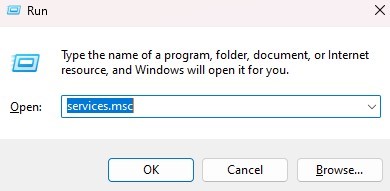
- Find Windows Update
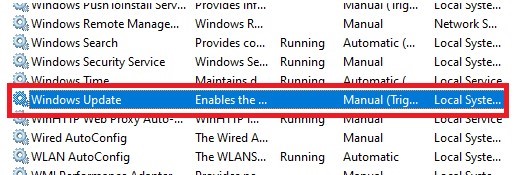
- Right click and select Properties
- In the General section, select Disable in the Startup Type section to prevent Windows Update from launching with the computer
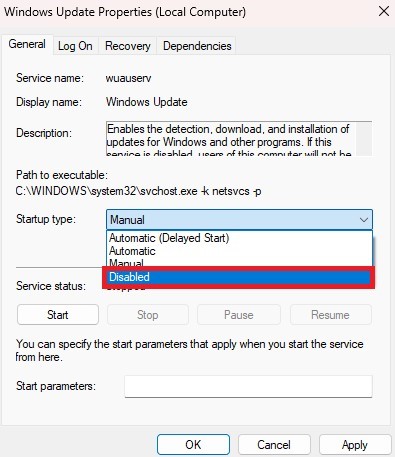
- Click Apply -> OK and restart VPS.
Method 2: Use Group Policy Editor
The Group Policy Editor feature is available on Windows 10 and professional versions of Windows: Windows 11 Pro and Enterprise. So if you using Windows 11 Home or other personal editions, you cannot turn off Windows Update using this method.
- Open the RUN dialog box with Windows + R
- Enter “gpedit.msc” and press Enter
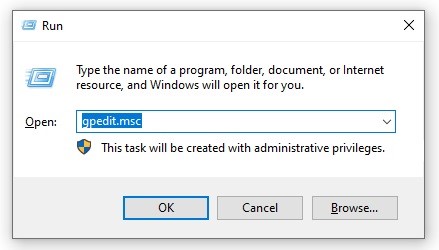
- In the Local Group Policy Editor window, find the path Computer Configuration -> Administrative Templates -> Windows Components -> Windows Update.
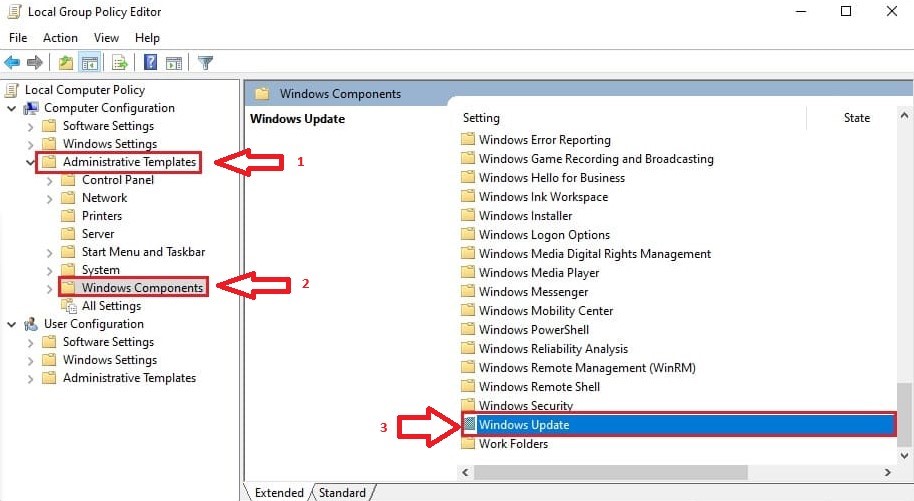
- Find and select Configure Automatic Update
- Select Disable -> click Apply -> OK
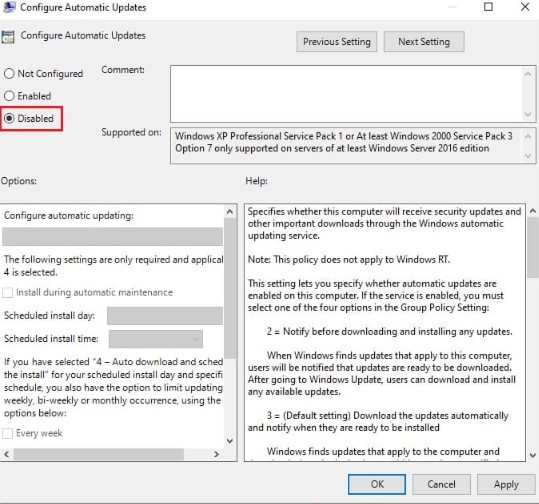
Method 3: Pause Windows Update using Windows Update Setting
This method can let you prevent Windows Update notifications from showing for a period of time.
- Open Windows Update Setting from the Windows search bar
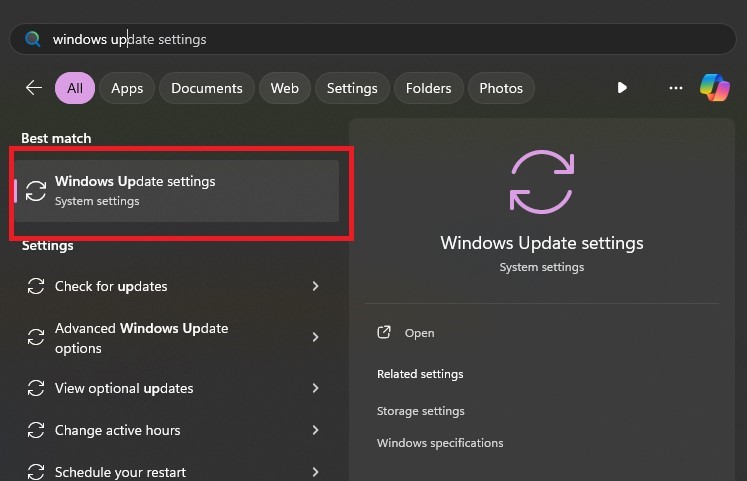
- In the Pause Update section you can choose the delay time from 1 week to a maximum of 5 weeks.
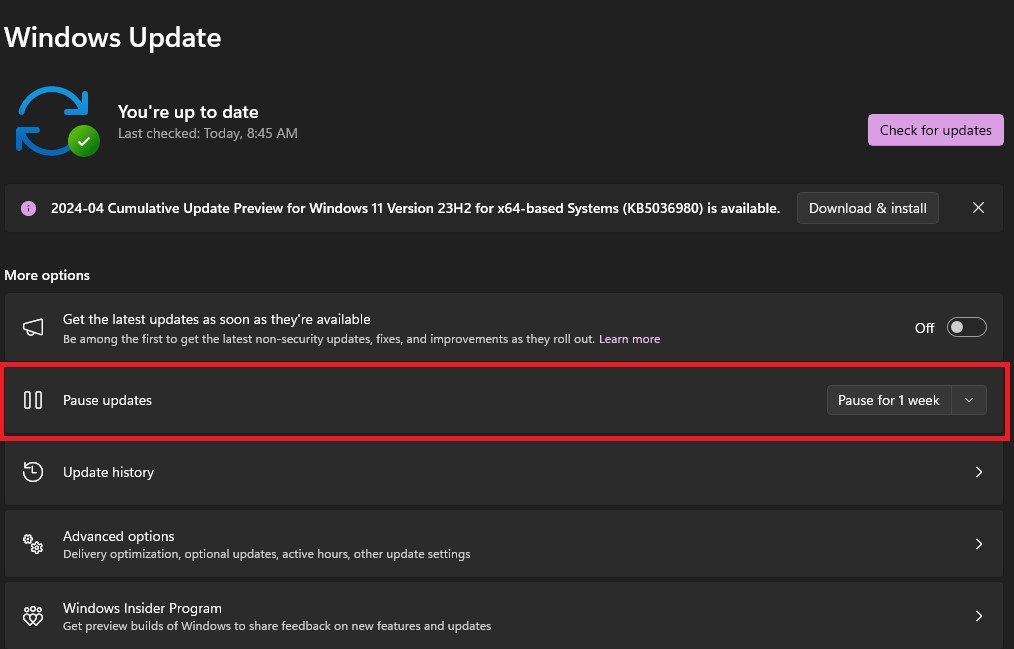
In the article, the easiest way to disable Windows Update on VPS Windows (Windows 7-8-10 and Window Server). You can register for a free account and buy a VPS at DaintyCloud.com here