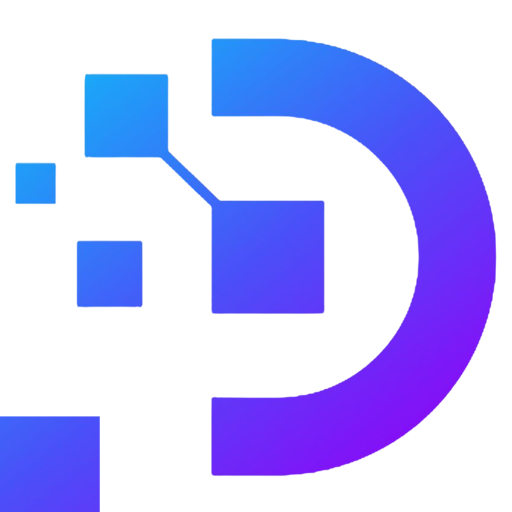How to check network port on Windows VPS

What is network port? For network administrators, the concept of network port is not too strange. To explain simply, the network port is the port to the computer, all activities such as sending and receiving data packets on the computer go through the port. So how to check network port on Windows VPS
-
What is a port?
Port is the 16 bit protocol of each file transmitted and received via TCP and UDP protocols. Network ports are also called ports that specify separate data files.
-
What is the role of network port?
The role of network port includes:
- Determine access addresses of files and services: Using network ports will help other devices on the network to easily and accurately search and access those files or services based on the port address matching the file bit beginning.
- Filter packets entering and exiting the device: Each packet will contain protocol bits 16 at the beginning of each file. The network port regulates only which files are allowed to access the device, and also regulates which files are allowed to leave the device. If the Port address matches the bit beginning of the file, it will help you control and select which packets are safe and which are unknown packets that need to be denied access immediately.
- Prevent harmful intrusions to the device: Network port is like a gatekeeper, protecting the safety of your computer. Port can detect bad packets, containing viruses or malicious code that can affect files and computer systems.

-
How many Port lines are there in cyberspace?
Each network port is identified by an integer from 0 to 65535. In which:
- Well Known Ports (WKP) includes specified Ports from 0 – 1023, considered fixed ports, used for standard network services such as HTTP website (port 80), FTP (port 21), Telnet (port 23), SSH (port 22), mail (Port 25).
- Registered Ports (RP) includes Ports from 1024 – 49151, used for custom applications and services.
- Dynamic/Private Ports (D/PP) includes Ports 49152 – 65535: used for temporary connections or random connections between devices.
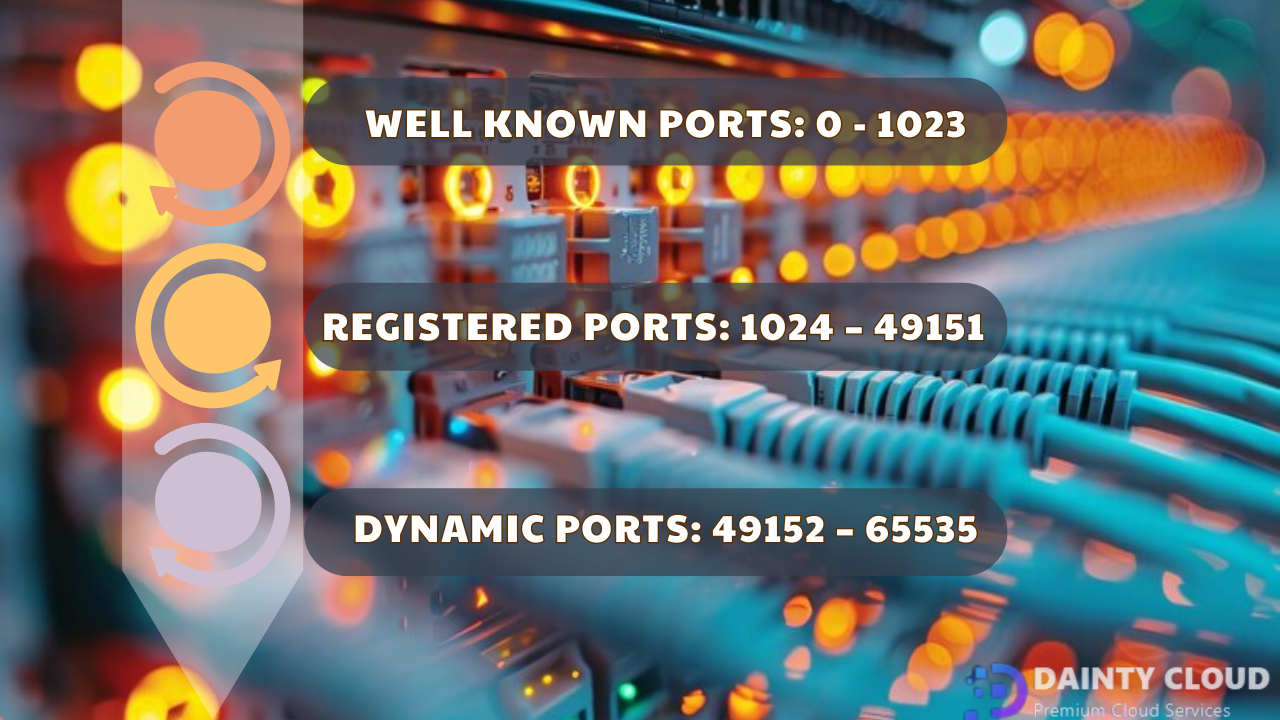
-
How to check network port on Windows VPS
To check the network port on Windows operating system is quite simple, you just need to refer to the following steps:
- Login to Windows VPS (If you don’t have a VPS, you can buy a Windows VPS here)
- Search for the RUN dialog box via the Search bar or the Windows + R key combination
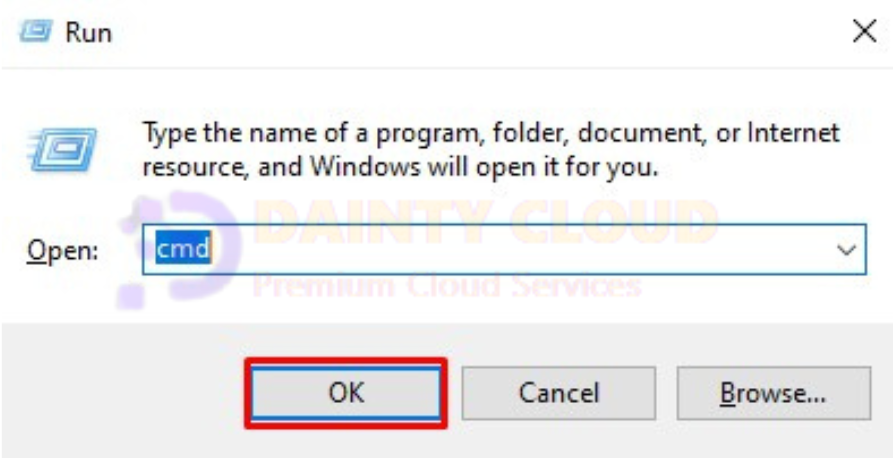
- Enter the “cmd” command and start the CMD console
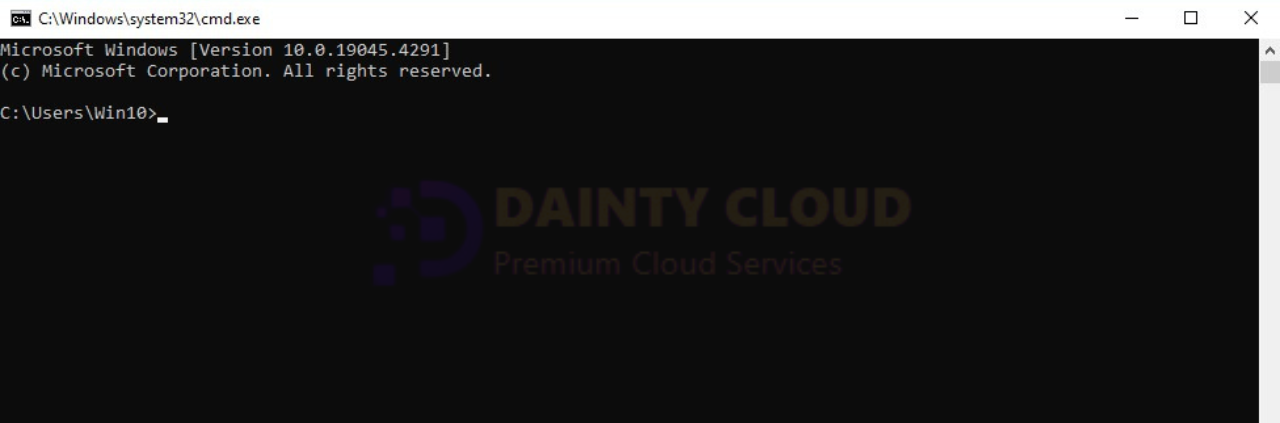
- Enter the command “ipconfig” and press Enter
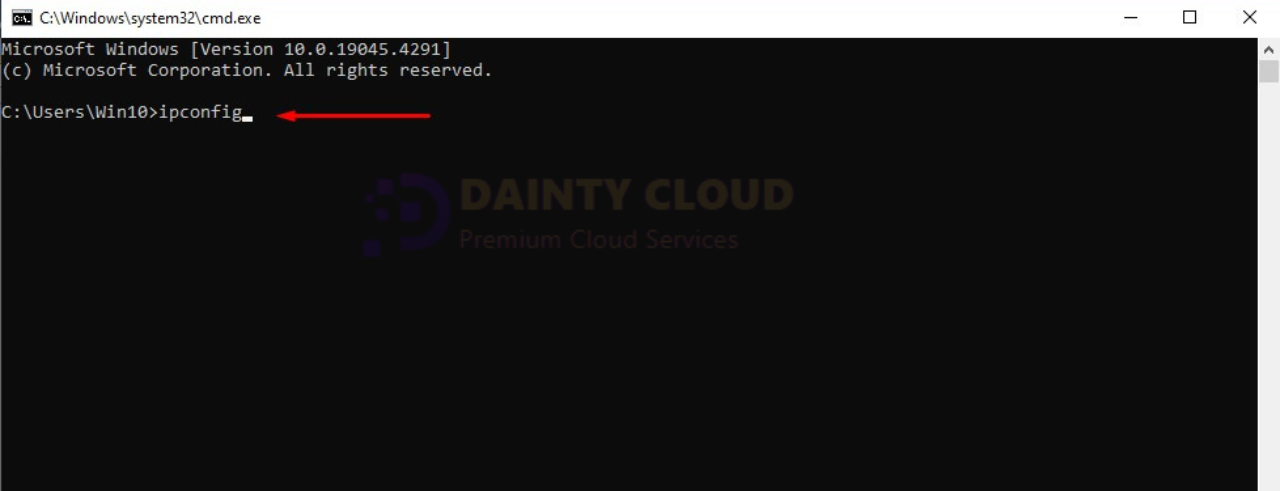
The following results:
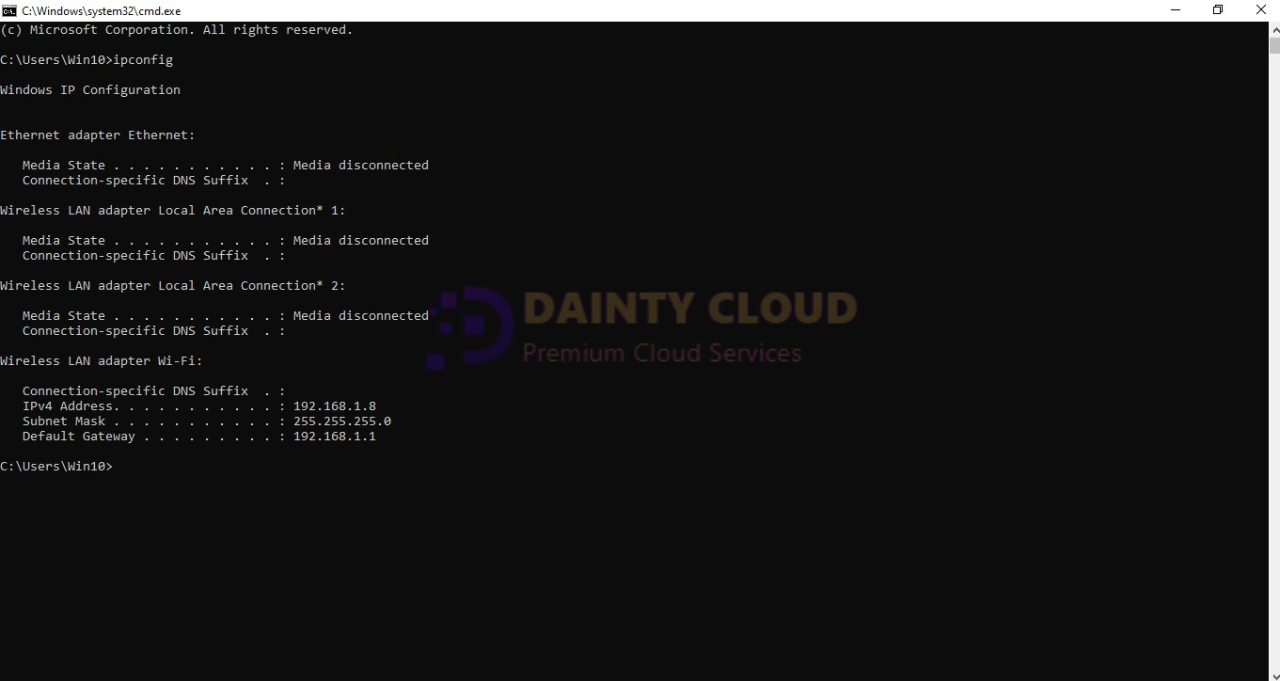
- Then, type “netstat” and press Enter to list all currently active ports on your device.
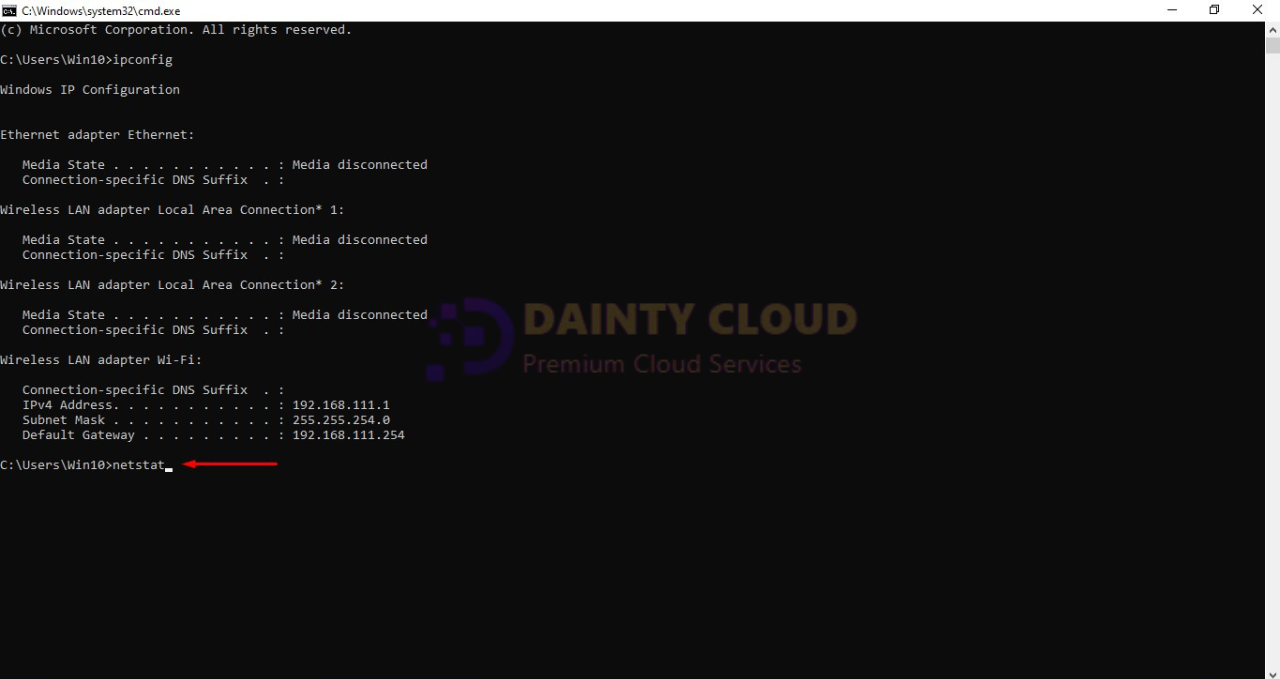
List of active ports on the device:
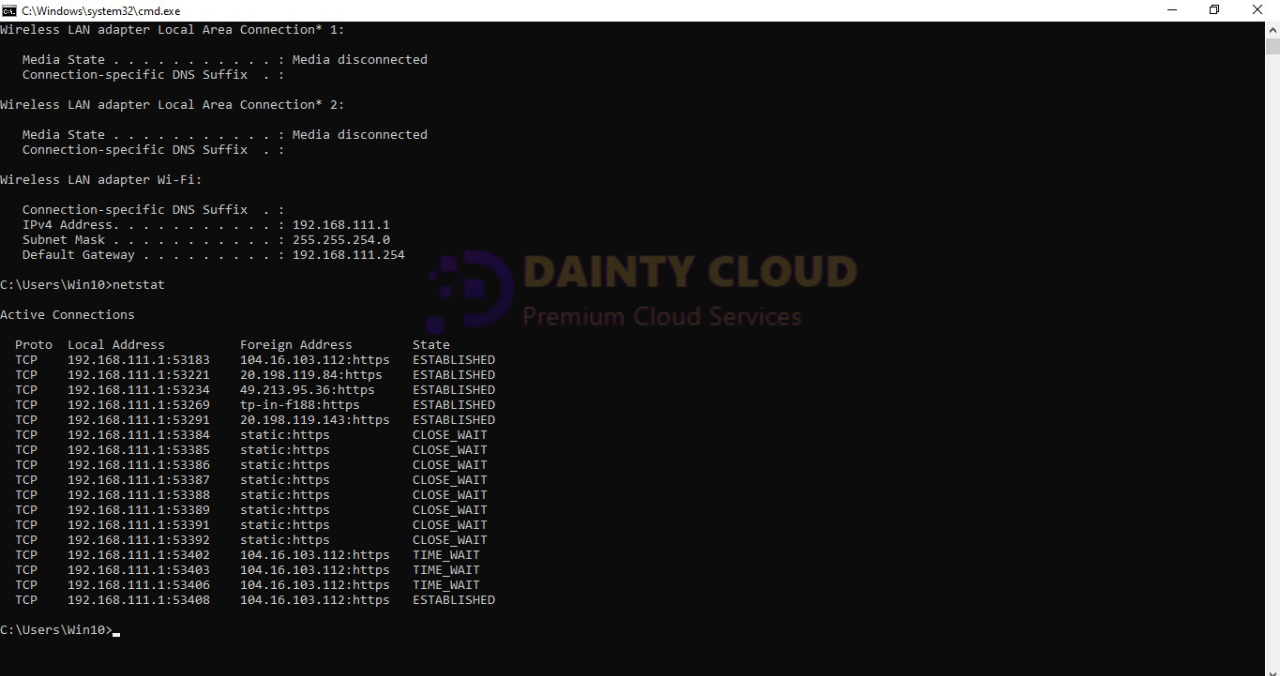
Above is a fairly simple way to check the network port number on the Windows VPS. Dainty Cloud hopes this article will provide you with a lot of useful information. If you have any questions about VPS service, please contact us. Contact us for advice and to register for a free VPS account.