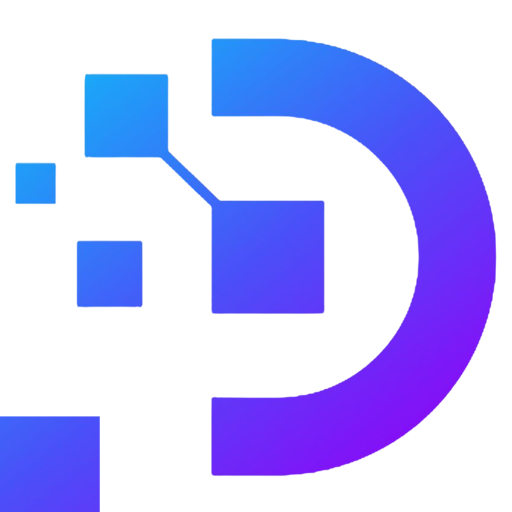How to Build AI Chatbot Using VPS Ubuntu

In today’s digital era, AI chatbots have become an essential tool for automating customer support processes and enhancing user experience. With reasonable costs and flexible scalability, using a VPS (Virtual Private Server) to build and deploy AI chatbots is an efficient solution for businesses and individuals. This article provides step-by-step guidance on how to build AI chatbot using VPS Ubuntu in a simple manner.
1. Why Use a VPS to Run an AI Chatbot?
Using a VPS offers several benefits when deploying an AI chatbot:
- Stable performance: VPS provides dedicated resources, ensuring the chatbot operates smoothly.
- Cost-effective: Cheaper compared to expensive cloud AI solutions.
- Flexible management: Full control and customization of the system.
- Scalability: Easily upgrade resources as needed.
2. Preparation Before Deploying an AI Chatbot on VPS
To build AI chatbot using VPS Ubuntu, prepare the following:
- Select a reliable VPS provider with good performance and comprehensive technical support. It is recommended to use a VPS with adequate resources from 2 GB RAM and 2 vCPUs or more.
- Operating system: Use Ubuntu or CentOS for installing necessary tools. This guide uses Ubuntu.
- Development tools: Chatbot frameworks like Rasa, BotPress, or Python libraries such as ChatterBot.
- Connect to VPS via SSH: Use PuTTY (Windows) or Terminal (Linux/Mac).
3. Steps to Build and Run an AI Chatbot on VPS Ubuntu
Step 1: Connect to the VPS
- On Windows: Use PuTTY to connect via SSH with the VPS IP and port 22.
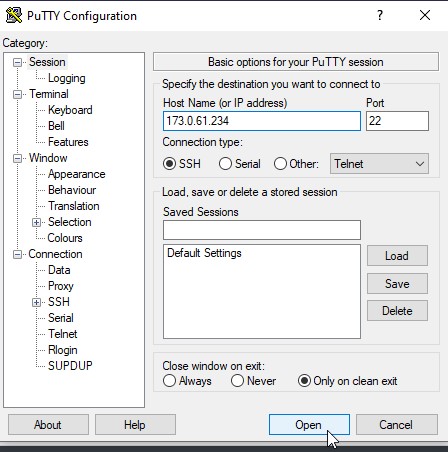
- On Linux/Mac: Run the following command in Terminal:
ssh username@ip-address
Replace username and ip-address with your VPS credentials.
Step 2: Set Up the Development Environment
-
Update the system:
sudo apt update && sudo apt upgrade
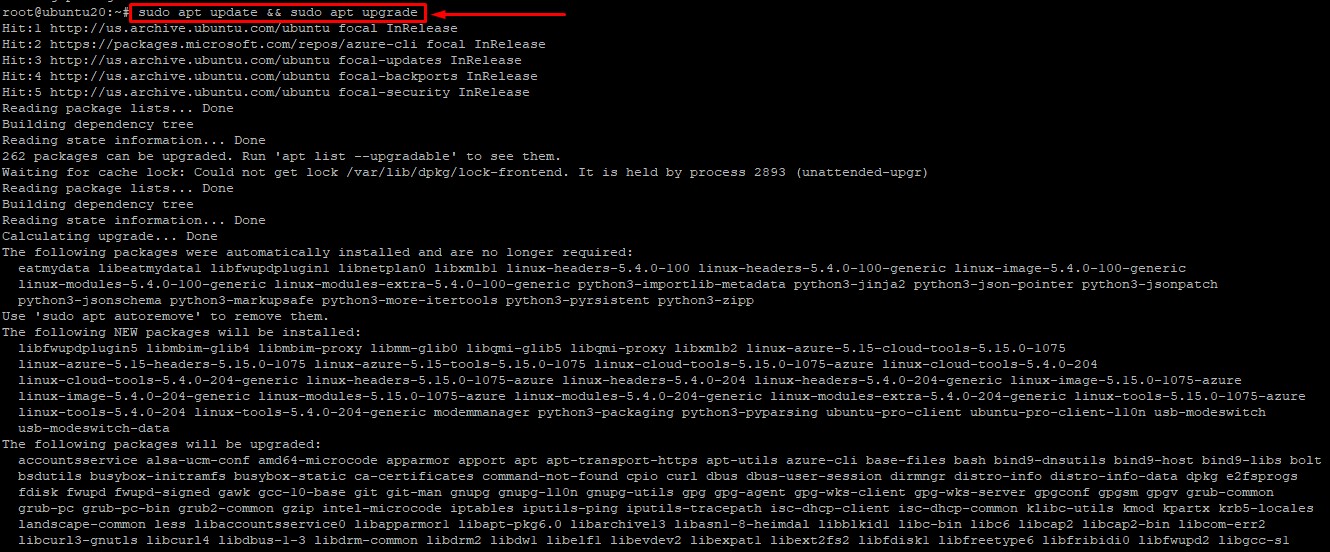
-
Install Python and pip:
sudo apt install python3 python3-pip
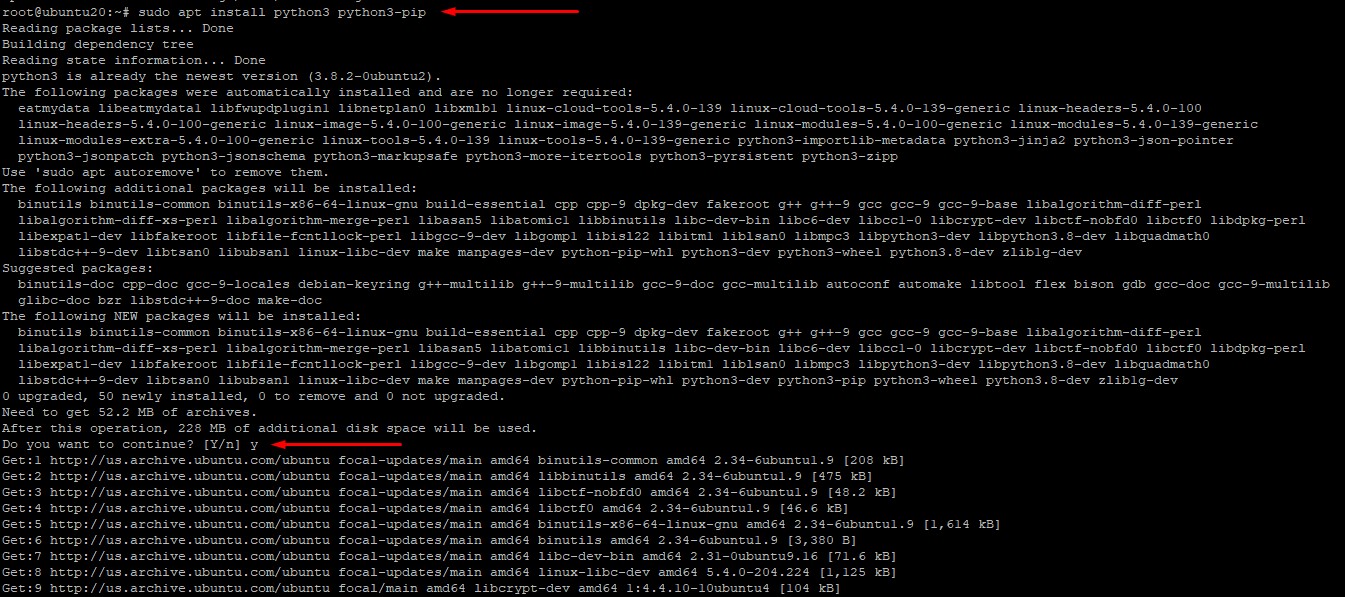
-
Install Git for source code management:
sudo apt install git

Step 3: Install a Chatbot Framework
Using Rasa as an example:
-
Install Rasa:
pip install rasa
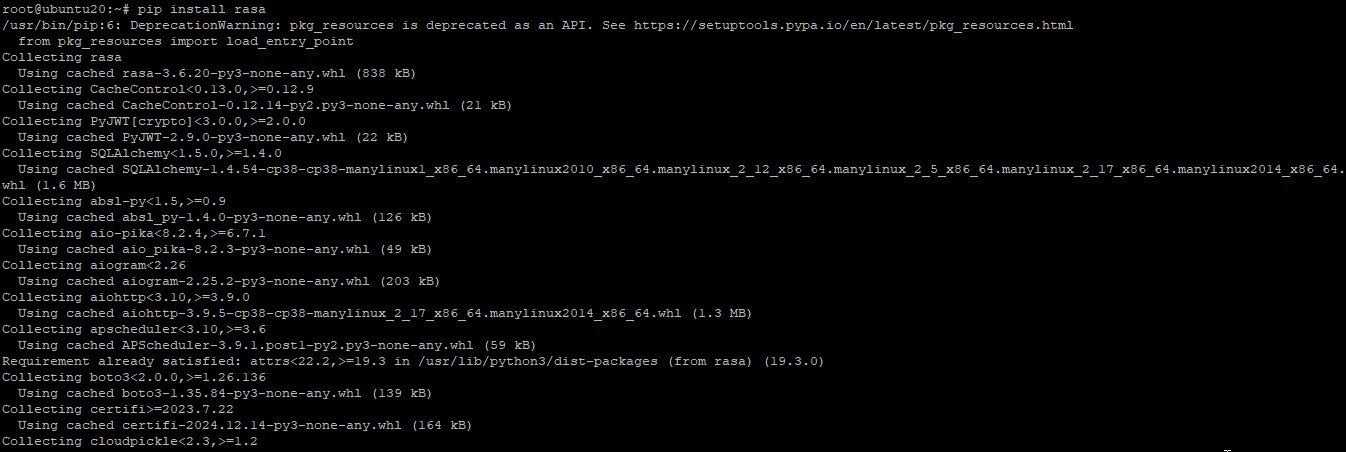
-
Verify installation:
rasa –-version

Step 4: Create a New Rasa Project
-
Create a sample chatbot project:
rasa init
When prompted to create a default project, select “Yes.” Rasa will automatically generate configuration files and sample data for the chatbot.
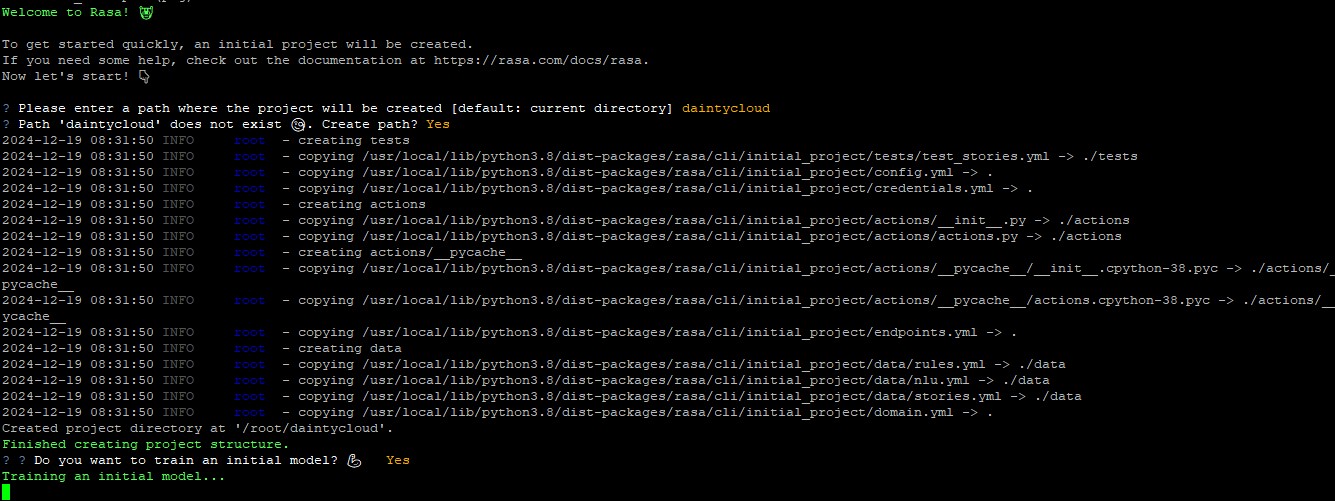
-
Train the Chatbot
rasa train
This process will take a few minutes. Please wait until it completes.

-
Run the Chatbot in Console Mode
rasa shell
Test the chatbot in the console:
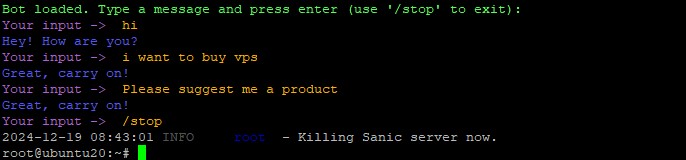
When the test is complete, exit the console environment by typing:
/stop
Tip:
- If the chatbot’s response is not accurate, you can edit the training data or configure the domain.yml file and retrain the model using the command:
rasa train
- On Linux, testing the chatbot via the console as above allows you to quickly evaluate the bot’s response capabilities before integrating with other systems
- Step 5: Deploy the Chatbot on a Website or App:To make a chatbot work on your website or app, you can deploy it with Flask (API)
4. Real-World Examples of AI Chatbots on VPS
Customer Support Chatbot for Businesses
A small business deploys an AI chatbot on its website to answer FAQs about products and shipping policies. VPS ensures smooth 24/7 operation without expensive server investments.
Sales Assistance Chatbot on Social Media
An online store uses an AI chatbot integrated with its Facebook fan page to automatically assist customers, with the VPS ensuring fast response times and scalability.
5. Notes on Running AI Chatbots on VPS
- Optimize resources: Monitor CPU, RAM, and bandwidth usage.
- Secure the VPS: Set up a firewall and security tools.
- Backup data regularly: To prevent data loss.
6. Conclusion
Using VPS Ubuntu to build an AI chatbot is cost-effective, easy to deploy, and scalable, offering significant economic benefits. With the detailed steps outlined above, you can easily build AI chatbot using VPS Ubuntu to automate customer support or sales assistance. Start today and experience the potential of AI chatbots and VPS!
Contact us today for expert advice and exclusive deals on VPS solutions